1. Access the terminal setup via USB keyboard by connecting a keyboard to a vacant USB port on the terminal. If an ESC icon does not appear in the the top left-hand corner of the display (see below), press the Esc key on the keyboard.
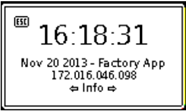
2. Press ESC. When the status bar appears, press ESC again.
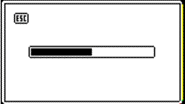
3. The “Enter PIN” prompt will appear. The default PIN is 1905. To access the terminal setup menus, type the PIN on the keyboard and press Enter.
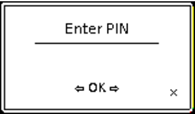
4. Navigate between the terminal setup menus using the arrow keys on the keyboard. Press Enter on the keyboard to drill down into a menu and ESC to move up a level.
5. Use the menu structure below to set the wireless adapter to use an available wireless network.
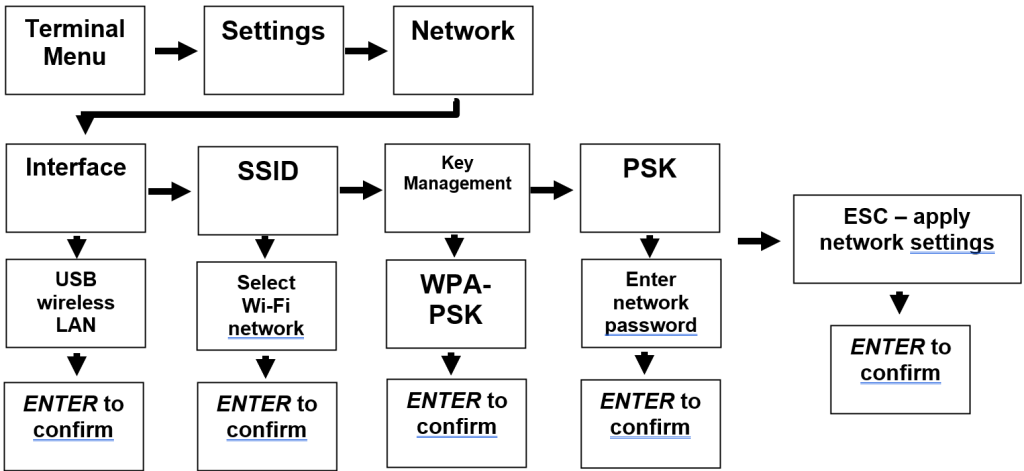
6. Press ESC to exit the terminal menus. The clock will then begin loading into the clock application.
