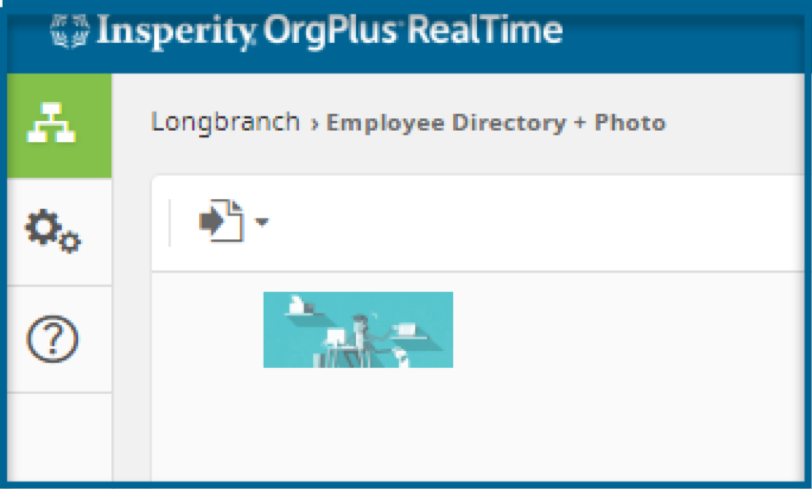OrgPlus RealTime Express gives you the ability to add a company logo to your chart. Below are the requirements for using this feature.
Company Logo
- At least 100 pixels x 100 pixels
- File Type: PNG & JPG
- URL should be secure https:// if linking to a photo stored on the internet.
- Click the gear icon in the left navigation to access the administration section
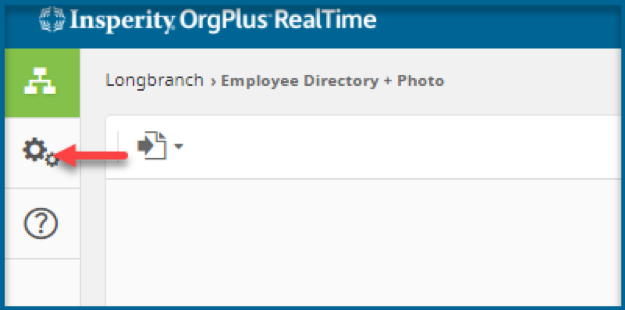
2. Click the pencil on the top right of the administration section
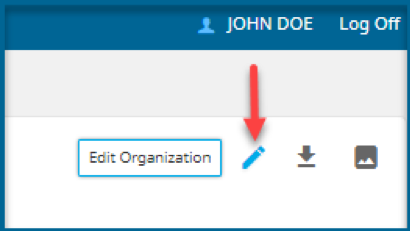
- Select Edit Your Logo
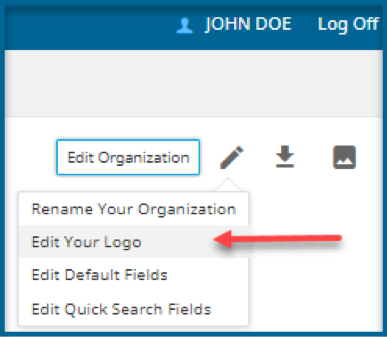
- Browse to the file location
- select Upload from File or URL
- Click BROWSE
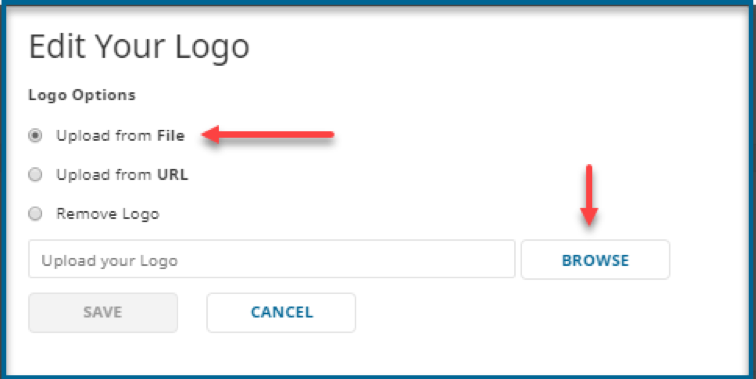
- Navigate to the location of the logo
- Select your logo
- Click Open
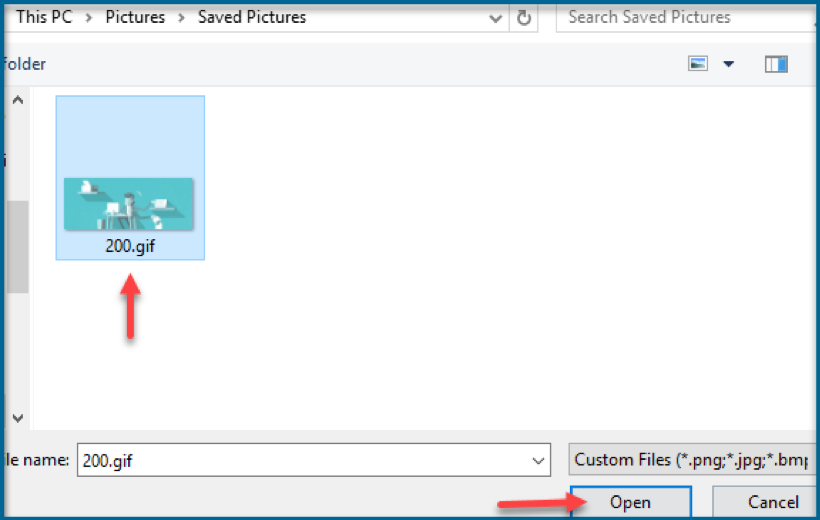
- Press SAVE
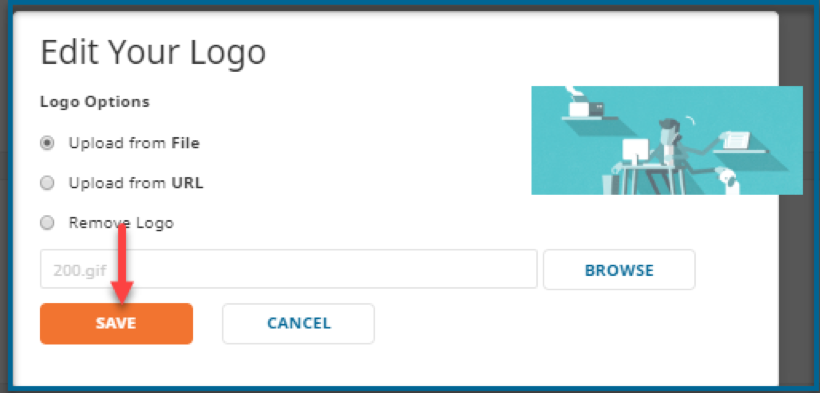
- Navigate back to the workspace to see your organization’s logo