Performance Notes are a great way to quickly note events that have occurred throughout the year for your employees, such as recognition or coaching. These notes can be available to view in your performance review if the date of the note falls within the period of performance being reviewed.
Navigation
Go to Performance in the left-hand menu and click on the Notes. To access your team’s notes, click on Team Notes.
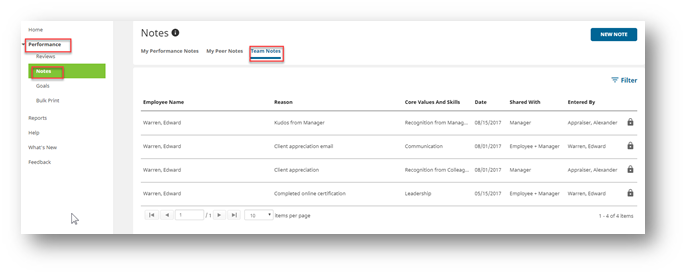
Adding a Performance Note
To add a performance note for your employee, click on New Note button and select For My Team Member.
Enter the following Information in the note window:
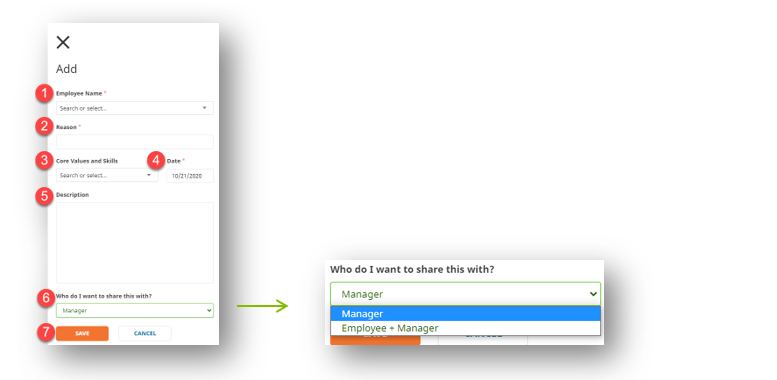
- Use Select Employee to choose from a list of your direct reports.
- Enter the Reason forthe note you would like to add.
- Optional: Choose a Core Values and Skills category for the note from the drop-down box.
- Enter the Date of the note. The date will determine if the note will be available to view in a performance review.
- Optional: Add a Description of the note.
- Who do I want to share this with? You can choose to share the note with your employee by selecting Employee + Manager or you can keep the note private and only viewable to Manager.
- Save your employee’s performance note.
