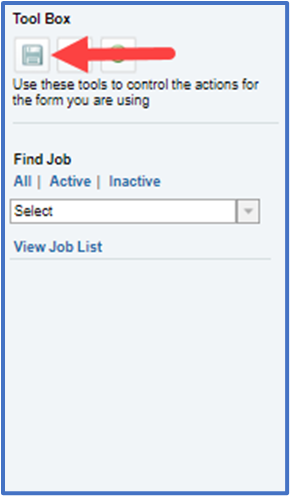The job code field can be used for the following:
- To list job duties in the job duty section of a review.
- An alternative field to exclude an employee from a review cycle.
- Create groups to automatically assign a review template.
Please note that the job code is a separate field then job title and will not update regardless of integration with Premier. For more information about integration between Insperity Premier and PerformSmart, please click here.
Step 1: Navigate to Jobs
Under the Administration tab, select Jobs in the left-hand menu.
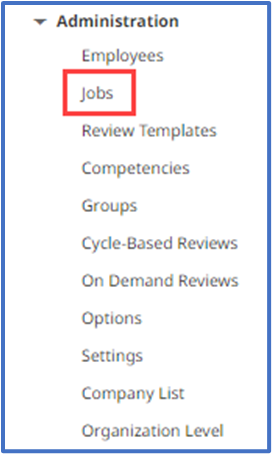
Step 2: Create a new job code
In the Tool Box, click the green circle button to create a new job code.
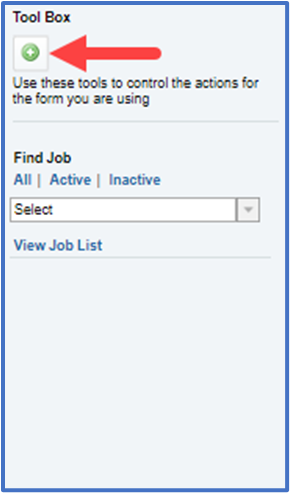
Step 3: Enter new job code details
- Enter a unique code to identify the job code. This can be numbers or letters (required).
- Enter the name for the job code (required).
- Enter the duties associated with the job (optional). Please note this field pulls in the section titled “Job Duties” in the review.
- Check if the job is Exempt (optional).
- Check if this job is at a supervisor level (optional).
Step 4: Save the job code
In the Tool Box, click the save icon to save the new job code.