Employees are automatically added to Performance Management and granted basic access through Premier integration. If you do not have integration turned on at your company or have any non-Insperity paid employees and need to manually enter employees into the system, follow the instructions below:
Go to the Administration – Employees menu item.
Click on the Add Employee button.
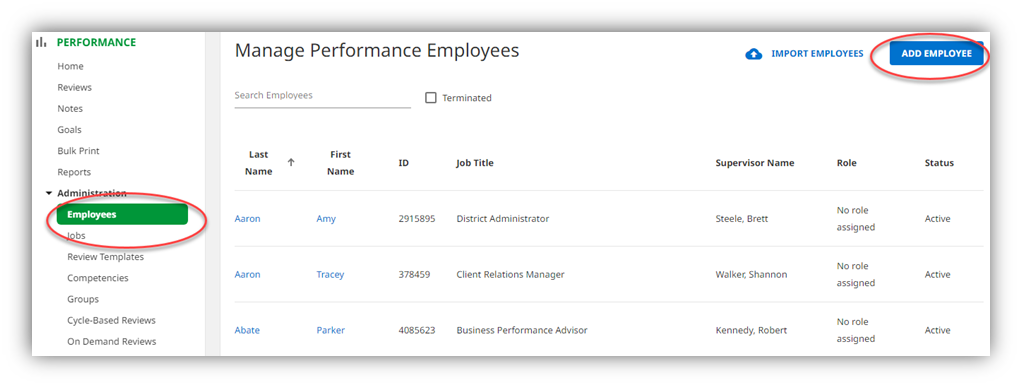
Enter specific information for the employee.
Employee Information
Enter the following information.
- Employee ID This is the Insperity Person ID, or PerID, for the employee.
- First Name
- Last Name
- Email Although not required, notifications from Performance Management are sent to this email.
- User Role For more information on User Roles, see What are the different user roles and what are they able to see?
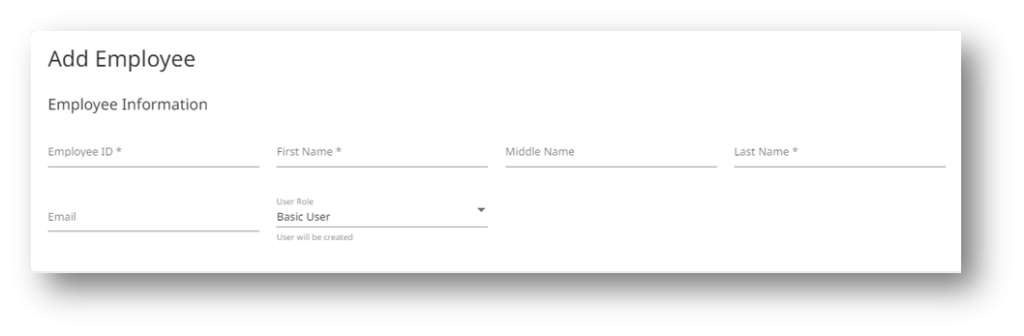
Job Information
- Supervisor By default, this supervisor on this record will be the appraiser for the employee.
- Job Title
- Job Code
- Client Hire Date The date the employee was hired by the company.
- Anniversary Review Date The date that will be used to trigger an individual performance review event if an anniversary review cycle is active.
- Termination Date If terminating an employee from Performance manually. This does not terminate the employee from Insperity.
- Termination Type If terminating an employee from Performance manually. This does not terminate the employee from Insperity.
- Employment Type
- Active
- Exempt checkbox
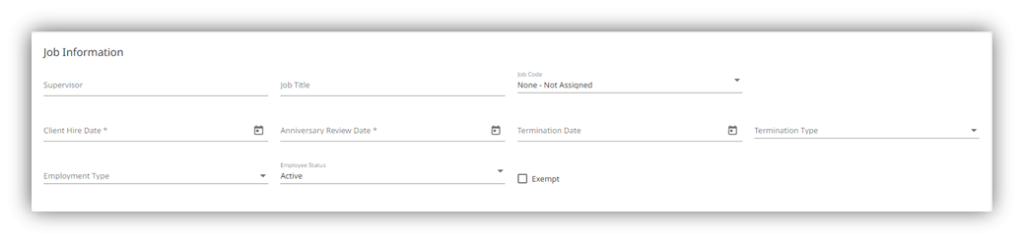
Performance
This section drives what template the employee will receive and who is appraising or endorsing the employee during a performance review.
- Endorser The endorser, by default, is the employee’s assigned supervisor’s assigned supervisor.
- Alternate Appraiser Use this field if you would like to override the default appraiser with another employee.
- Alternate Endorser Use this field if you would like to override the default endorser with another employee.
- Organization Level Optional
- Review Template This will be the assigned review template for the employee.
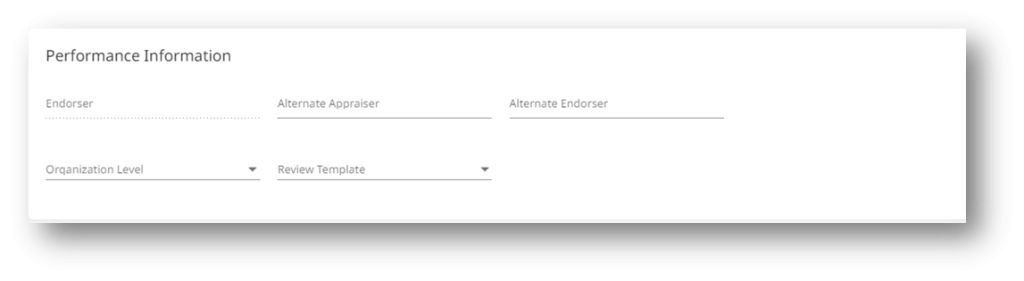
When complete, click Save.

