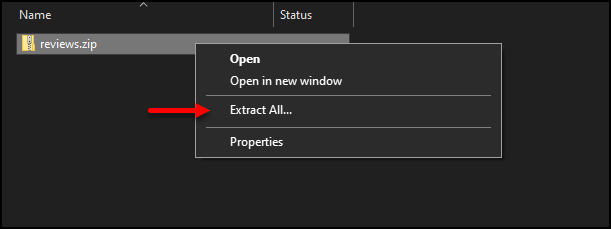Please submit a request to our Performance Management Support team to enable the PDF Review Export feature.
Requesting the PDF download
After the Performance Management team has enabled the review extraction feature, log in to your account and view the Home page within the Performance Management application. Click on REQUEST PDFS to begin generating your data extract.
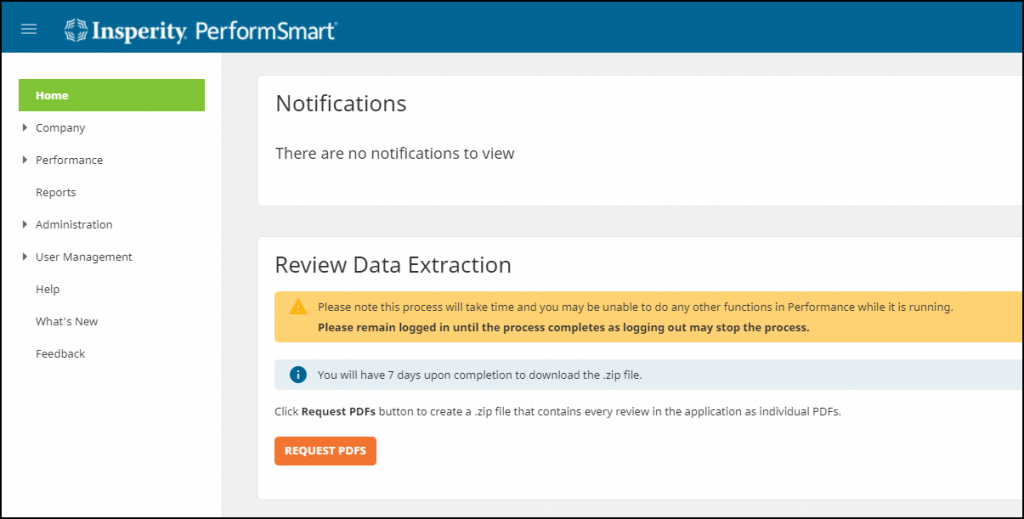
When the process starts, a progress percentage will appear to indicate the status.
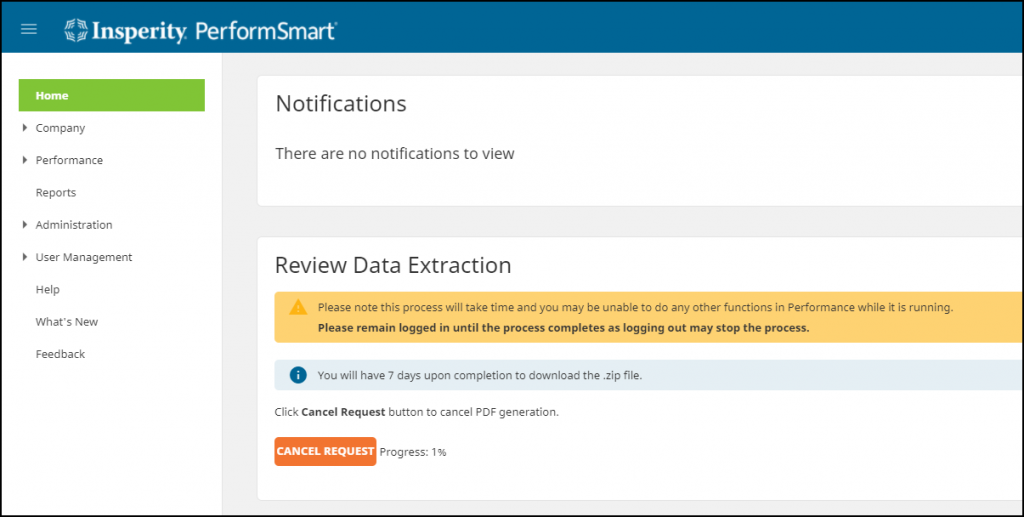
Once the progress is complete, the button will display the text Download. After clicking this button, your reviews will begin to download in a .zip file format in your default download folder.
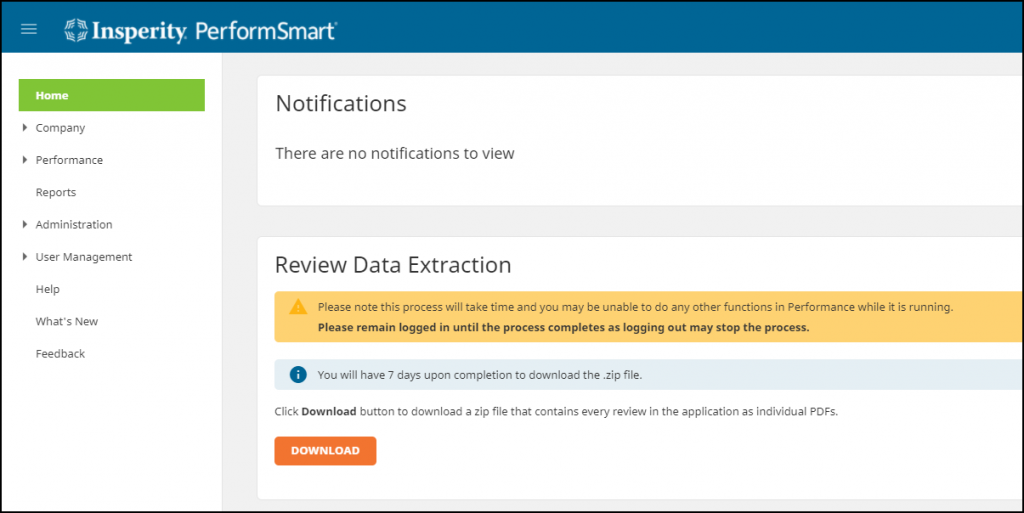
To access your files, you will need to locate the reviews.zip file, then right-click on the file and select Extract All. Once the extraction is complete, a second folder will appear that you can navigate through to locate your pdf reviews.