The Review List page helps users search reviews, open and monitor an active review in progress, and start an On-Demand review (managers or administrators only).
Employees will have access to a list of their own reviews under My Reviews.
Supervisors/Managers will have access to their own reviews and a list of their direct and indirect employee reviews on the Teams Reviews tab.
Power Users will have access to all reviews on the system under the All Employee Reviews tab.
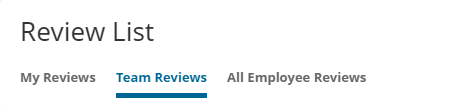
The review workflow is visually depicted as a series of steps and associated icons that help users see the current state of the review, and what the next step is in the workflow. The review workflow steps are customized by your administrator and thus your review may not contain all of the steps listed below.
Review Workflow
- Employee: This is the status of the employee self-review. Employees are asked to rate their performance prior to submitting the review to the appraiser.
- Appraiser: This shows the status of the performance appraisal. This is where the manager, or another designated team member, completes the performance appraisal.
- Endorser: This shows the status of the appraisal endorsement. A designated team member will endorse the rating and comments.
- Feedback: When the appraisal and endorsement are completed the review is ready for the face-to-face discussion between the appraiser and employee. The Feedback step is where the employee submits their post-review feedback.
Reminder: The review cannot be formally completed until the employee submits the post-review feedback. - Complete: A checkmark here shows that the review workflow is complete.
For more detail on how a review moves through the process, see Performance review process workflows.
Review Workflow Icons
- Document icon: identifies reviews that are in progress for the user signed in. Example 1: The employee will see the document icon while they are working on their self-review.
- Document icon with a magnifying glass: identifies reviews that are “read-only” for the user signed in.
- A sideways arrow pointing right: identifies reviews in the workflow that are in progress.
- Curved left arrow: Identifies a review that was returned to the previous step. For example, the appraiser returned the review to the employee for updates before resubmitting the review to the appraiser.
- Checkmark: identifies that this phase of the workflow has been completed.
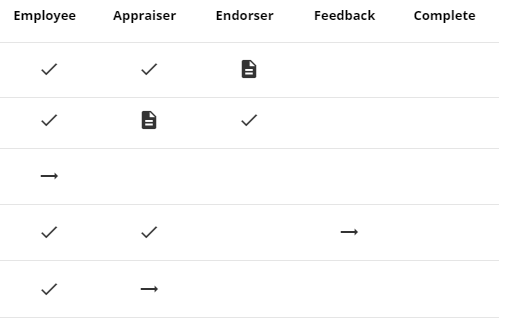
Opening and Printing Reviews
Click the desired icon to open the review. With the review open, users can print or export to PDF.
