To ensure that the Insperity Premier Employee Directory View is displayed correctly, it is important to verify the accuracy of your employee and supervisor relationships.
To update/verify employee/supervisor relationship information, follow the instructions that follow or contact your Payroll Specialist for assistance.
- Log in to the Insperity Premier portal and click Reporting from the left navigation menu.
- Click Organizational Management from the Reporting menu.
- Select Supervisor Verification and run as an Excel report.
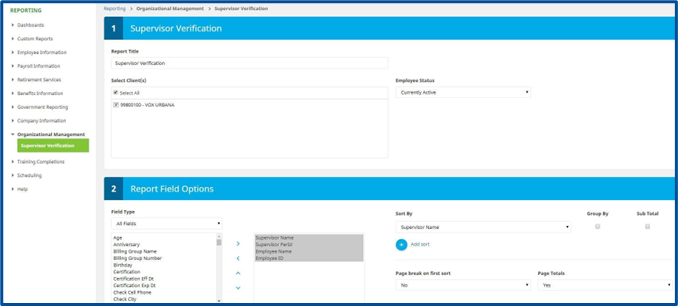
- From the report, verify the employee/supervisor relationships are accurate. Make note of any necessary updates/corrections.
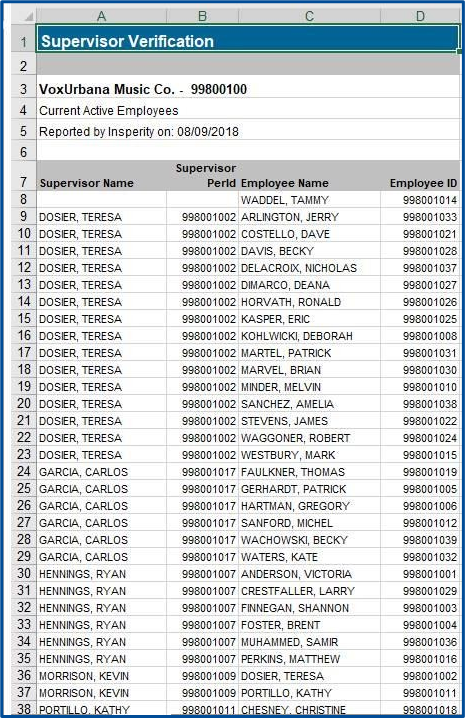
- To make any necessary updates/corrections, click Manage Employees from the Insperity Premier left navigation menu.
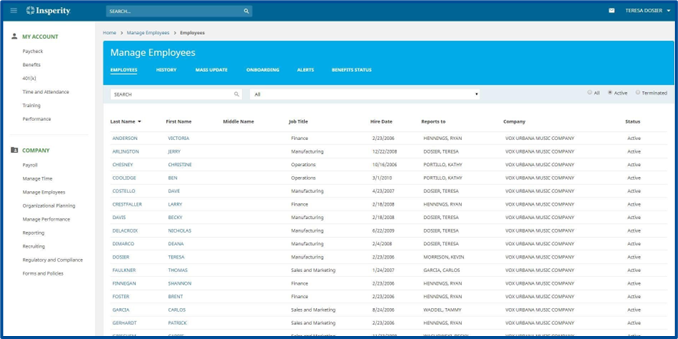
- From the EMPLOYEES tab, click on the employee that needs to be updated. This opens up the employee’s profile.
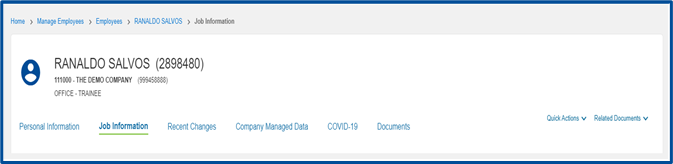
- Select the Job Information tab. The Job Information for the employee displays.
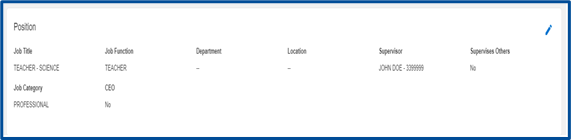
- From the Position section, click on the Pencil icon. You will be prompted to select a Change Reason and specify an Effective Date. Once done, click NEXT.
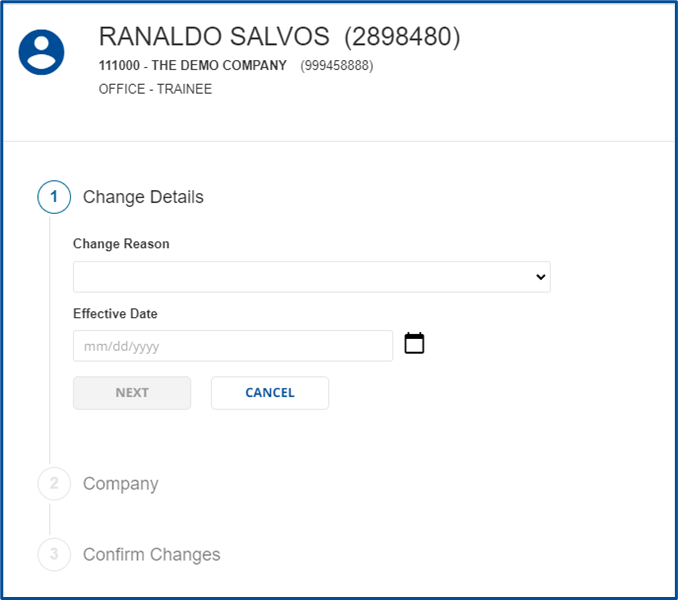
- Next select the correct supervisor from the Supervisor dropdown and click NEXT.
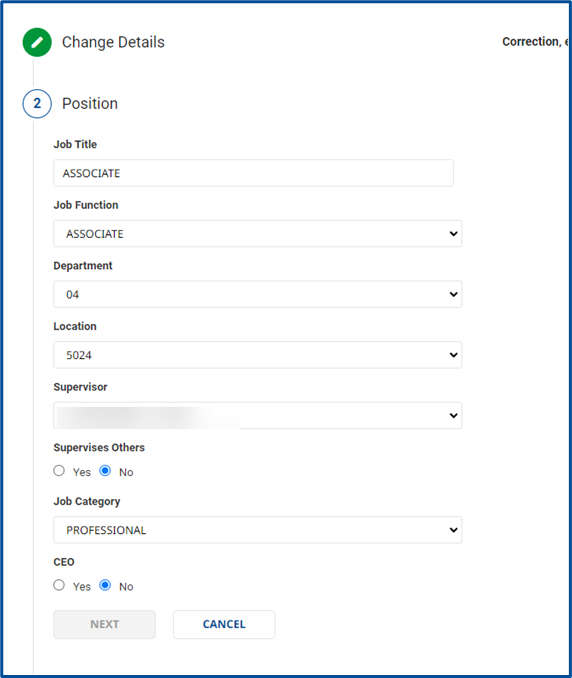
- Confirm the changes and then click SUBMIT.
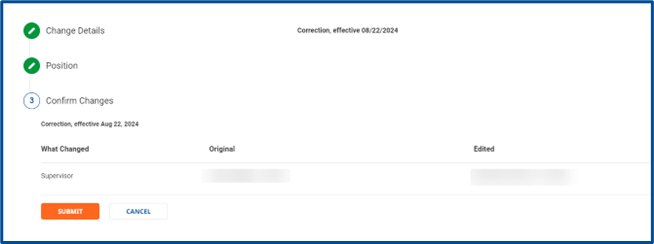
NOTE: You can update multiple employees is you use the MASS UPDATE tab in step 6 above.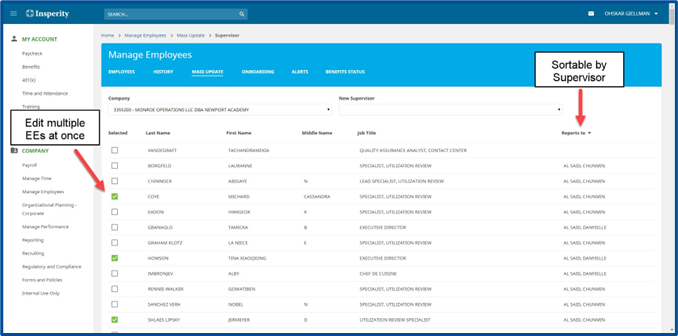
- To verify the changes, access the Employee Directory by clicking it from the left navigation menu on the Insperity Premier portal.
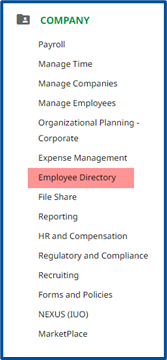
- The Employee Directory displays.
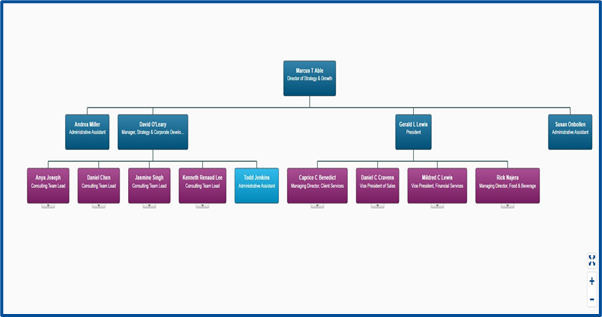
Insperity is here to help. If you have any questions or need any assistance in completing this review and update of this information, please do not hesitate to contact your Insperity Payroll Specialist.
