Highlights
U.S. Immigration and Customs Enforcement (ICE) has announced that the temporary COVID-19 accommodations for Form I-9, Employment Eligibility Verification, will expire on July 31, 2023. Due to the sunset of these accommodations, employers must:
- Complete in-person physical document inspections for those employees who were hired on or after March 20th 2022 and for whom the employer has, to date, only conducted a remote inspection. The deadline to bring these I-9s into compliance is August 30th of this year.
- Physically inspect I-9 documents for any new employees hired on or after August, 1st of this year, regardless of their remote work status.
Bring your I-9s into compliance with isolved
For those clients taking advantage of isolved to manage their I-9 process, it’s easy to identify employees who were hired during the designated timeframe and then annotate Section 2 of their I-9 after physically examining their documents:
- Navigate to Employee Admin Tools > Employee Administration > I-9 Management > I-9 Audit to determine which employees were hired during the designated time frame and bring the applicable I-9s into compliance.
- Enter dates in the From and To date fields and click the Filter button to see a list of employees who were hired during the time frame and who completed their I-9s in isolved. You can easily narrow the list down to a single employee by utilizing the filter on the Employee Name field.
- The I-9 Audit page defaults to a summary view. To see detail information such as company name and work location click on the Detail button above the black action bar. Toggle back to summary view by clicking the Summary button.
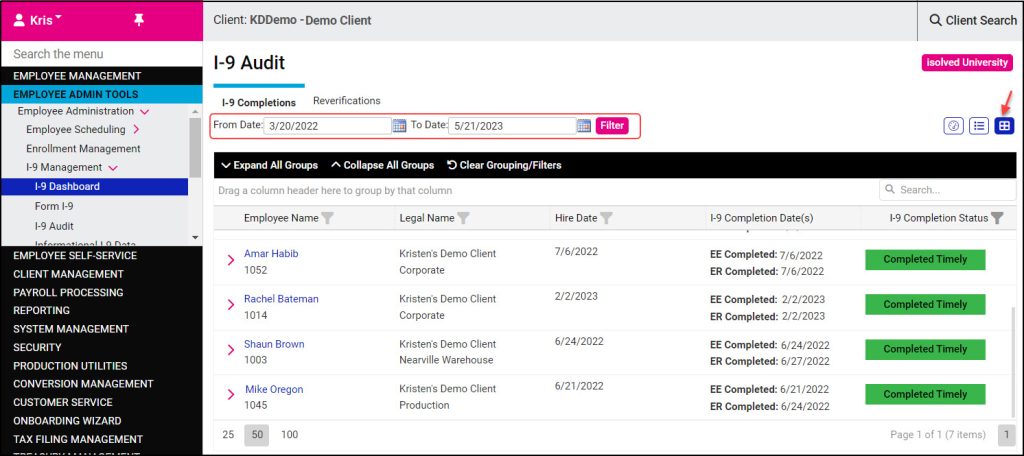
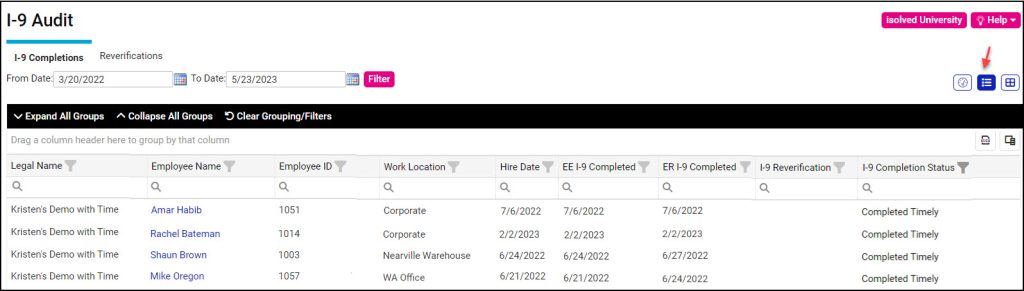
- Once you have found the employee you are looking for, click on the employee’s name link to view their I-9 and then click on the Corrections tab.
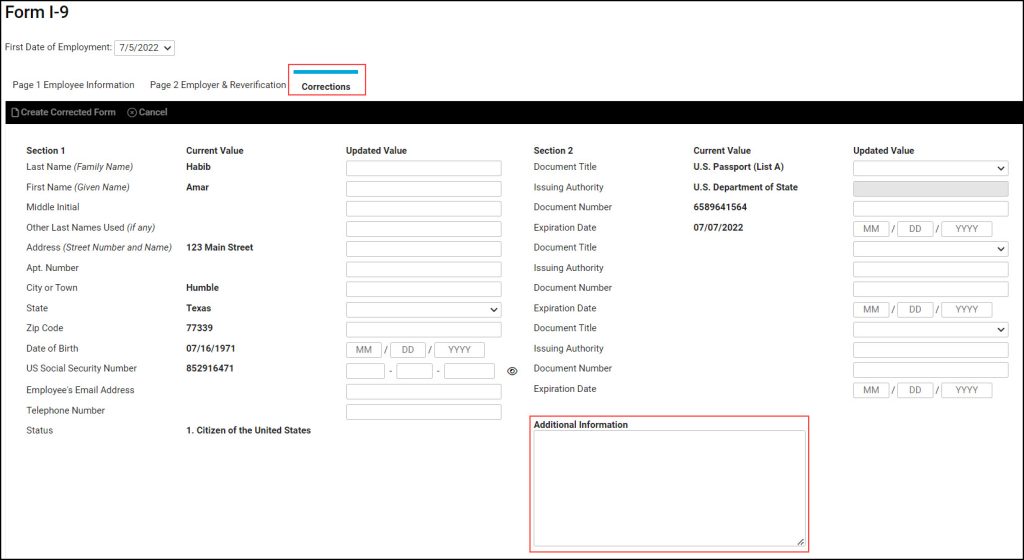
- After the documents have been physically inspected, make a notation in the Additional Information field of Section 2, shown above. Several examples of how to properly annotate Section 2 of the I-9 are listed below, but you can find other examples here.
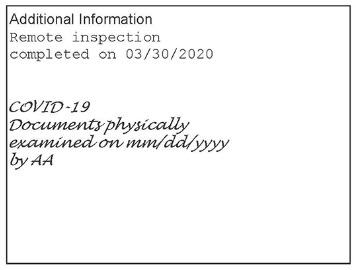
If the person who performed the remote inspection also performs the physical inspection, they should indicate the date they physically examined the documents then add their initials in the Additional Information field.
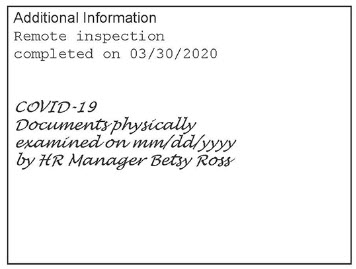
If the person who performed the remote inspection cannot also perform the physical inspection, the person who performs the physical inspection should indicate the date they physically examined the documents as well as their full name and title in the Additional Information field.
- Once the I-9 has been properly annotated, the updated I-9 can be found by navigating to Employee Management > Human Resources > Employee Documents and selecting the I-9 tab. You can also see the updated I-9 by navigating to Employee Self-Service > Documents and selecting the I-9 tab there.
If you prefer, you can run a report that shows the same information found on the detail view of the I-9 Audit page with a few additional fields such as manager and supervisor name. Navigate to Reporting > Client Reports and select HR-Compliance from the Report Category dropdown. Select the Employee I-9 Verification report and here you have the option to filter, sort, and group your report results and even export your data to Excel.

FAQs
1. Complete Section 2 on a new Form I-9 and attach it to the Form I-9 used for remote inspection; and notate that the employee changed their immigration status in the Additional Information field; or
2. Provide the document title, document number, issuing authority, and expiration date (if any) of the new document and notate that the employee changed their immigration status in the Additional Information field.
(As a best practice, DHS recommends option 1.)
For more information about bringing your I-9 forms into compliance, please contact your Payroll Specialist.
