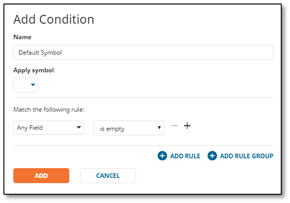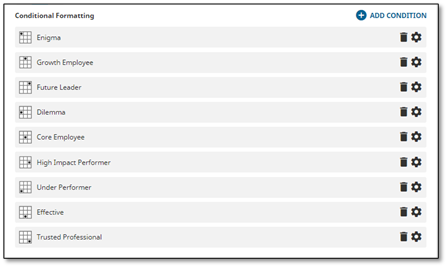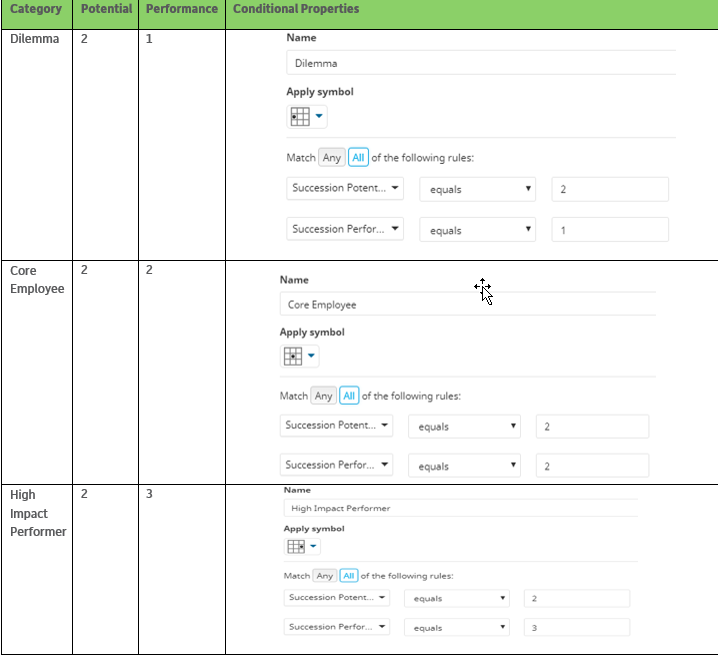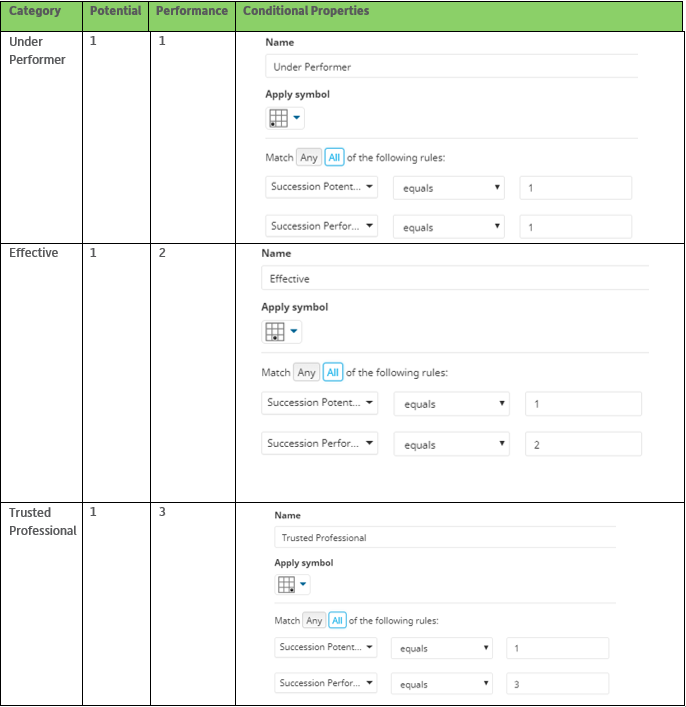9-Box Grid Overview
The 9-box grid is a performance and potential matrix which is typically used as a tool for succession planning. Insperity Organizational Planning can be configured to display a visual representation of the employee’s disposition within the matrix.
Adding Supplemental Data
The first step to adding the 9-box symbol to a View is to provide the system with data that includes the employee’s potential score and performance score. This data can be included in the primary data file or a supplemental data file. If adding to the primary file, the fields to include for each employee are “performance” and “potential”. If adding as a supplemental file, the “person ID” (unique identifier) should also be included.
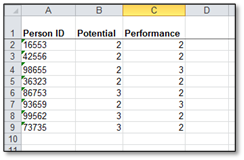
Views
Once the data has been uploaded, the 9-box symbol can be added to any new or existing view in your workspace and is added to any or all of the box types in that view.
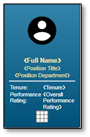
Adding the 9-Box Symbol Field to the Box
To add the 9-box symbol field to the box in the chart, go to Administration > Views. Select the view you would like to modify (1) or create a new view (2) .
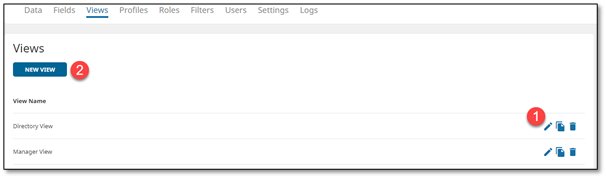
When you are on the Summary Screen of the view you would like to modify, select Edit (3) from the Box Types.
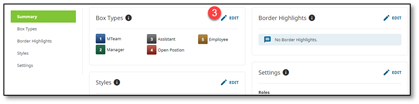
Select the box type that will have the 9-box symbol and select Edit.
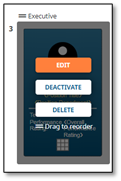
Under Field Properties, Select Add Data then select Symbol.

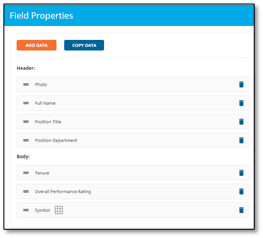
Click on the newly added Symbol field to configure the field format and the conditional formatting.
Formatting the Symbol Field
Choose your field formatting options such as label display and alignment.
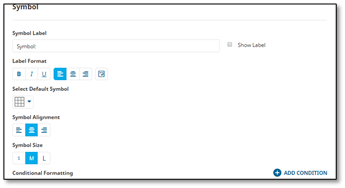
Setting up the Conditional Formatting for the Symbols
Click on Add Condition to start building your conditional formatting.

Add the Name, the Symbol, and the criteria according to the chart below: