Once an employee self-evaluation has been completed by your employee, you will get a notification to log in and complete an evaluation of your employee.
Navigation and access
To access your employee’s performance review, select the review from the My Team section on your home page.
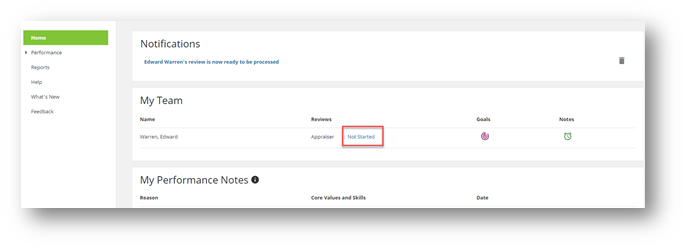
Or you can access by navigating to Performance, Reviews, and then Team Reviews. Select the paper icon to enter into the performance review.

Completing the review
Navigation
If employees are doing self-evaluations, you will be able to see what the employees had rated themselves and any comments written in the review.
To complete the performance review, click on each section of the review in the review navigation screen. In the sections that need to be rated, select the appropriate rating and add supporting comments.
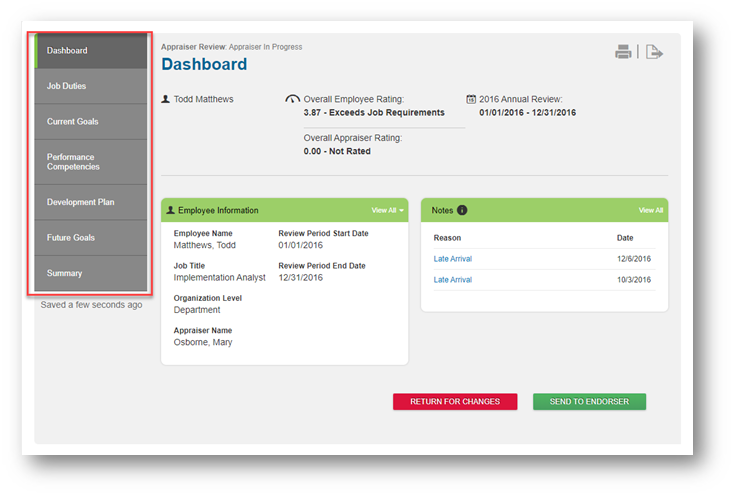
Performance notes
In any section of the review, you can view performance and peer notes that have been entered for your employee.
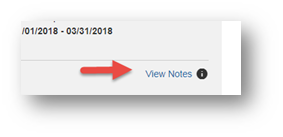
Current goals
Current goals are the goals the have been created under the goals section of the system which have end dates falling within the period of performance being reviewed.
If your company has current goals as a part of their performance review, it is necessary that each goal is rated and weighted before you can complete the review. The total weight of all goals must add up to 100%.
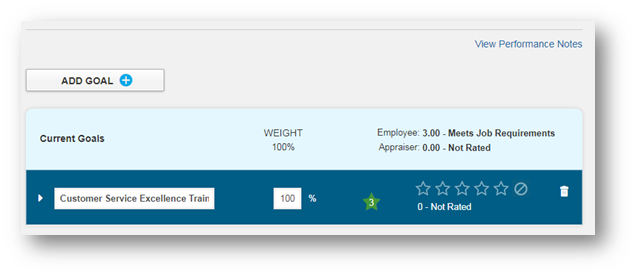
Performance competencies
If your company has performance competencies as a part of their performance review, it is necessary that each competency is rated.
To rate the competency click on the arrow to the left of the competency:
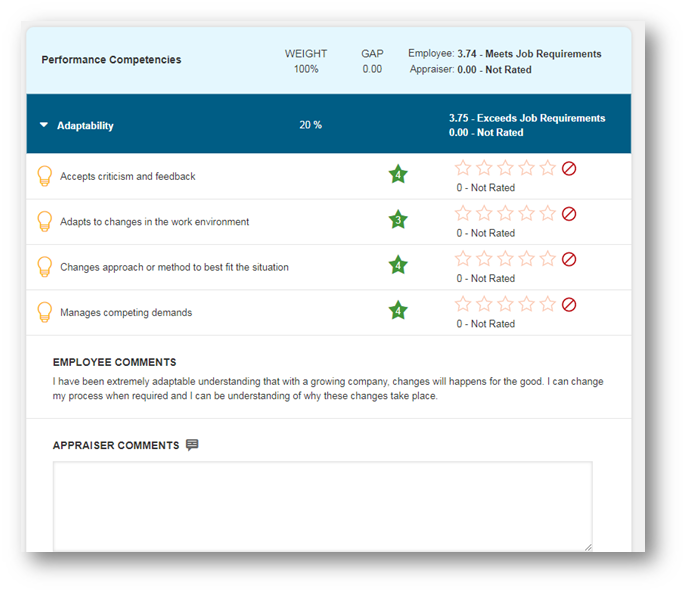
Each competency factor under each competency must be rated before you can submit your review to your appraiser.
Return the review for changes
At any point before you complete your appraisal, you are able to send the review back to the employee for additional comments or any changes to how they filled out their self-review.
You can return to the employee by clicking on the Return For Changes button

Enter any comments you would like for the employee to read and click Return:
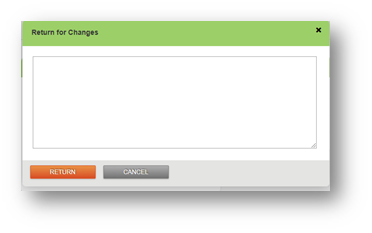
It is important to note that the employee will not see any ratings for comments on the ratings/sections you have completed already.
Completing the appraisal
If you have endorsers in the workflow process, click on Send to Endorser

Once approved by the endorser, you can proceed to the face to face stage. If there are no endorsers you can proceed to the face to face meeting with your employee.
After the face-to-face
Once the face-to-face discussion has been completed, click Send for Post-Review Feedback to save and submit the form back to the employee for post-review feedback.

