Accessing the Timesheet page
Enter your username and password, then click the LOG IN button.
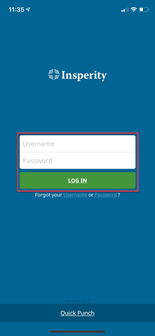
Employees may approve their hours on the Timesheet page. To access the Timesheet page, open the navigation pane by clicking the icon at the top left of your screen and select Timesheet.
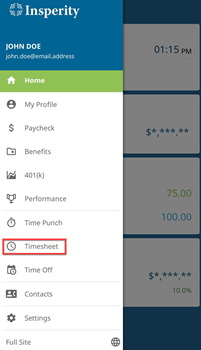
Approving hours as an employee
On the Timesheet page, employees can review their time for the pay period and approve when ready.
Select the “Employee Approve” button at the top of the screen to approve your time for the pay period.
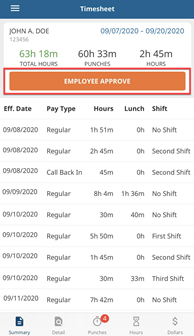
* Please note if there is no “Employee Approve” button, employee approvals are not required and the system will only require a supervisor approval.
Approving hours as a supervisor
Supervisors may approve their employees’ hours on the Time Management page. To access the Time Management page, open the navigation pane by clicking the icon at the top left of your screen and select Time Management.
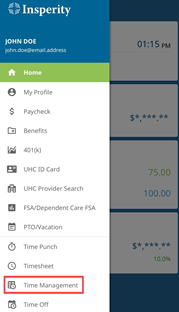
If a supervisor would like to review an employee’s timesheet, click the employee’s name.
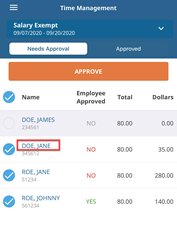
Click ‘Back’ to return to the Time Management page.
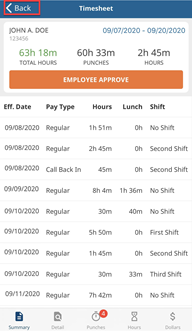
Supervisors with employees assigned to different pay groups must select the desired pay group to approve time for employees in that group. To filter employees by pay group, select the ˅ icon and choose the desired pay group.
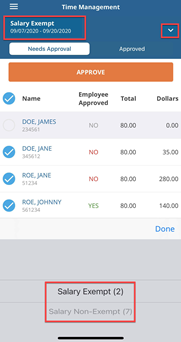
Ensure all employees have checkmarks by clicking the circle by their name.
Select ‘Approve’.
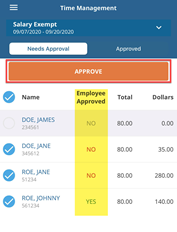
* Please note: Missing punches cannot be corrected, nor can existing time entries be edited via the mobile app. To make these changes, please access the full Time & Attendance site.
