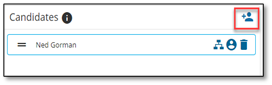Adding a succession plan
To add a succession plan, click the plus button on the top right panel menu.

A window will display to enter the Key Position and the Key Employee for the role. If the role is unfilled, you can leave the Key Employee blank. If you would like to share the succession plan with another user in the system, select the user name* in the Shared With drop-down box.
* Only users with the succession planning permissions will be available in the drop-down list.
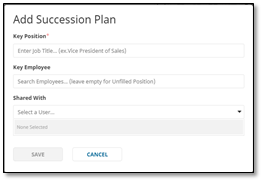
Click Save.
You have now created a succession plan for that position and your plan can be managed in the Succession Plan panel.
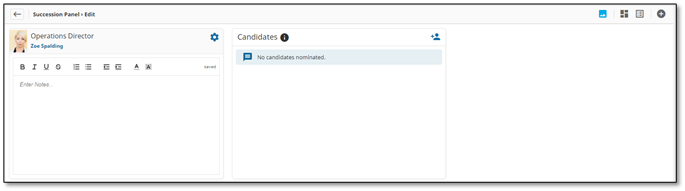
You have the option to fill in notes about the position in the notes section.

Adding candidates
You can add candidates that have been identified to fill this role within the company or add external candidates. To add a candidate to the succession plan, click the add icon under the candidates area.
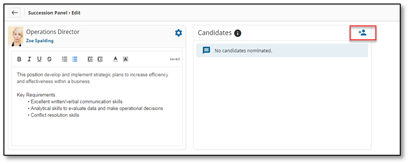
Search for an employee that exists within your organization chart or leave blank if the candidate is an external candidate.
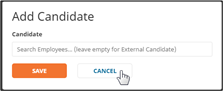
Click on the candidate to add notes to the candidate’s information.
To view the internal candidate in the organizational chart, click the chart icon
To view the internal candidate’s profile card, click the profile card icon
To delete the candidate from the candidate list, click the garbage can icon
You can continue adding candidates by clicking the add icon in the candidate area. The maximum number of candidates for each succession plan is 10 candidates.