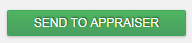Once a performance review has been initiated, you will get a notification to log in and complete your self-evaluation.
Navigation and access
To access your self-evaluation, select the name of the review in My Review on the bottom of the screen.
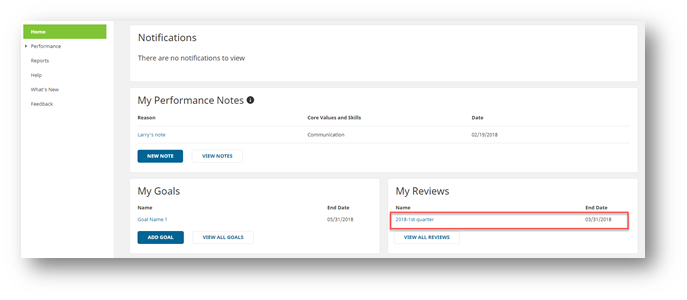
You can also access your self-evaluation by navigating to Performance, Reviews, and then My Reviews. Select the paper icon to enter into the performance review.
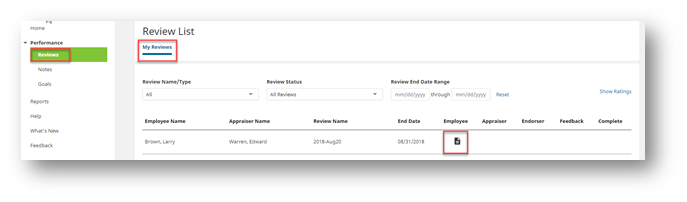
Completing your review
Navigation
In the review navigation pane, click on each section of the review. For the sections that need to be rated, select the appropriate rating and add supporting comments.
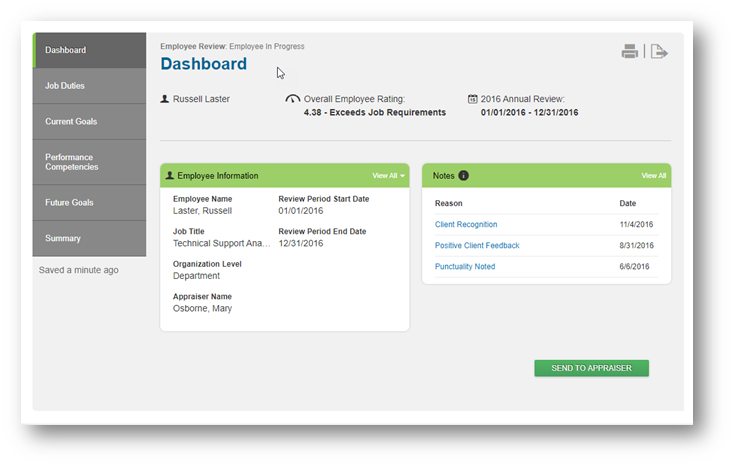
Performance Notes
In any section of the review, you can view your performance and peer notes:
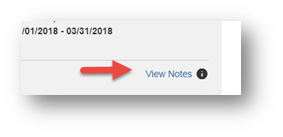
Current Goals
Current goals are the goals the have been created under the goals section of the system which have end dates falling within the period of performance being reviewed.
If your company has current goals as a part of their performance review, it is necessary that each goal is rated and weighted before you can submit your review to your appraiser. The total weight of all goals must add up to 100%.
You are able to add a goal in the review by selecting the Add Goal button. Please note, if a review is in progress, you can only add, delete, or edit goals within the review and not through the goals section in the left hand menu.
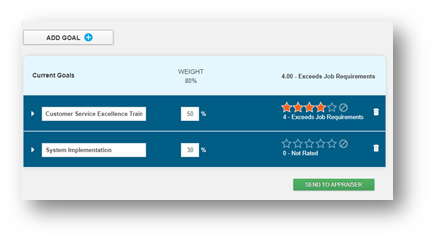
Performance Competencies
If your company has performance competencies as a part of their performance review, it is necessary that each competency is rated.
To rate the competency, click on the expand arrow to the left of the competency.
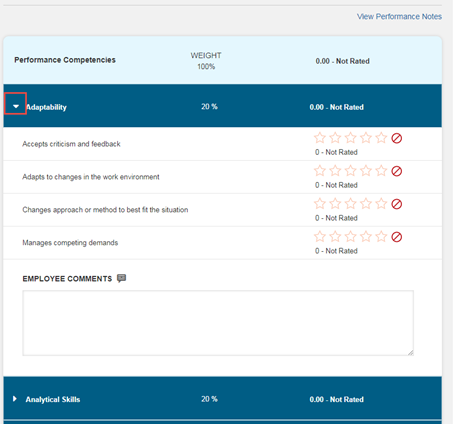
Each competency factor under each competency must be rated before you can submit your review to your appraiser.
Completing your Self Review
When you have completed your self-review, you can click Send to Appraiser.