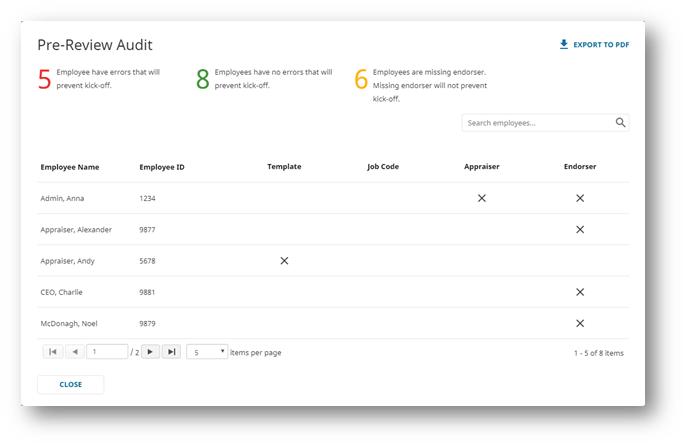When creating a review cycle, you have two choices of the type of review. An anniversary review is chosen if the employee’s hiring date anniversary will be used to define the review period. A custom review for if you want to set the dates of the review period yourself. This guide is for the custom review cycle.
Navigation
Go to the Administration menu item. Click on Cycle-Based Reviews.
Click on the New Review button on the right to create a new review period.
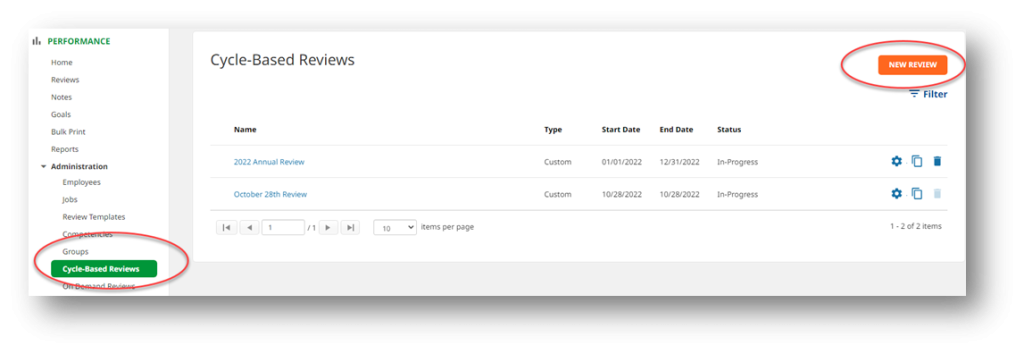
Complete the Review Period Information
Complete the following review period details:
Review Details
Type in an appropriate name for the review period.
Select a review period type Custom for the review period.
If you are creating a review cycle for testing purposes, also check the Test Review checkbox. Checking this box allows for the review cycle to be deleted as well as any reviews associated with the test cycle. For more information about test reviews, see How do I create test reviews and why?
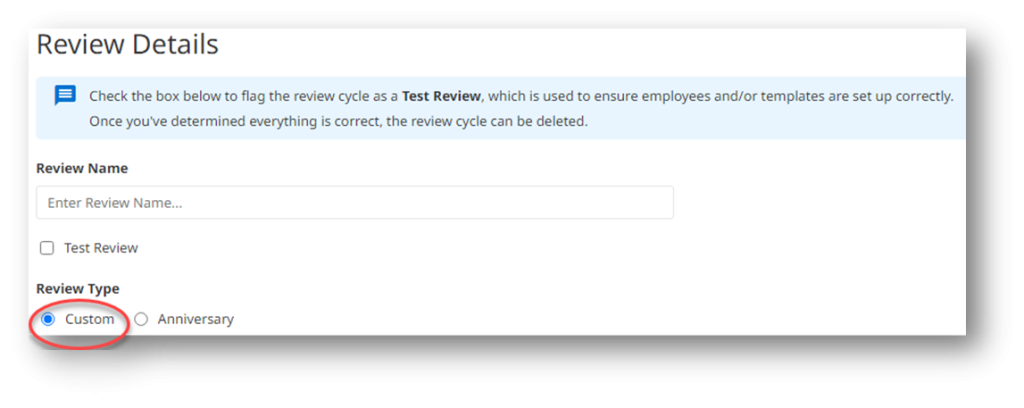
Ratings
Choose if this review cycle will be using 1/2-star increments by checking the checkbox. If not selected, the reviews will only rate in whole star increments.
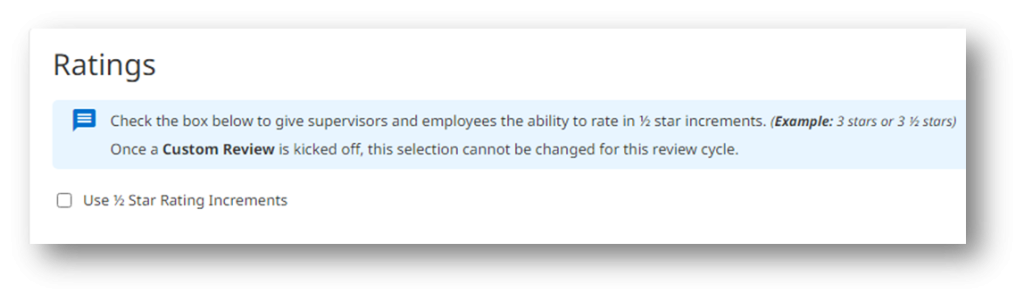
Custom Review
Select your Review Period Start Date and Review Period End Date. This will be the period of time that the employees’ performance will be evaluated.
Enter Review Cycle Start Date and Review Cycle End Date. These dates span the amount of time in the appraisal process that occurs at the end of the review period.
Enter a Review Due Date that signifies the date the face-to-face review should be complete. This date should occur before or on the review cycle end date.

Review Workflow
Choose the Review Cycle Workflow (process) for this review period. Appraisers are always included in the process; employees and endorsers are optional.
Check Include Notification Emails if you want emails to be sent to affected personnel during each review cycle step. You can preview the emails after making the section.
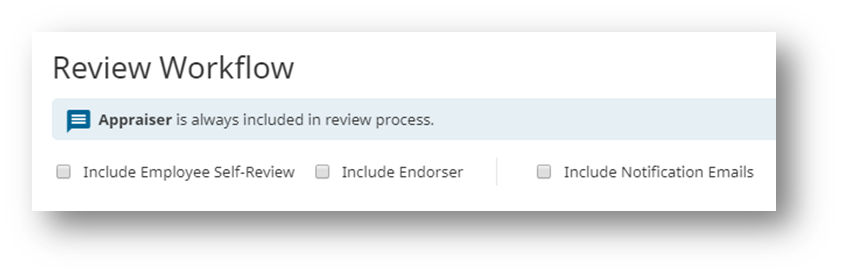
Employee Exclusions
By default, all employees are automatically included in the review period. If you need to exclude some employees from having a performance review, specify which employees are to be excluded from this review period by using the Add buttons next to the exclusion criteria. For example, if you would like to exclude employees from the review based on Job Code, you would select the Add next to the job code. Select the Job title then click the Add button.
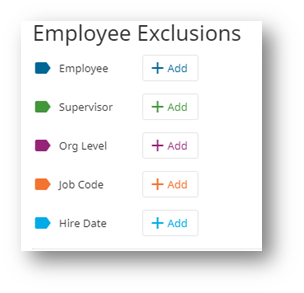
You can exclude based on multiple criteria; Name, Organization Level, Job Code, Supervisor, and/or a Hire Date Range.
Excluded employees will appear below in an excluded list:
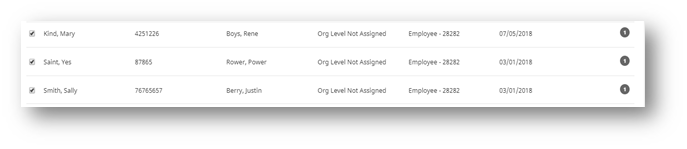
You can chose to run a pre-review audit after saving which will allow you to identify any issues that will prevent a cycle from kicking off such as missing or terminated appraisers, missing review templates, or invalid job codes.

Save your Review Period Information
Use the Save icon at the bottom of the page to save this review period.
If you have selected to run a Pre-Review audit report, you will be able to identify and correct errors before kicking off the cycle. To save the review and make corrections uncheck the Pre-Review Audit report selection.