Time and Attendance views and access differ largely based on specific company set up and individual security.
Overview of Navigation
The screenshot below shows an example of the Time and Attendance home screen upon logging in to the system.
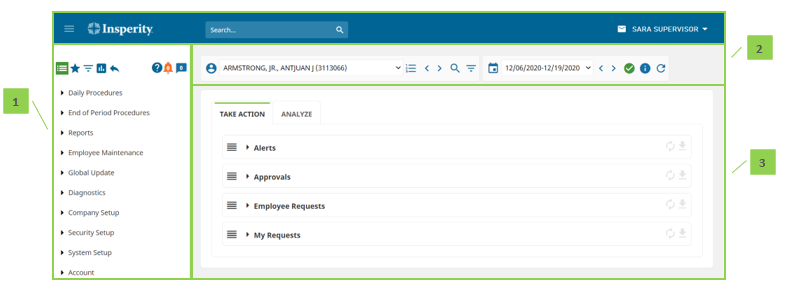
- Main Navigation Menu – The location of all Time and Attendance pages, organized within folders. Also provides notifications/shortcuts to requests and alerts.
- Employee Toolbar – Used to select the employees and pay periods to display in any employee or pay period-specific pages.
- Page – Displays the page that has been selected using the Main Navigation Menu. This is where most activity in Time and Attendance will take place.
Main Navigation Menu
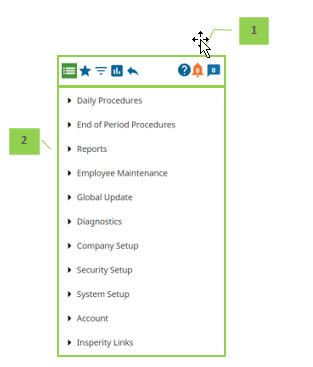
- Menu Options
- Alerts – Launches the Alerts page. Alternatively, Alerts can also be accessed through the Alerts page located under the Daily Procedures folder within the Exceptions subfolder.
- Requests – Launches the Requests page. Alternatively, Requests can also be accessed through the Requests page located under the Daily Procedures folder
- Navigation Menu – List of available pages, filters, and reports based on the menu option selected.
Employee Toolbar

- Employee List
- Employee drop down – Used to choose an employee whose information to view on any employee-specific pages.

- Pay Period List
- Pay Period drop down – Used to choose a pay period to view on any pay period-specific pages.
- Pay Period Indicator – Indicates whether the pay period selected in the Pay Period drop down is in the current, future, or past pay period. Indicators display as the following:
- Current Pay Period – Indicates that the current pay period is selected in the Pay Period drop down.
- Future Pay Period – Indicates that a future pay period is selected in the Pay Period drop down. Can be clicked to be taken back to the current pay period.
- Past Pay Period – Indicates that a past pay period is selected in the Pay Period drop down. Can be clicked to be taken back to the current pay period.
