Overview
The process below should be used to process a manual check that has been written in-house and the payment needs to be recorded in isolved to the employee earnings record.
Processing a manual check
To process a manual check, go to Payroll Processing > Payroll Entry > Individual Time Entry.
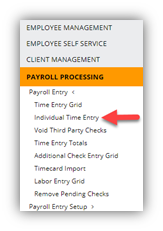
- Select the employee that needs to have earnings recorded.
- Click Add New.
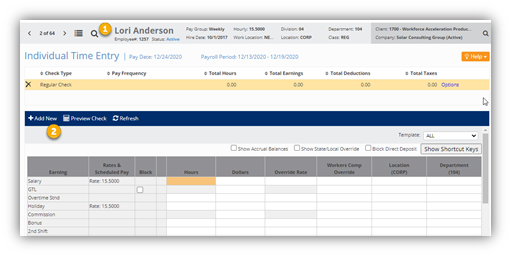
3. Using the drop-down menu, select Additional Check for Check Type.
4. Click Save.
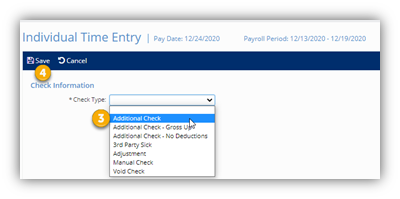
5. Highlight the row that displays Additional Check as the Check Type.
6. Enter the hours and/or amounts that need to be recorded into the time entry screen.
7. Click on Preview Check.

8. This display will provide you with the net payment for the in-house check.
9. For recording purposes, you can add the Check Number.
10. Then click Post as Manual to finalize the entry of the manual check.
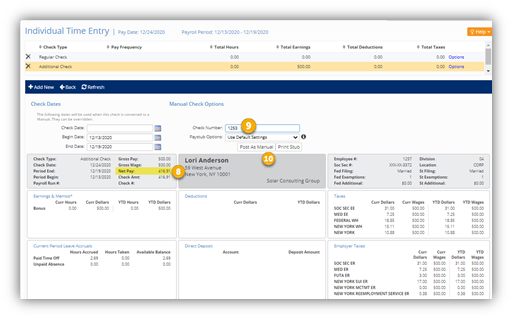
Questions? Reach out to your assigned Payroll Specialist for assistance.
