Friday, October 29th, 2021
Highlights
isolved version 7.20 will be available when you log in on Friday, October 29th, 2021. This release includes new dashboards to help businesses meet employee documentation requirements and make ACA year-end processing more efficient. You will also have more control over what employees see on their pay stubs with new options to hide pay rates and hours.
Employee Management
- The new Documents on File dashboard presents all employees and their corresponding documents by category, subcategory, and type so you can easily evaluate who has provided required documentation.
Benefits
- The new Client ACA Management dashboard quickly shows the status of your ACA year-end forms
Payroll
- Control how earnings and memos are presented on your pay stubs with new options to hide hours and rates
Employee Management
Easily evaluate the employee documents you’ve collected
The new Documents on File dashboard lets you quickly review who has provided necessary documents and who still needs to submit them
A new Documents on File dashboard has been added to the Employee Analytics menu under Employee Admin Tools. You can filter all of the documents that have been collected in isolved for your employees by document category, document subcategory, and document type.
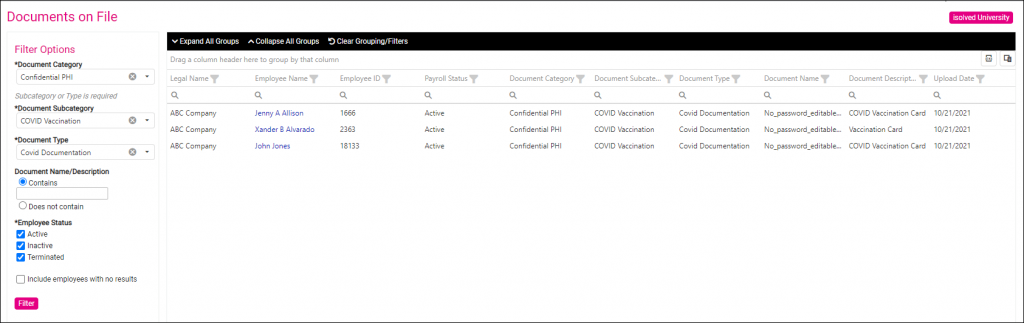
Like the other analytics dashboards, you can add additional columns and use them to filter so you can drill down to the employees you need to evaluate, and you can export your results to Excel.
In addition to the standard analytics column filters, the Documents on File dashboard also has a Filter Options panel on the left to provide additional functionality. You can use the Include employees with no results option to find employees who still need to provide required documentation. The Document Name/Description option lets you perform keyword searches within document names and descriptions.
Client administrators with the Client Document Administration role will be granted access to the new Documents on File dashboard automatically.
Benefits
Client ACA Management makes ACA tracking easier
New ACA management dashboard provides visibility into your filing status for every filing year
A new Client ACA Management dashboard has been added to the Client ACA Management menu under Client Management > ACA Setup Options. You can easily see whether you’ve approved the forms for the current reporting year for each legal company. The dashboard will automatically be updated when your ACA forms are accepted by the IRS so you can feel confident that your filing responsibilities are complete.
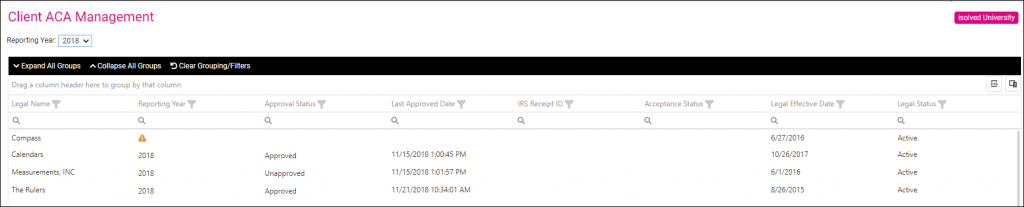
Client administrators with the Client ACA Setup Options role will be granted access to the new Client ACA Management dashboard automatically.
- Client Document Administration should be assigned to administrators who will create and manage the new Document Subcategories screen
- Manage Employee Documents should be assigned to administrators who can add, edit, delete, and recategorize employee documents in the Employee Management view
- Manage ESS Documents should be assigned to administrators who can add, edit, delete, and recategorize employee documents in the Employee Self-Service view
- View Employee Documents should be assigned to administrators who can view but not modify employee documents in the Employee Management view
- View ESS Documents should be assigned to administrators who can view but not modify employee documents in the Employee Self-Service view
You can continue to control employee, manager, and supervisor access to documents in Employee Self-Service by modifying the permissions on the individual documents.
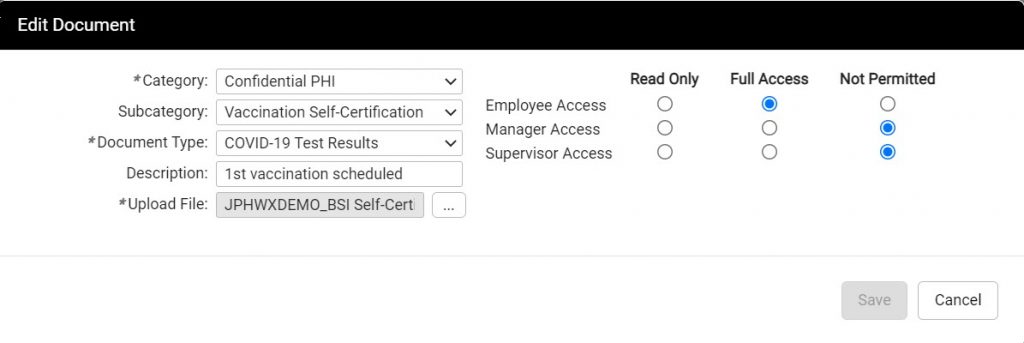
Contact your Payroll HCM Specialist if you do not see the new roles or need assistance assigning them to your client users.
Payroll
Control how hours and rates are displayed on your pay stubs
New earning filters let you hide hours and rates for specific groups of employees
You can now choose whether hours and pay rates are shown on employee pay stubs for earnings that are based on hours times a rate and non-paid memos. These options are applied to each earning or memo code, so you can customize exactly how they appear to your employees. Choose from these new options:
Pay Stub Options for Pay Rates
- Always show rate is the default and will display the pay rate for all employees on pay stubs
- Hide Rate for Salary Only will hide the pay rate from pay stubs for employees with a salary or auto-salary pay type.
- Hide Rate for All Employees will hide the pay rate from pay stubs for all employees.
Pay Stub Options for Hours
- Accumulate Hours is the default and will display hours on pay stubs and reports.
- No Accumulation will hide hours from pay stubs and some reports. Hours will continue to be displayed on pay transaction reports.
Contact your Payroll Specialist to change how hours or rates are displayed on your pay stubs.
isolved University
For more information, review these updated articles in isolved University:
- Employee Analytics – Documents on File – https://learning.myisolved.com/library/articles/2909
- ACA Process – Client ACA Management – https://learning.myisolved.com/library/articles/2908
- ACA Approval Process – https://learning.myisolved.com/library/articles/1783
- ACA Process – ACA Measurement Periods – https://learning.myisolved.com/library/articles/2196
- ACA Process – Reporting Groups – https://learning.myisolved.com/library/articles/2158
Download the release notes
Download the release notes: isolved Product Release v7.20
