Friday, April 7th, 2023
Highlights
isolved version 9.06 includes a big enhancement in Adaptive Employee Experience for managers and supervisors, updated West Virginia income tax rates, new Colorado Secure Savings client reports, a reminder about the California pay data reporting deadline, a new Employee Occurrence report, and the redesign of several pages in Employee Self-Service.
Adaptive Employee Experience
- Tasks have a new look in AEX
Employee Self-Service
- Multiple page redesigns in Employee Self-Service Classic View
HR
- California pay data reporting – deadline: May 10, 2023
- New Employee Occurrence Report
Payroll
- West Virginia income tax rate cut
- New Colorado Secure Savings client reports
Adaptive Employee Experience
This release of isolved brings enhancements to the Tasks screen which will now include much of the same information supervisors and managers have in My Dashboard in the classic view. You will be able to view pending transactions, monitor alerts, view employee punch statuses, scheduled versus worked hours, and a summary of hours by earning types for employees. Three tabs have been added to the Tasks screen:
- Overview
- Reports
- Manage
Overview
Under the Manage > Tasks view, the Overview tab displays a summary of current employee punch status, alerts, and pending transactions.
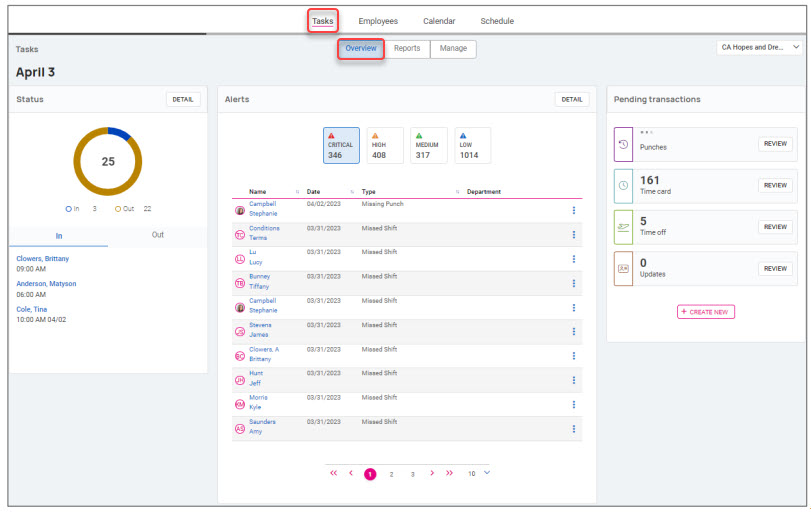
Overview – Status
On the left side of the Overview, you will find the Status tile. Toggle between the In and Out tabs to see current employee punch statuses.
- The In tab shows all employees currently clocked in (no out punch) at the time the page loads.
- Employee names that display are those currently punched in
- Time of the employee’s last punch
- If the punch is from a previous date, the date is displayed
- The Out tab lists all employees not currently clocked in.
- o Employee names show for all employees with an out status
The employee’s name is a hyperlink that takes you to a read-only view of the Time Card. The Detail button takes you to the Punch Status report.
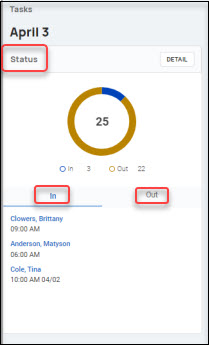
Overview – Status
In the middle of the Overview, you will find the Alerts tile. The top of the card shows alerts filtered by “Critical,” “High,” “Medium,” and “Low.” The number on each card reflects the number of alerts with the severity that is currently pending (has not been reviewed or excused).
- When clicking on a severity block, the data on the tile is filtered to show only pending alerts with the selected severity
- Click on the three dots to the right of an employee’s name to review or excuse an alert
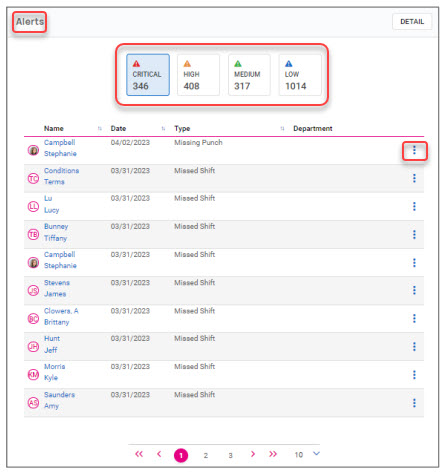
Employee name is a hyperlink that takes you to a read-only view of the Time Card. The Detail button takes you to the Alert Report.
Overview – Pending Transactions
The Pending Transactions tile is found on the far right of the Overview and will show items that need review:
- Punches – pending missing punch requests
- Time Card – view and approve employee time cards
- Time Off – review employee time off requests
- Updates – employee address and contact information updates
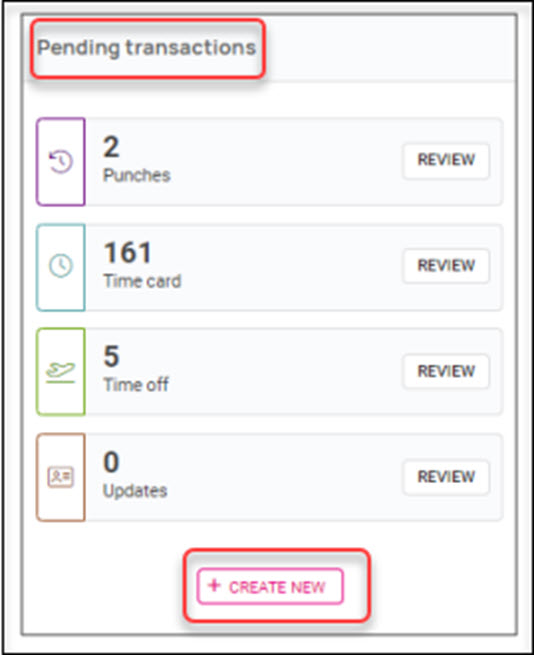
Click on the Review button to the right of each pending transaction type to navigate to the Manage tab that shows details of each transaction.
Click on the Create New button at the bottom of the card to create a new absence or time off request.
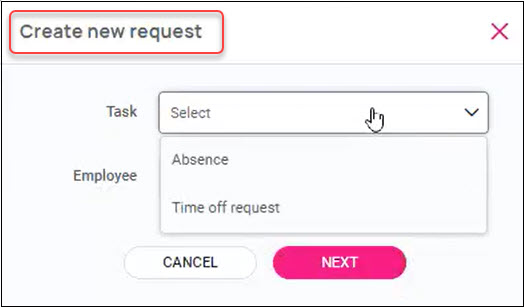
Reports
Under the Manage > Tasks view, the Reports tab contains the following reports which are like those found in My Dashboard in Classic View, with slightly different names:
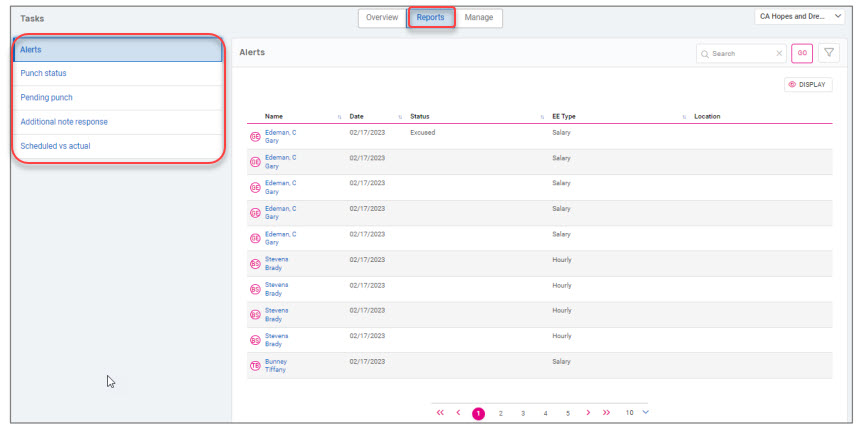
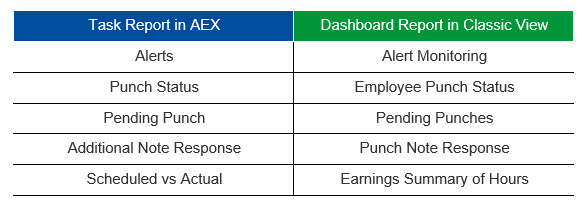
You can customize your report by clicking on the Display button to choose the columns you would like to include and using the Filter button to filter for the exact data you to display. Take advantage of the Search feature at the top of the screen to quickly find an employee in your report. Your customized report settings will remain in place until you log out of AEX.
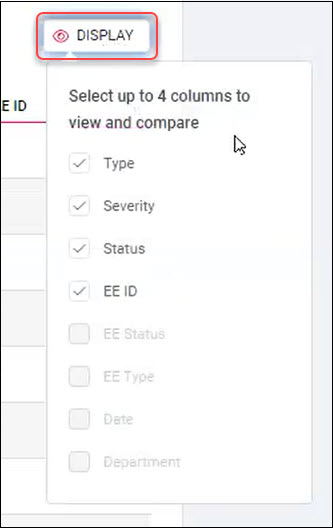
Manage
Under the Manage > Tasks view, the Manage tab contains all the detail behind the items found in the Pending Transactions card on the Overview. Use the three dots in the Action column to individually approve a transaction or click the Approve button at the bottom of the page to mass approve. Clients not taking advantage of the Time and Labor Management module would only see Updates and Time off requests (if configured).
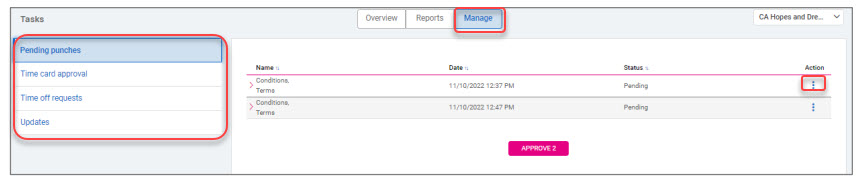
Employee Self-Service
Design updates to multiple pages in Classic View
Awards, Company Assets, Education, and Skills pages redesigned
Over the next few months, you’ll see that we are refreshing several screens, moving them to a more modern look using the new grid style that you’ve already seen on screens such as Benefits and Jobs. The new design provides the ability to sort, filter, and group making it easy to find the information you need. With this release, the following Employee Self-Service pages have been redesigned in Classic View:
- Awards
- Company Assets
- Education
- Skills
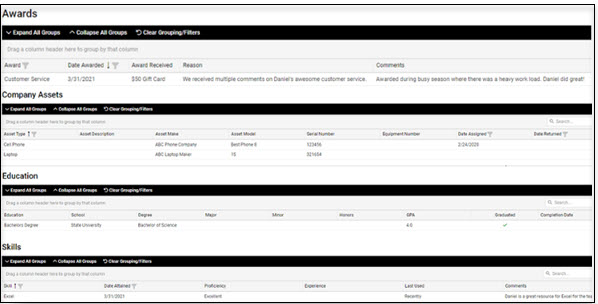
HR
California pay data reporting
Deadline for submitting reports is May 10, 2023
California enacted legislation in 2020 requiring pay data reporting obligations for certain employers. In 2022, California expanded the legislation to require reporting of median and mean pay information.
Navigate to Reporting > Client Reports and select the Report Category “Hr – Compliance” to easily access the CA Pay Data Report in isolved. The portal for submitting reports to the California Civil Rights Department (CRD) is now open and can be found on the Pay Data Reporting Portal. The deadline for submitting reports is May 10, 2023.
Payroll
West Virginia income tax rate cut
Rate changes retroactive to January 1, 2023
On March 7, 2023, West Virginia Governor Justice signed HB 2526 which immediately reduced the state income tax in year 2023 by an average of 21.25%. These rates were changed retroactively to January 1, 2023. Therefore, if you over withheld income tax your taxes prior to the rate change in isolved on April 7, 2023, a refund will be available upon the filing of your 2023 personal income tax return in 2024. Payrolls processed after Thursday, April 6th, will reflect the new rates.
The following tables represent the tax rates now applicable to income in the 2023 tax year:
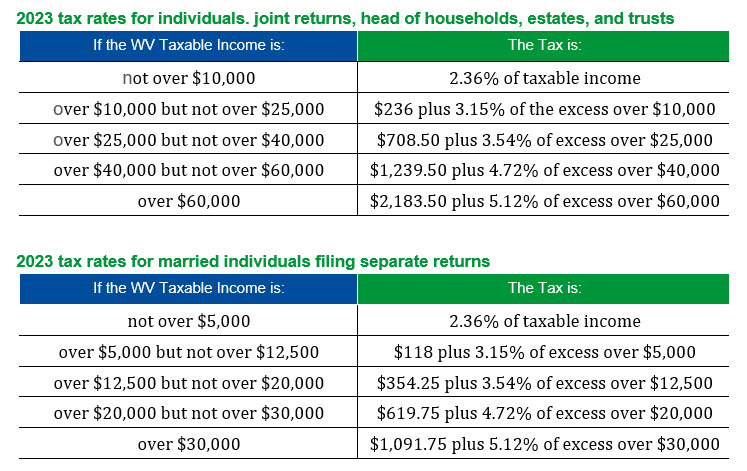
Although West Virginia did release an update to Form WV IT-104 Employee Withholding/Exemption Certificate effective March 2023, the updated version is not yet available in the Tax Wizard in Onboarding and Employee Self-Service. Employees can complete paper forms and submit them to their employer if they want to make changes immediately. Otherwise, the updated Tax Wizard form will be coming in a future release.
Colorado Secure Savings program
New Client Reports available to support MyCOSavings
The following Client Reports have been added to allow the export of MyCOSavings data from isolved:
- CO Retirement Savings – Contributions FTP
- CO Retirement Savings – Initial Census
- CO Retirement Savings – Ongoing Census FTP
These reports will provide you with the employee information you need to provide the state as part of the registration process (CO Retirement Savings – Initial Census) as well as the ongoing requirement to provide employee information (CO Retirement Savings – Ongoing Census FTP). CO Retirement Savings – Contributions FTP will export MyCOSavings deduction information from isolved. Please visit the Colorado Secure Savings website for additional information on the plan.
For more information about the changes in the version 9.06 release, contact your Payroll Specialist.
Download the release notes: isolved Product Release v9.06
