April 24, 2024
Multi-factor authentication and other security enhancements are included in this release.
As cyberattacks become more common, passwords no longer provide sufficient safeguards against authorized account access. We take the protection of your data very seriously and are focused on creating a stronger, more secure experience that protects personally identifiable information (PII) and sensitive business and payroll-related information.
To further strengthen the security of isolved People Cloud, important enhancements are included in this release:
1. All users, including employees, will be timed out of isolved after 15 minutes of inactivity.
2. Multi-factor authentication (MFA) will be required every time a user logs into isolved. This change affects all users, including employees. Users will have a “Remember me on this device” option when they log into isolved which, if selected, means multi-factor authentication will not be required again for 12 hours.
Watch this quick video overview to see how logging in to isolved will change for all users.
New login/authentication experience
The first time users log in on or after Thursday, April 25th, they will notice their login screens have a new look. With this release, all logins are moving to the isolved People Cloud login experience. It is important to communicate these changes to users to prevent confusion when they log in.
New URLs
Adaptive users have a new URL and all users may notice a series of URLs changes as they complete their login process.
Adaptive users
The Adaptive URL is changing from insperity.myisolved.com/cloudservice to aee.myisolved.com. Employees should bookmark the new URL, but no other action is required. There will be an automatic redirect to the new URL for users who have not updated their bookmark.
When a user types in aee.myisolved.com, they will automatically redirect to the isolved People Cloud login screen and may notice the the URL changes to Identity.myisolved.com during the login process. Users should not bookmark the Identity.myisolved.com URL.
Once the Adaptive user has successfully completed their login process in isolved People Cloud, they will notice their URL automatically changes back to aee.myisolved.com.
People Cloud Classic View users
When a user types in Insperity.myisolved.com, they will automatically redirect to the isolved People Cloud login screen and may notice the URL changes to Identity.myisolved.com during the login process. Users should not bookmark the Identity.myisolved.com URL.
Once the user has successfully completed their login process in isolved People Cloud, they will notice their URL automatically changes back to Insperity.myisolved.com.
Multi-factor authentication/timeout
Inactivity timeout
For security purposes, all users will be timed out of isolved after 15 minutes of inactivity. The duration of user inactivity before a timeout is not customizable and this feature cannot be disabled.
Multi-factor authentication
All users will be required to provide multi-factor authentication upon login to isolved. This change affects all users, including employees.
The standard email and text MFA methods in isolved remain available to use. Please encourage your employees to add a mobile number to their isolved account if they haven’t already. Instructions are available in the Resources section at the bottom of this article.
When the “Remember me on this device” option is selected, users will not be required to provide their MFA again for 12 hours after initially providing it.
Remember me on this Device
While all users will be required to provide multi-factor authentication upon logging into isolved, the “Remember me on this device” option will bypass the multi-factor authentication step with future logins on that device for 12 hours. This option is selected as a default. If you do not want to bypass MFA for 12 hours, deselect the “Remember me on this device” checkbox and your preference will be remembered for 30 days.
Note: If your users share a device with someone else, we do not recommend you use the “Remember me on this device” option.
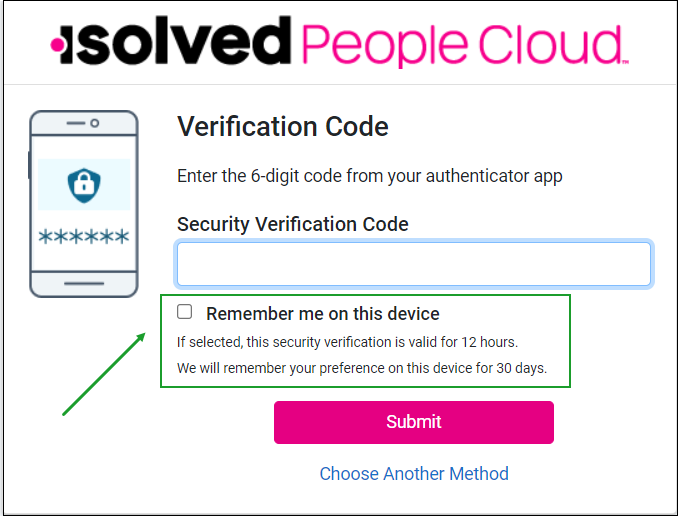
My Account enhancements
My Account updates – Adaptive Employee Experience
The isolved People Cloud release v10.6 on April 5th moved the Preferred Name and Pronouns configuration options out of the AEE Profile screen and into the Personal screen. With this release, the Profile screen will be updated to support the new authentication methods of third-party authenticator apps and passwordless access.
To access Profile in AEE, click the bell icon in the upper right-hand corner and select Profile from the menu.
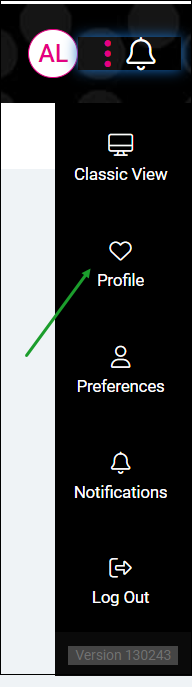
To change a password or security question, add or change a mobile number, or configure a third-party authenticator or passwordless access, click the Change link to the right of Authentication Settings.
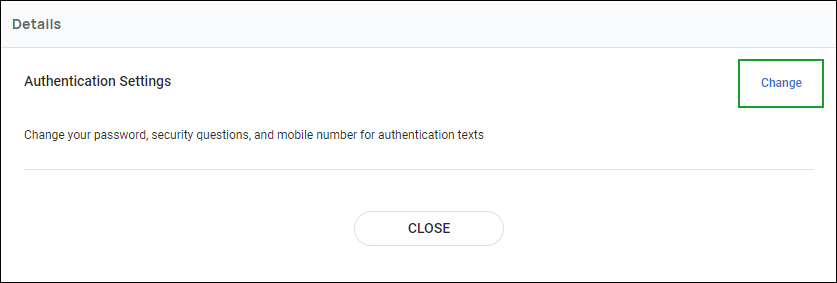
All AEE Profile changes will now be made in My Account on the Identity Server. The My Account page will open in the same browser tab as AEE. To return to AEE, click the Close button at the bottom of the My Account page.
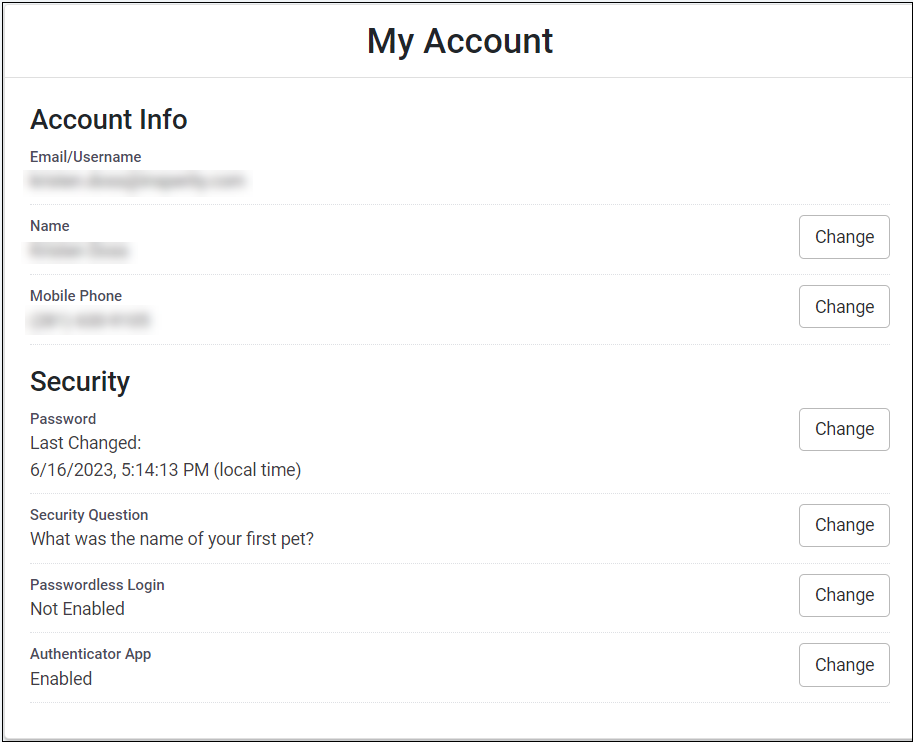
My Account updates – People Cloud Classic View
With this release, selecting My Account from the menu that displays when a user clicks the down arrow next to their name in People Cloud will open a new browser tab with the My Account screen on the Identity Server.

All People Cloud My Account updates will now be made in My Account on the Identity Server. When a user is finished making changes in My Account, they can close that tab and simply return to the browser tab with People Cloud Classic View.
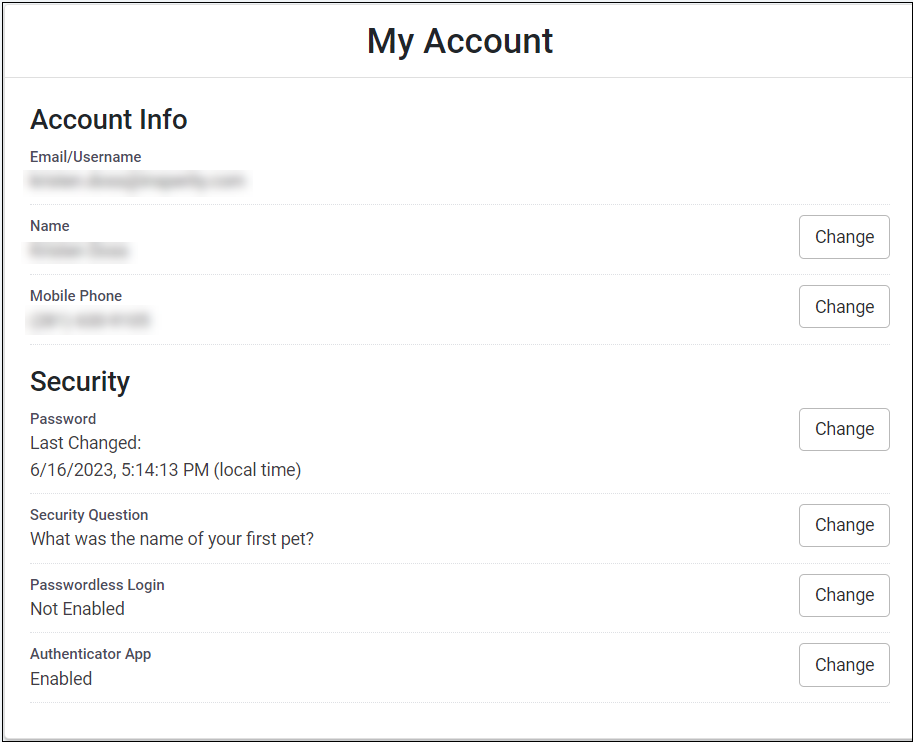
Additional authentication methods
While this release includes these new authentication options, we want to point out that the standard email and text authentication methods in isolved continue to be available to provide MFA.
When users log in to isolved, they will be presented with two new screens. The first screen will ask if they want to set up passwordless access, and the second will ask if they want to set up a third-party authenticator application.
Your employees don’t need to set up an additional alternative authentication method during the login process and can simply bypass those steps when they log in. Passwordless access and third-party authenticator apps can be set up at a time that is convenient by navigating to My Account in People Cloud Classic View or Profile in AEE.
Third Party Authenticators and Passwordless Access
Insperity does not support troubleshooting issues related to configuring or using passwordless access or third-party authenticators. If you require assistance with these alternative authentication methods, please work with your internal IT contact.
The following alternate options designed to satisfy MFA will become available with the isolved security enhancements described in this article.
- Third-Party Authenticator Apps: Authenticate with apps that generate temporary codes. There are many apps available, some examples include Google Authenticator, Microsoft Authenticator, and Twilio Authy.
- FIDO2 Passwordless Authentication Security Keys: These small physical devices are easy to use because there’s nothing to install and no codes to enter. Security keys are a great solution if mobile devices are not an option for users.
- Platform Authenticators: Easy MFA verification using a desktop or mobile device’s built-in authenticator service, such as Windows Hello, Touch ID, or Face ID.
Action Items
Make sure your employees are prepared for the new screens they will see as they log into isolved after April 24th.
- Communicate these changes with your employees! Quick-Step training documents, available in the Resources for Managers, Supervisors, and Employees section below, are an easy way to ensure your employees know what is changing.
- Encourage your employees to verify a valid mobile number is associated with their isolved account. Instructions are available in the Resources for Managers, Supervisors, and Employees section below.
- Take advantage of the training & communication resources found at the bottom of this article.
FAQs
Click here for answers to your most frequently asked questions (opens in a new tab).
Resources
Administrators
- Quick Help Video – Logging in with Multi-factor Authentication – English *
- isolved Multi-factor Authentication (Administrators) – English *
- isolved Multi-factor Authentication (Administrators ) – Spanish *
- Updating Mobile Numbers in the Adaptive Employee Experience – English *
- Updating Mobile Numbers in the Adaptive Employee Experience – Spanish *
- Updating Mobile Numbers in ESS Classic View – English *
- Updating Mobile Numbers in ESS Classic View – Spanish *
Managers, Supervisors and Employees
- Quick Help Video – Logging in with Multi-factor Authentication – English *
- Quick-Step Adaptive MFA Login Steps – English
- Quick-Step Adaptive MFA Login Steps – Spanish
- Quick-Step People Cloud Classic View MFA Login Steps – English
- Quick-Step People Cloud Classic View MFA Login Steps – Spanish
- isolved Multi-factor Authentication Login Instructions – English *
- isolved Multi-factor Authentication Login instructions – Spanish *
- Updating Mobile Numbers in the Adaptive Employee Experience – English *
- Updating Mobile Numbers in the Adaptive Employee Experience – Spanish *
- Updating Mobile Numbers in ESS Classic View – English *
- Updating Mobile Numbers in ESS Classic View – Spanish *
* These resources require access to isolved University. You will need to log in to view the content. Read Registering for isolved University if you need help signing up.
If you have questions or need assistance accessing content, please contact your Payroll Specialist.
