After your cycle has been launched, you can add additional employees to the review cycle.
Navigate to Cycle-Based Reviews
Under the Administration tab, select the Cycle-Based Reviews tab in the left-hand menu.
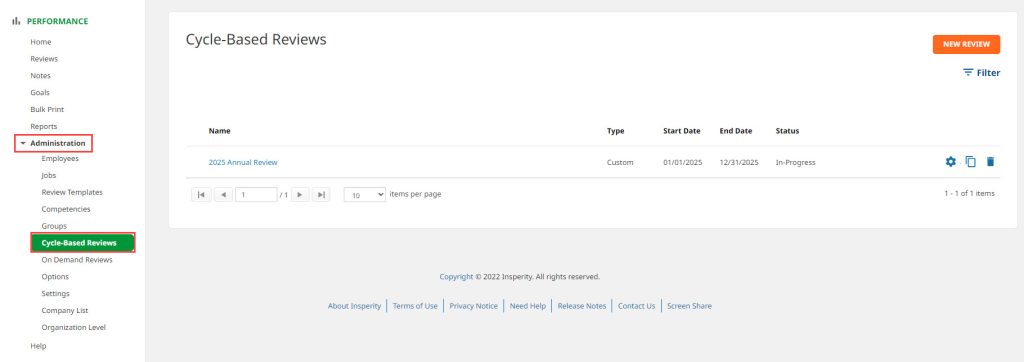
Navigate to the Manage Icon
To the far right of the review cycle that the employee is a part of, click on the Manage Icon.
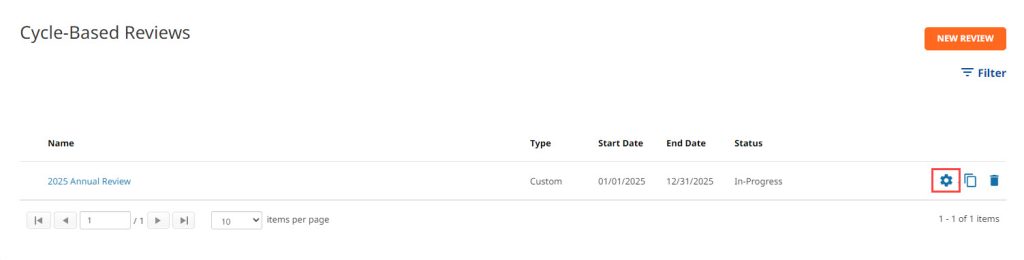
Navigate to the Employee Addition link
In the Tool Box, click the Employee Addition link.
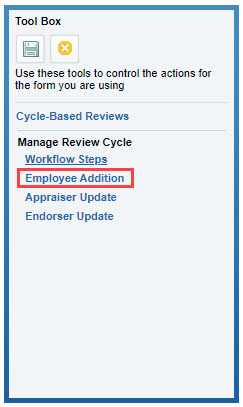
Enter the employee’s information
- Enter the employee’s last name, first name, and/or employee ID#.
Note: You do not have to enter all three fields and you can also enter just the first few letters of the employee’s name. - Click Search.
- Select the employee’s name.
- Click the save icon in the Tool Box.
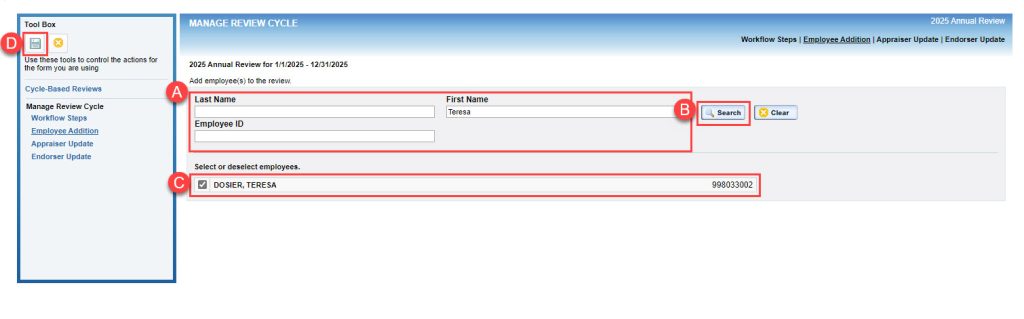
Note: If a new employee was added to the system via integration or manually under the Administration > Employees section, they will not be automatically added to a live review cycle.
