Just like folders, Groups are a way to organize your plans in the planning module.
Adding a Group
To create a Group, click on the plus sign. This will open the Add Group panel to add a group, as shown below. Type your group name and then click Save.
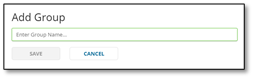
Adding plans to your Group
You can organize plans into the new groups. To add plans a new group, click on the Properties icon to the right of the plan.

The Plan Properties panel will display. Click on the Group dropdown to select the new group name and then click Save.
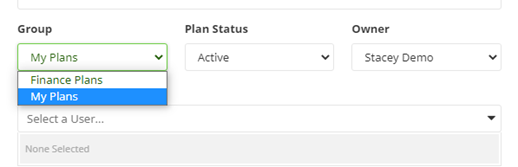
Deleting a group
To delete a group, click the name of the folder, then the delete icon to the right of the Groups.
WARING! Deleting a group will delete all plans associated with that Group. Once deleted, a plan cannot be recovered.
