Entering into the supervisor menu
When the clock is at an idle screen (time and date), key in number 99999 and press either OK or the Checkmark button.
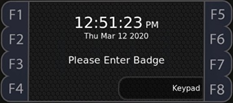
You will then be asked to enter a PIN, enter 2990 and press either OK or the Checkmark button.
This will enter you into the supervisor menu.

From the supervisor menu you can then adjust user profiles, review employee punches made at that terminal, check the health of the terminal, test your network connection, enable Swipe & GO, and enable remote assistance.
When supervisor tasks are completed, press the X button or the Left Arrow button to switch back to the idle screen with the time and date. If Restart App is pressed it will exit the clock application and restart automatically to the idle screen.
Entering into the terminal menu
From the supervisor menu press the Right Arrow button and then Restart App(F3). Press Yes to confirm. This will begin to restart the time clock application.
During the application loading screen, press the wrench icon function button (F8).
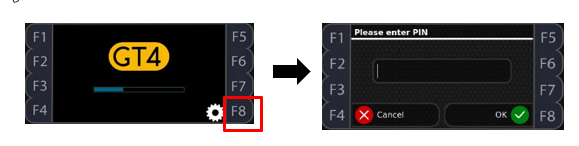
You will be asked to enter a PIN, enter 1905 and press either OK or the checkmark button.
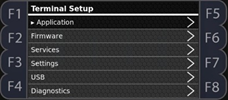
From the Terminal Setup menu screen, you can view application information, firmware versions, enable and disable services, adjust clock terminal settings, access USB port, and run basic clock terminal diagnostics.
To exit out of the Terminal Setup menu, press the X button until the Terminal Setup menu disappears and the application loading screen appears. The clock terminal will now load into the idle screen.
