- Set up employees through Insperity Time and Attendance and assign them individual badge numbers. If physical badges are being used, use the number on the card/badge.
- Connect time clock to network and power clock.
- Once the clock completes its startup procedure, you will see the idle screen. The clock is now ready to record punches.
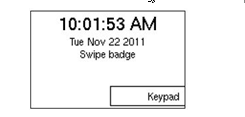
- From the idle screen the employee can swipe their badge or enter their badge number in using the keypad.
- After either swiping their badge or entering their badge number into the keypad, the employee will be asked to verify themselves. This is an option for biometric or PIN based verification. If not applicable then skip to step 6.
- After the verification process, the employee will be presented a select a punch type screen. Example: IN punch, OUT punch, IN LUNCH punch, etc.

- Upon selecting a punch type the employee will see a punch verification screen. The clock will then return to the idle screen.
