Once an employee has been terminated, the employee General screen will list a rehire option. This option will maintain the history record of the employee’s previous employment with your company and the termination date. Once the rehire option has been selected, a new screen will appear which will add a new employment record with a rehire date.
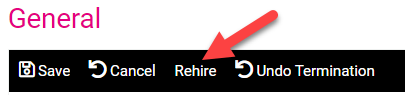
- Select the Rehire option.
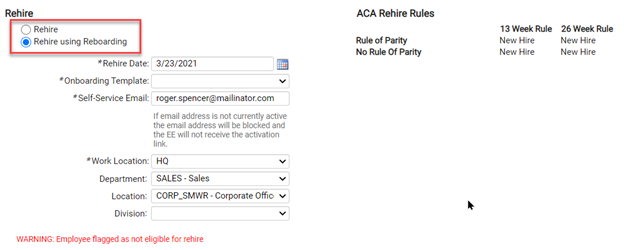
If you have isolved configured for Onboarding, you will have an additional option available to you to rehire using “Rehire using Reboarding”. For more information about using Reboardng for rehiring an employee, please see the article Reboarding in isolved University.
If you are not setup or do not wish to use Reboarding, you can continue with the Rehire steps below:
- Enter the following details
Rehire Date: This defaults to the current date and may be changed.
Adjusted Service Date: This field can be used to increase an employee’s seniority with the company. Benefits and accrual plans may use the adjusted service date to allow this rehire to bypass any probationary period or increase the length of service for an accrual.
Original Hire Date: Will be listed but will not be enabled for changes.
Status: This defaults to “Active.”
Employment Category: The default will be the employee’s original Employment Category but can be changed by using the drop-down. There will be a reminder that the employee’s data should be verified.
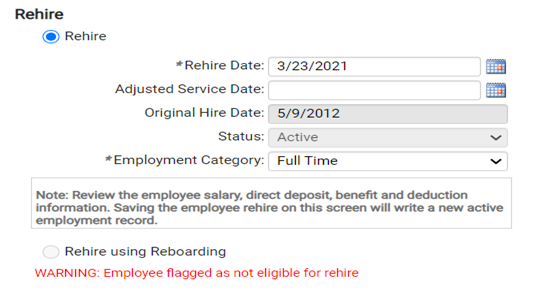
If the employee was flagged as “Not Eligible for Rehire,” a red warning will appear. This warning is informational only, the system will still allow the rehiring of the employee.
- Click on the Save icon to activate the employee based on the Rehire Date.
The original hire date and the rehire date will appear on the General screen. If no adjusted service date was entered, all benefits will be determined by the rehire date.
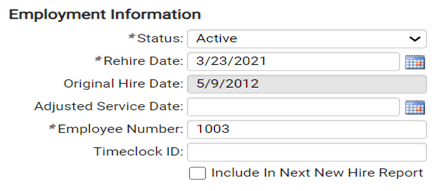
Note: For customers using isolved Benefit Services for COBRA, if there was a gap in coverage (at least one day between benefit enrollments), data will be sent again to the COBRA Enrollee System to trigger a new General Notice for the employee when they re-enroll in benefits after rehire.
More Information
These articles and courses provide more information about onboarding and hiring:
- Self-paced training courses
- Articles
* These articles and courses require access to isolved University. You will need to log in to view the content. This article can help if you need to register for the University. If you are having trouble accessing the content, please contact your Payroll Specialist.
