When you want to create a new plan, first decide if the plan is for the entire chart or only for a portion of the chart. If it is the entire chart, using the New Plan button in Manage Plans is an acceptable solution. If you need to create a plan for only a portion of the chart (like a branch or a department), you will need to use the pencil (New Plan) icon in the workspace. This option includes the ability to choose the Displayed Top Box + ## Levels or Selected Branch so you can plan for only the portion of the organization needed.
Creating a new plan from the workspace
To create a new plan, select the New Plan icon shown at the top left of your charting space. If you do not have planning permissions, you will not have the icon on your charting space.
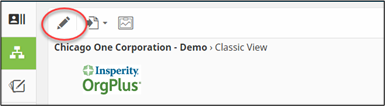
See Guide to planning for more details on creating a new plan from the workspace.
Creating a plan from the Workforce Plans module
To create a new plan, go to Workforce Plans icon then select New Plan. If you do not have planning permissions, you will not have the Workforce Plans icon on your charting space.

