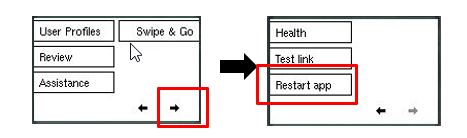This article describes the process of forcing an Insperity Time and Attendance synchronization with the IT31 time clock. Normally the time clock will default to sync with Time and Attendance on four-hour interval schedule. Synchronization will update all the current information in Time and Attendance to the time clock.
There are two options for forcing a Time and Attendance sync:
Power cycle – If you have access to the power outlet the clock is powered from you can pull out the power pack for a second, then plug the pack back in. The clock will power off then power on restarting the clock application and making a synchronization.
Restart clock app – Exiting/restarting the clock application will also force a synchronization. This can be done by the steps below.
- When the clock is at an idle screen (time and date), key in number 99999 and press either OK or the checkmark button.
- You will then be asked to enter a PIN, enter 2990 and press either OK or the checkmark button.

- From the supervisor menu press the Right Arrow button and then Restart App(F3). Press Yes to confirm. This will begin to restart the time clock application. The clock will then display Please Wait and the clock will then begin load and restart. When the clock gets back to the idle screen (time and date) the synchronization will be completed.