For purposes of display on the web or print version of your charts, OrgPlus allows you to change the of the layout of the branches or change the number of levels being displayed. You can also manually sort the boxes within the same branch to display in a different order.
Branch styles
This icon will allow you to choose how you would like your chart boxes to be displayed. You can select how to apply the style to the chart:
You can apply this style to a selection of boxes (hint: use the marquee icon), the displayed chart which is only the chart area displayed on your screen, or you can apply the style to all the branches and levels throughout the entire chart.
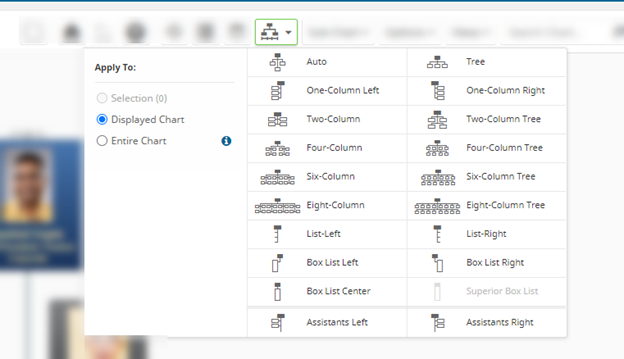
Sub-chart
This icon will allow you to decide how to display divisions on your organization charts. Sub-charting can be done based on the number of levels or any field that is a part of the current view. Once you have selected the number of levels, or the field to be used, click Insert. Your chart will now reflect your selection. To remove the sub-chart breaks come back to the Sub-Chart icon and select Remove All.
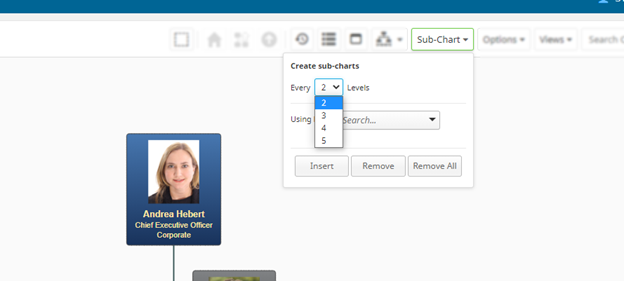
Moving boxes within a branch
If there is a need to move one box to the left or right of another box within the same level, you can drag and drop within your organizational charts.
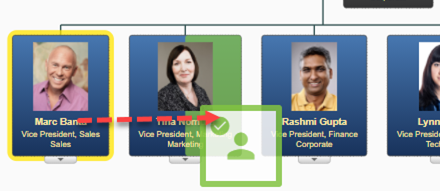
See I have changed the look of my chart and I don’t know how to reset it back to the default style if you need to change back to the original settings.
