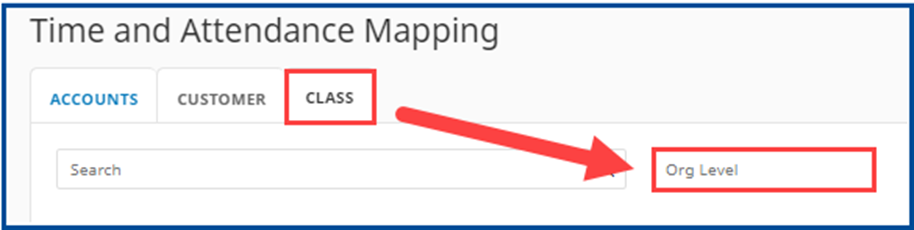Step 1: Accessing Integra
Open a browser and enter https://integra.insperity.com/Dashboard/Main. Enter your credentials and click Log In.
Step 2: Navigate to the Time Mapping settings
- Under the Settings area
- Select Configuration
- Click Time Mapping
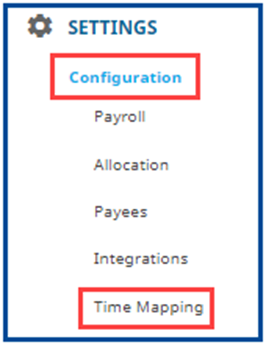
Step 3: Time and Attendance mapping
Please select the tab you would like to update (i.e., Accounts, Customer, Location, Class).
- All synced QuickBooks accounts and/or projects will be listed on the left side.
- If the Time and Attendance mapping on the right side is empty, click inside the box and select the correct account and/or project.
- If the Time and Attendance mapping has an account and/or project already mapped, remove the mapping and select the new one.
- Click SAVE to apply the change.

Note: If the Time and Attendance accounts are grayed out for selection, you will need to select the missing Org Level associated with the selected tab.
Note: Titles may vary depending on your Time and Attendance Org Level settings. Please verify to the right of the search bar that you are on the correct tab.