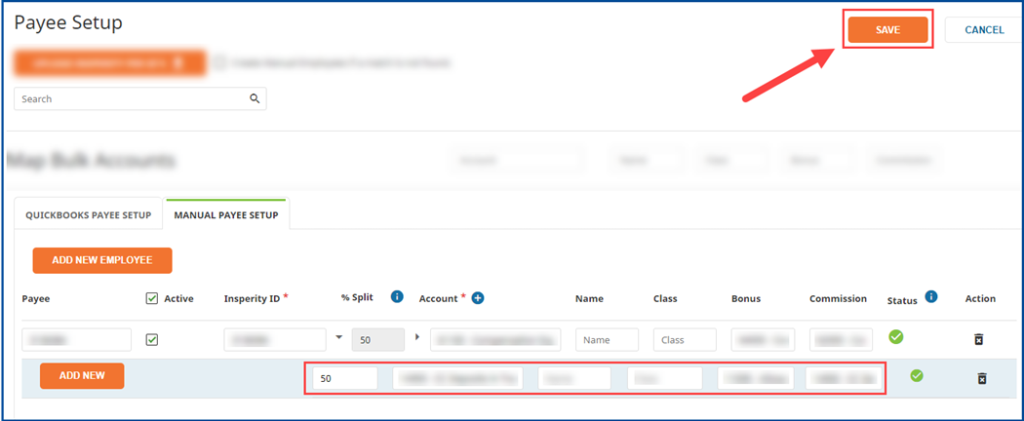Step 1: Accessing Integra
Open a browser and enter https://integra.insperity.com/Dashboard/Main. Enter your credentials and click Log In.
Step 2: Syncing QuickBooks with the latest data
Note: This step is required if employee records are being tracked in QuickBooks.
QuickBooks Online
- In Integra, hover over the two circular arrows in the bottom left-hand corner.
- Select Update Now (this will be highlighted orange).
QuickBooks Desktop
- Open your QuickBooks Desktop application.
- Access the Web Connector.
- Select the account synced to Integra.
- Select Update Selected.
Step 3: Navigate to the Payees list
- Under the Settings area, select the Configuration tab in the left-hand menu.
- Click Payees.
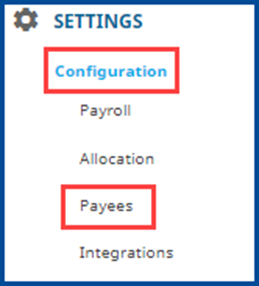
Step 4: Split pay
- Select EDIT on the top right-hand side.

- In the % Split column, click the arrow to the left of the percentage.

- Click the ADD NEW button.
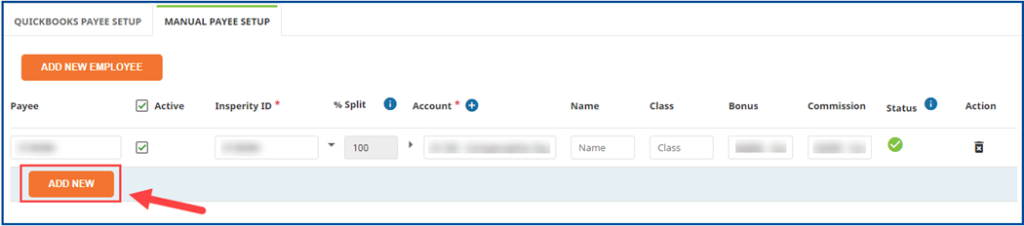
- The percentage will automatically change from 100 to 99.
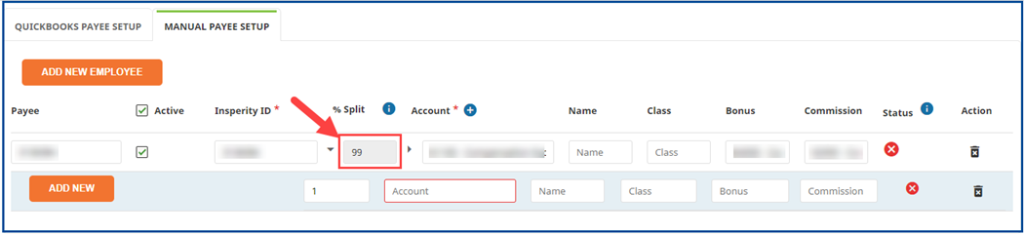
- Enter the split percentage and complete mapping preferences.
- Select SAVE on the top right-hand side.