Locating open requests
Select Daily Procedures > Requests from the Navigation tree or click the blue “balloon” icon on the Navigation Toolbar.
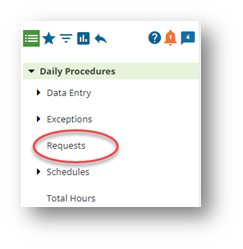
Click on the Employee Requests tab.
Request Filtering can be set-up a number of different ways but to see all of the requests, use the following filter options:
- Employee Filter – From: Any Employee
- Employee Filter – To: Any Recipient
- Status/Type Filter: Any Request Type / Unanswered / Including Hidden
- View Range: Current Pay Period
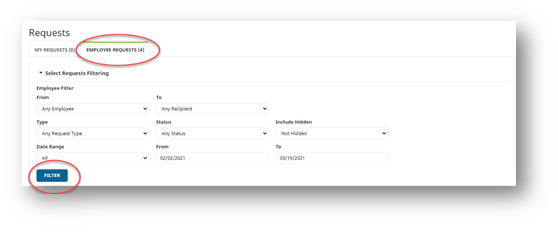
Click the FILTER button.
Click on the unanswered request(s) to bring up the Detail View window, where you can Approve or Decline the request.
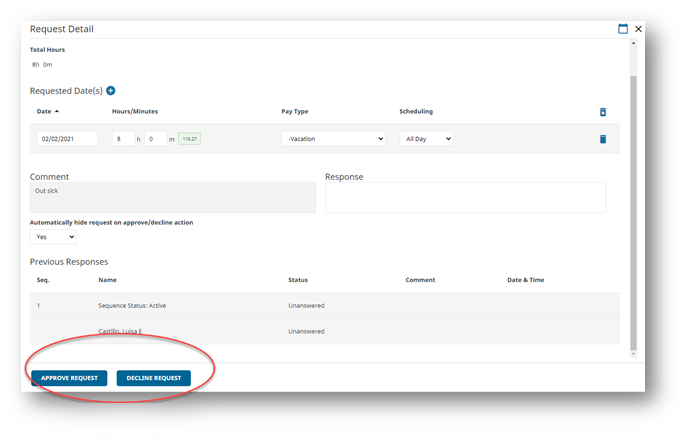
Withdrawing requests
Select Daily Procedures > Requests from the Navigation tree.
The filters can be set-up a number of different ways but to see all of the requests, select the following filter options:
- Employee Filter – From: Any Employee
- Employee Filter – To: Any Recipient
- Status/Type Filter: Any Request Type / Unanswered / Including Hidden
- View Range: Current Pay Period
Click the FILTER button.
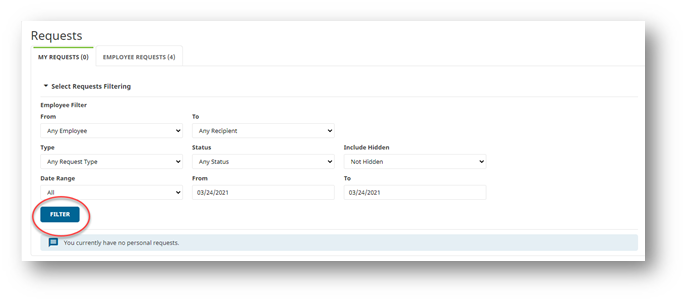
Select the request to be withdrawn and in the Request Detail window, click on the Withdraw Request button. This will withdraw the request, requiring no further action from the receiving supervisor.
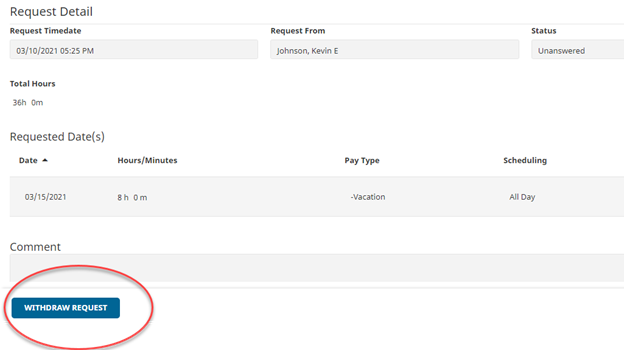
Withdrawing requests on employee’s behalf
Select Security Setup > User Security from the Navigation tree.
Select the employee’s name from the employee drop-down menu. Click the Impersonate button. This will generate a new tab, with the employee’s permissions.
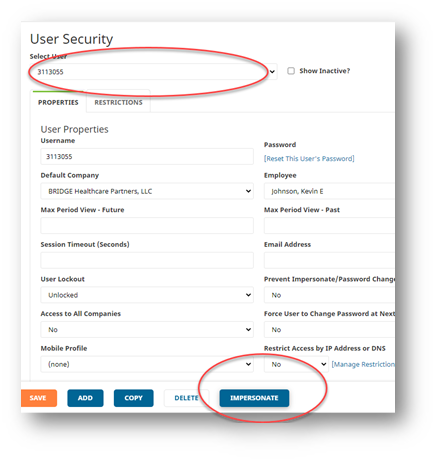
Select Daily Procedures > Requests from the Navigation tree.
The filters can be set-up a number of different ways but to see all of the requests, select the following filter options
- Employee Filter – From: Any Employee
- Employee Filter – To: Any Recipient
- Status/Type Filter: Any Request Type / Unanswered / Including Hidden
- View Range: Current Pay Period
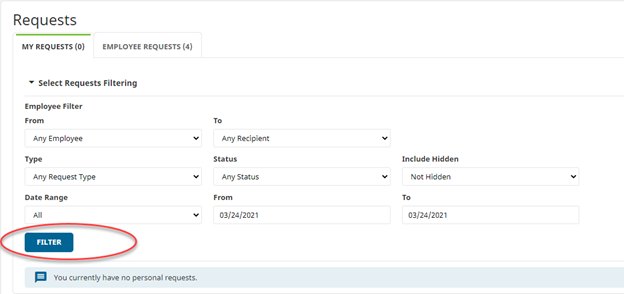
Click the FILTER button.
Select the request to be withdrawn and in the Request Detail window, click on the Withdraw Request button. This will withdraw the request, requiring no further action from the receiving supervisor.
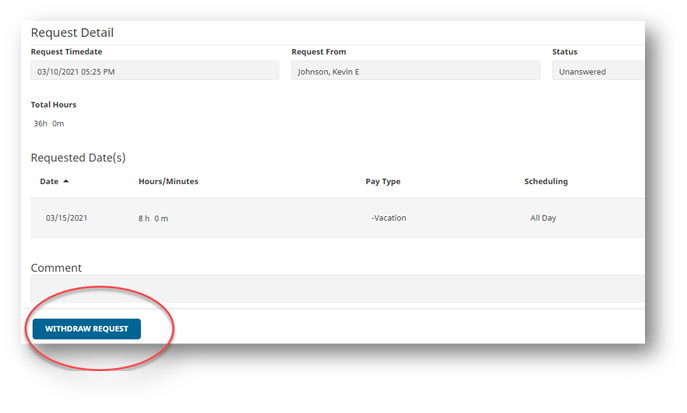
Canceling an approved request
Select Daily Procedures > Requests from the Navigation tree
The filters can be set-up a number of different ways but to see all of the requests, select the following filter options:
- Employee Filter – From: Any Employee
- Employee Filter – To: Any Recipient
- Status/Type Filter: Any Request Type / Any Status / Including Hidden
- View Range: All
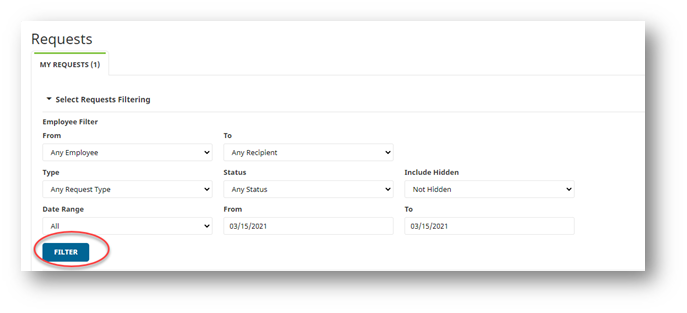
Click the FILTER button
Click on the request to be cancelled In the request Detail View click on the CANCEL REQUEST button. This will submit a cancellation request to the supervisor to whom the original request was submitted.
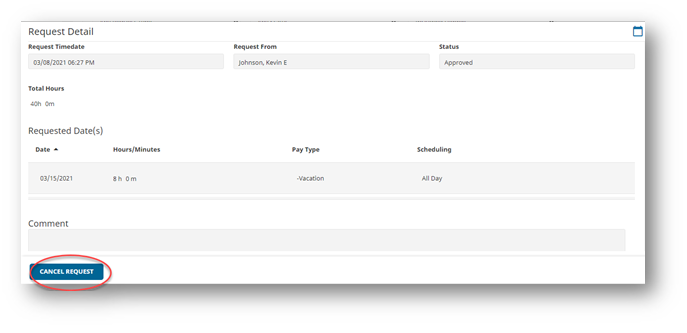
Editing and removing time off manually
Select Daily Procedures > Data Entry > Hours from the Navigation tree.
Select the employee’s name from the employee drop-down menu and the pay period in which the time off is recorded from the pay period drop-down menu.
The following fields can be edited:
- Actual (Date)
- Hours/Minutes
- Pay Type
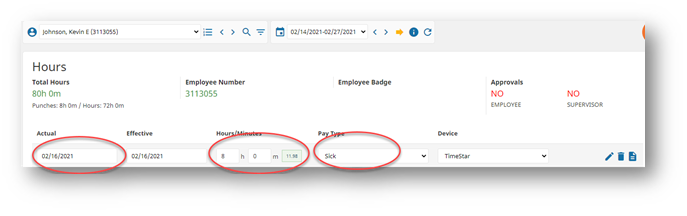
To delete an entry, click the trashcan icon to the right of that line.
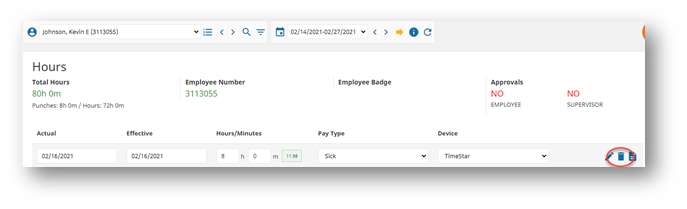
Click the SAVE button at the bottom of the screen.
