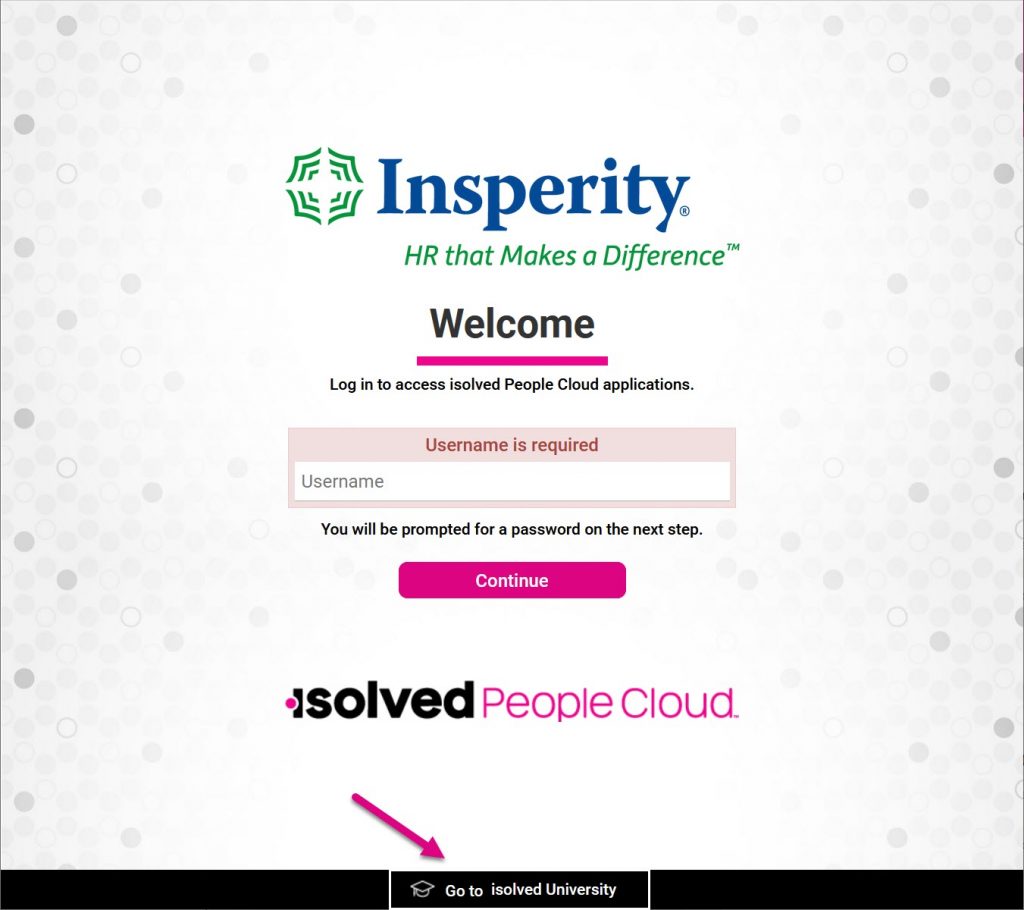Employee training courses, user guides, and Help documentation are available in the isolved University. isolved University is an online knowledge center built into isolved People Cloud, Employee Self-Service (ESS) Classic View, and the Adaptive Employee Experience (AEX).
To access isolved University content:
1. Log into isolved.
You must have a working isolved login to access the isolved University.
2. Launch access from the menu.
isolved University is available from the menu for all users, but the location and name varies depending on how you access isolved. Users will automatically see University content designed for them, depending on how they log in.
| Application | User Type | isolved University Access | Menu Option | Example |
|---|---|---|---|---|
| isolved People Cloud | Administrators | Client User | University | 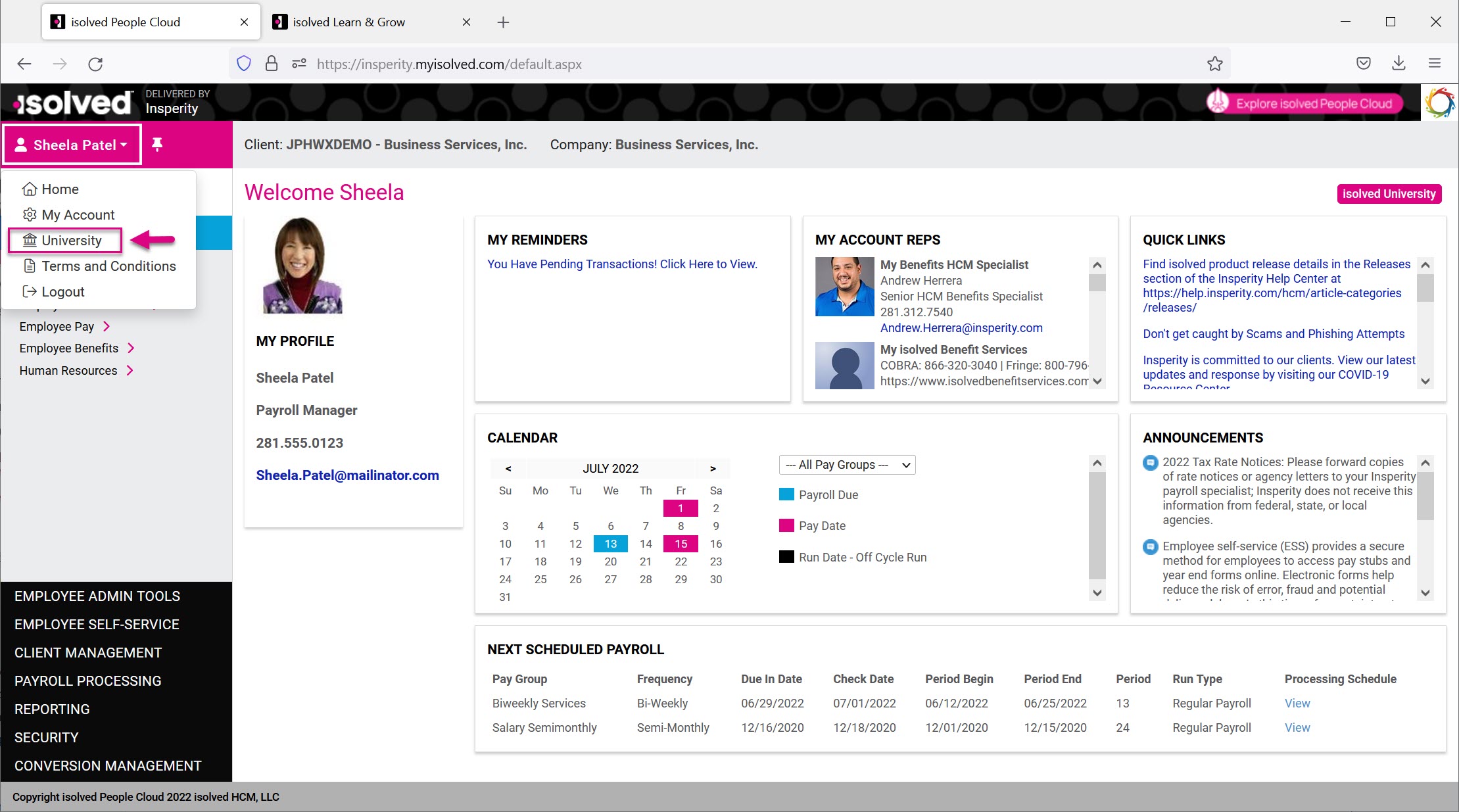 |
| Employee Self-Service Classic View (ESS) | Employees, Managers, Supervisors | Employee | University | 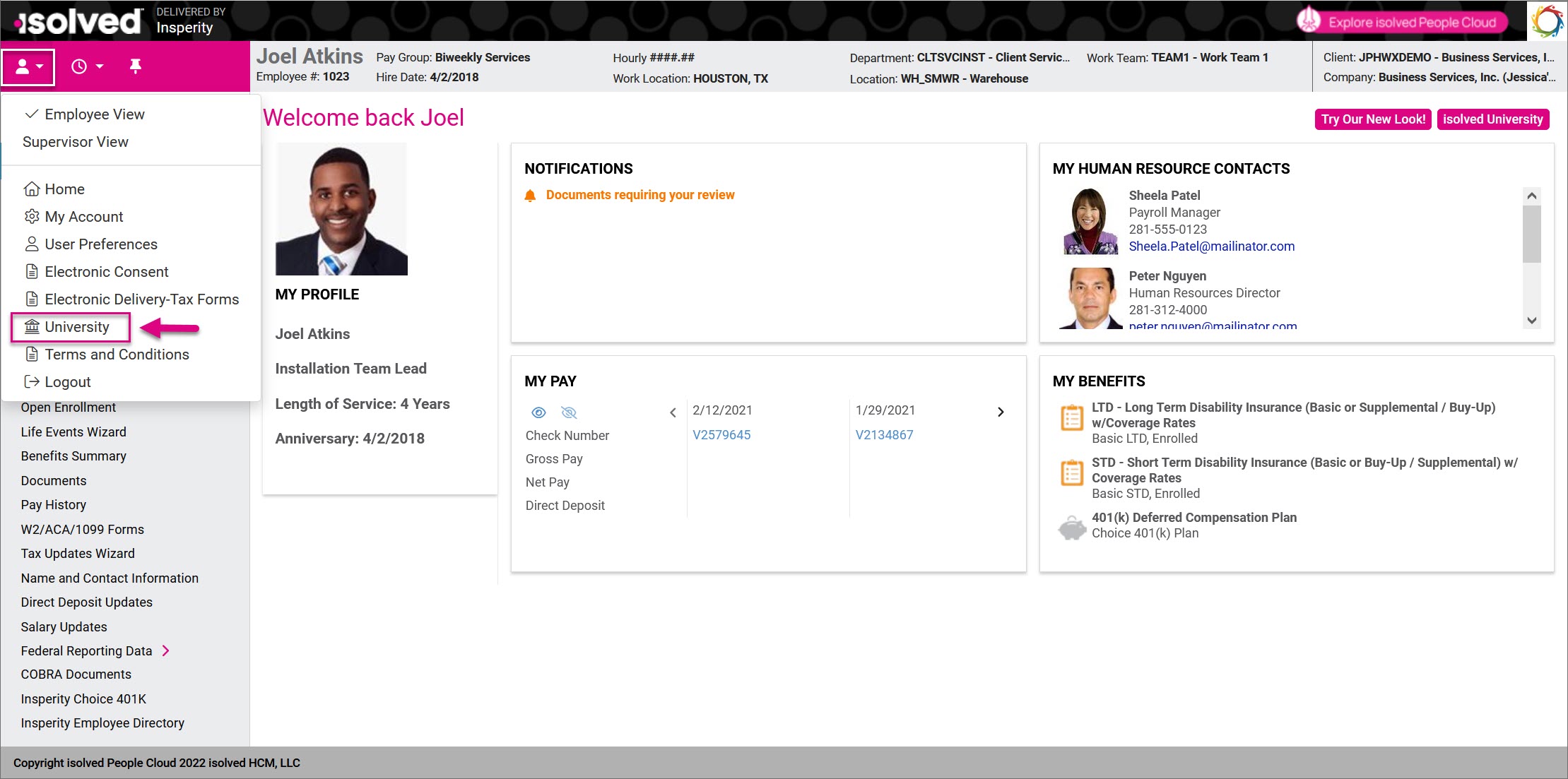 |
| Adaptive Employee Experience (AEX) | Employees, Managers, Supervisors | Employee | People Cloud > Learn & Grow | 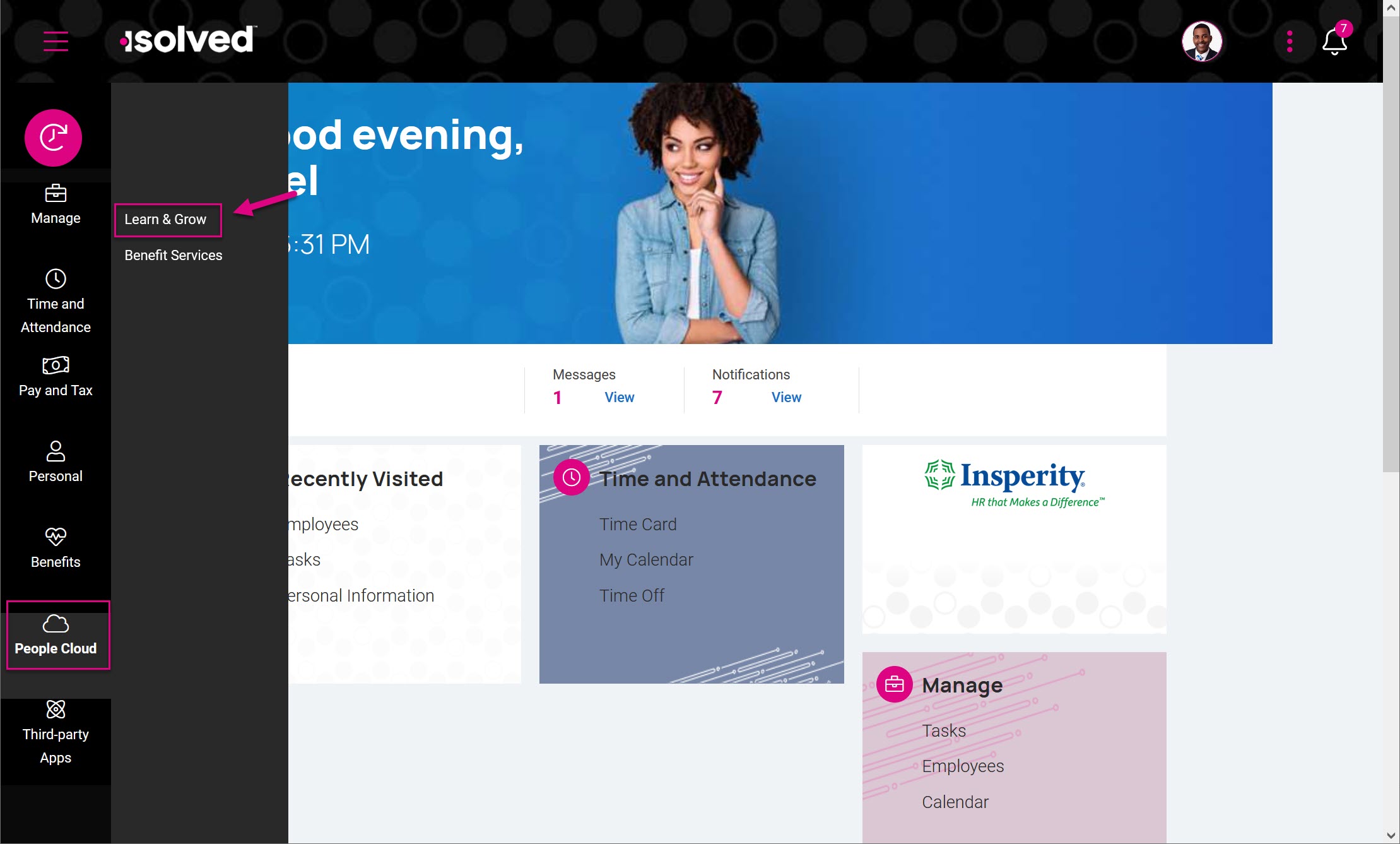 |
3. Log into isolved University.
New users will need to complete their isolved University registration before they can access content. Once you’ve successfully registered, accessing the isolved University from the menu will automatically log you in.
4. Find the information you need.
You can access training videos by selecting courses, or find user guides and other helpful documentation by selecting articles. Find the information you need by:
- Searching – use the SEARCH option at the top of the isolved University home page to find specific videos and articles. Once you enter your search keywords, you can use the filter to narrow the results.
- Menu Options – Use the Classroom menu to find online training.
- Dashboard – View the progress you’ve made in the University, including your current grade level and the badges you earned. See the courses that were assigned by your University administrator and access the content you marked as favorites.
- Courses – See the complete list of available isolved University courses for your user type
- Course Paths – If you’re not sure where to start, let course paths guide you through different training topics
- Certificates – View the certificates you’ve earned by completing University courses
- Navigation Buttons – Quickly access the list of courses by clicking TAKE COURSES or SEARCH HELP DOCUMENTS to find articles
- Quick Links – See new training courses and access the most popular articles from the tiles in this section at the bottom of the isolved University home page
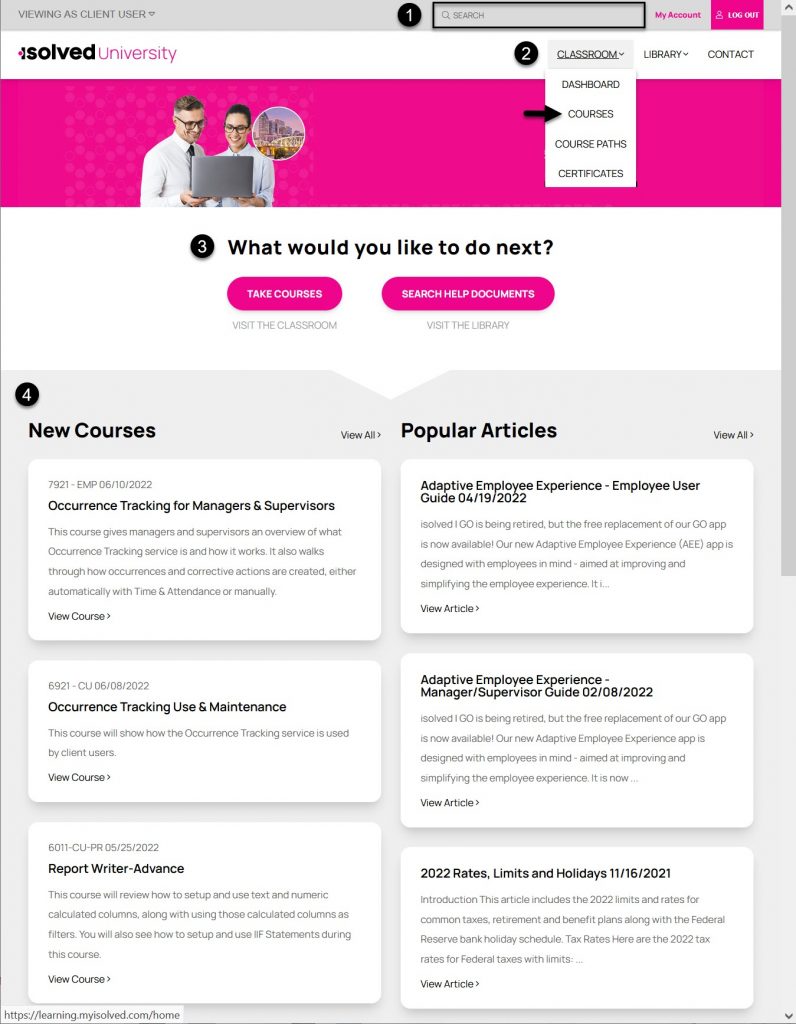
You can also access the isolved University directly by bookmarking https://learning.myisolved.com or using the quick link at the bottom of the isolved login page.