The Enrollment Management dashboard makes it easy for benefits administrators to review elections that are pending approval.
Navigate to Employee Admin Tools > Employee Administration > Enrollment Management to access the dashboard.
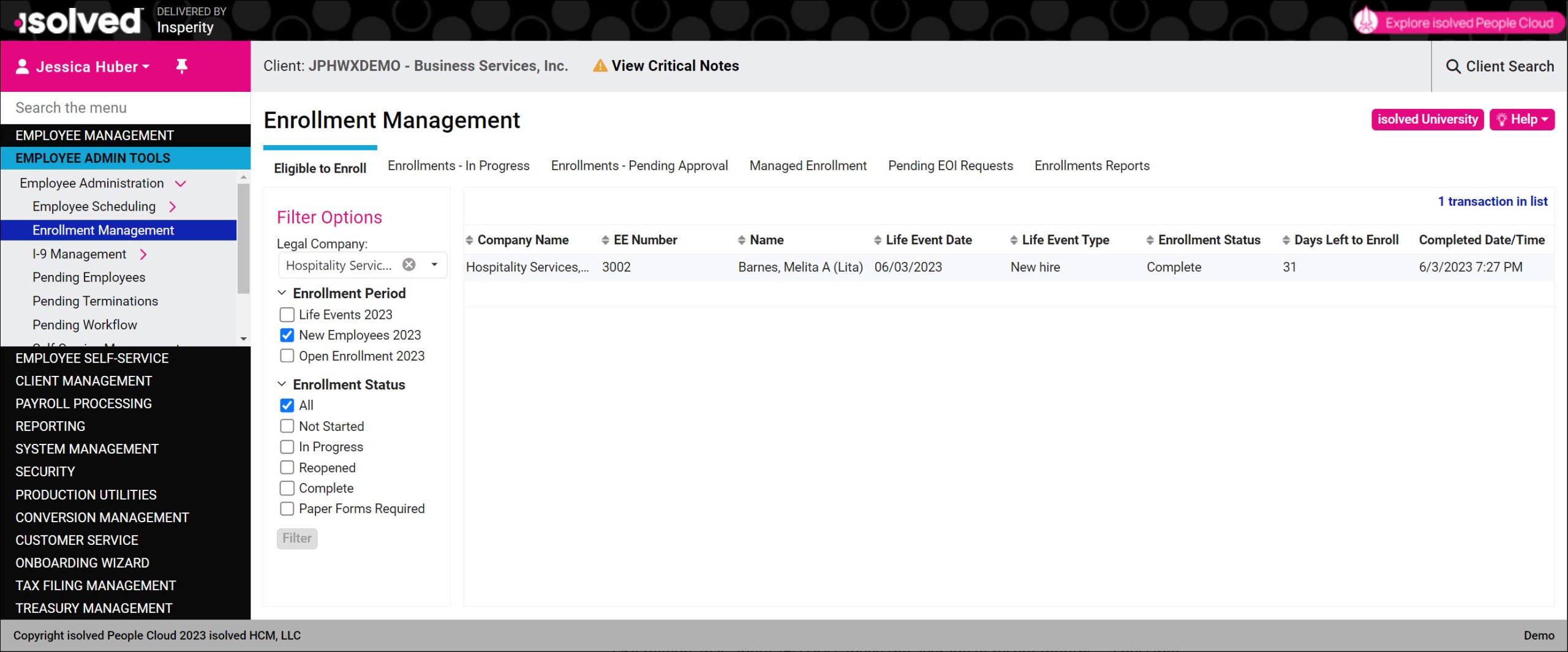
Reviewing, Approving, and Rejecting Pending Elections
To approve benefits, select the Enrollments – Pending Approval tab. You must:
- Choose an Enrollment Period by clicking the box for the one you need to review.
- If you want to approve just specific benefits, you can also choose an option from the Benefit Plan Type list. To see all benefit types, select All.
- Click Filter to see benefits that need to be approved for the selected enrollment period.
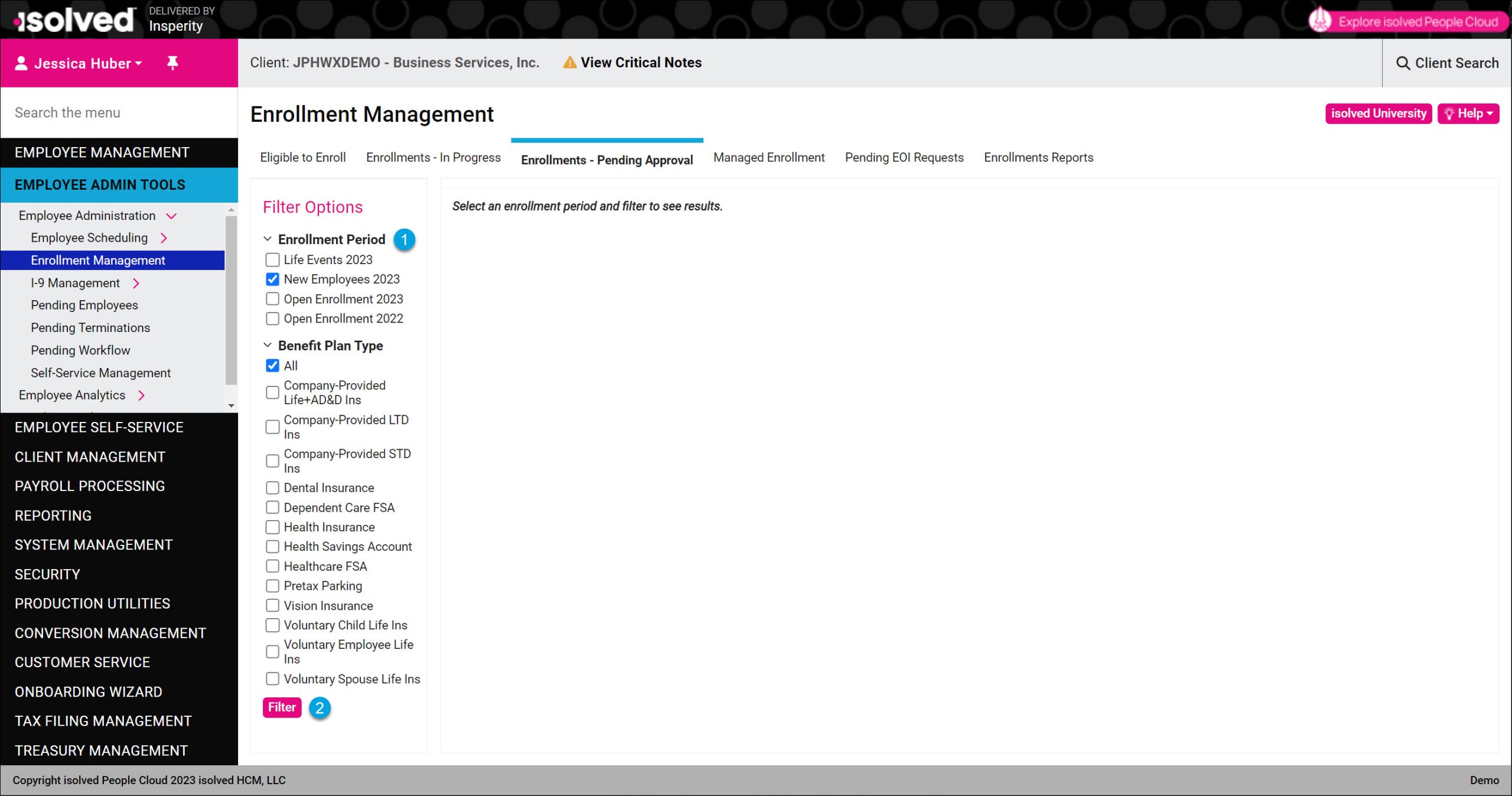
You will see all pending elections that meet your selected filter criteria.
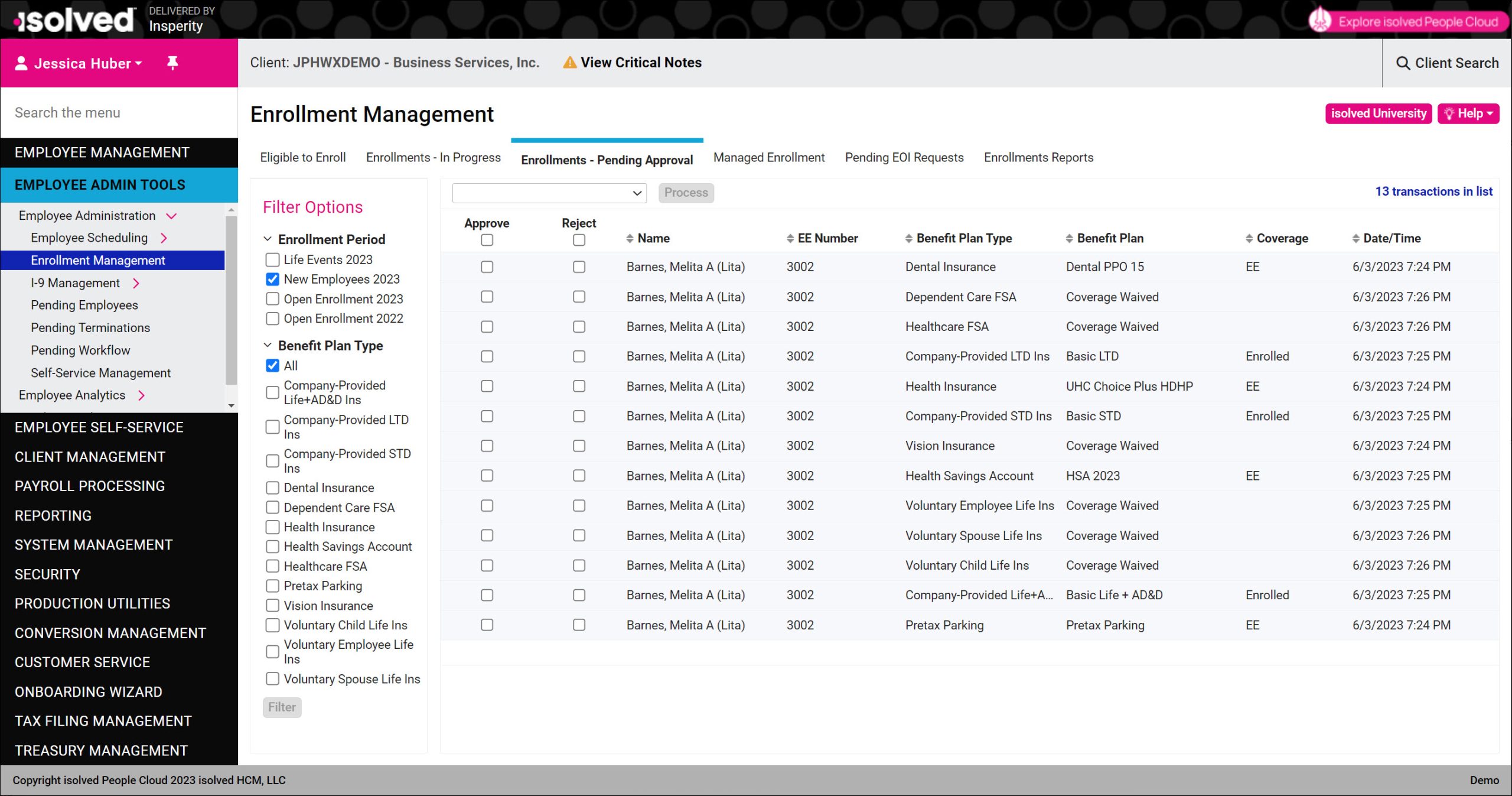
From the Enrollments – Pending Approval list, you can:
- Click on a specific benefit record to get more information.
- You can click Approve or Reject for the specific record from the detail view
- Click View List to return to the pending benefit elections list
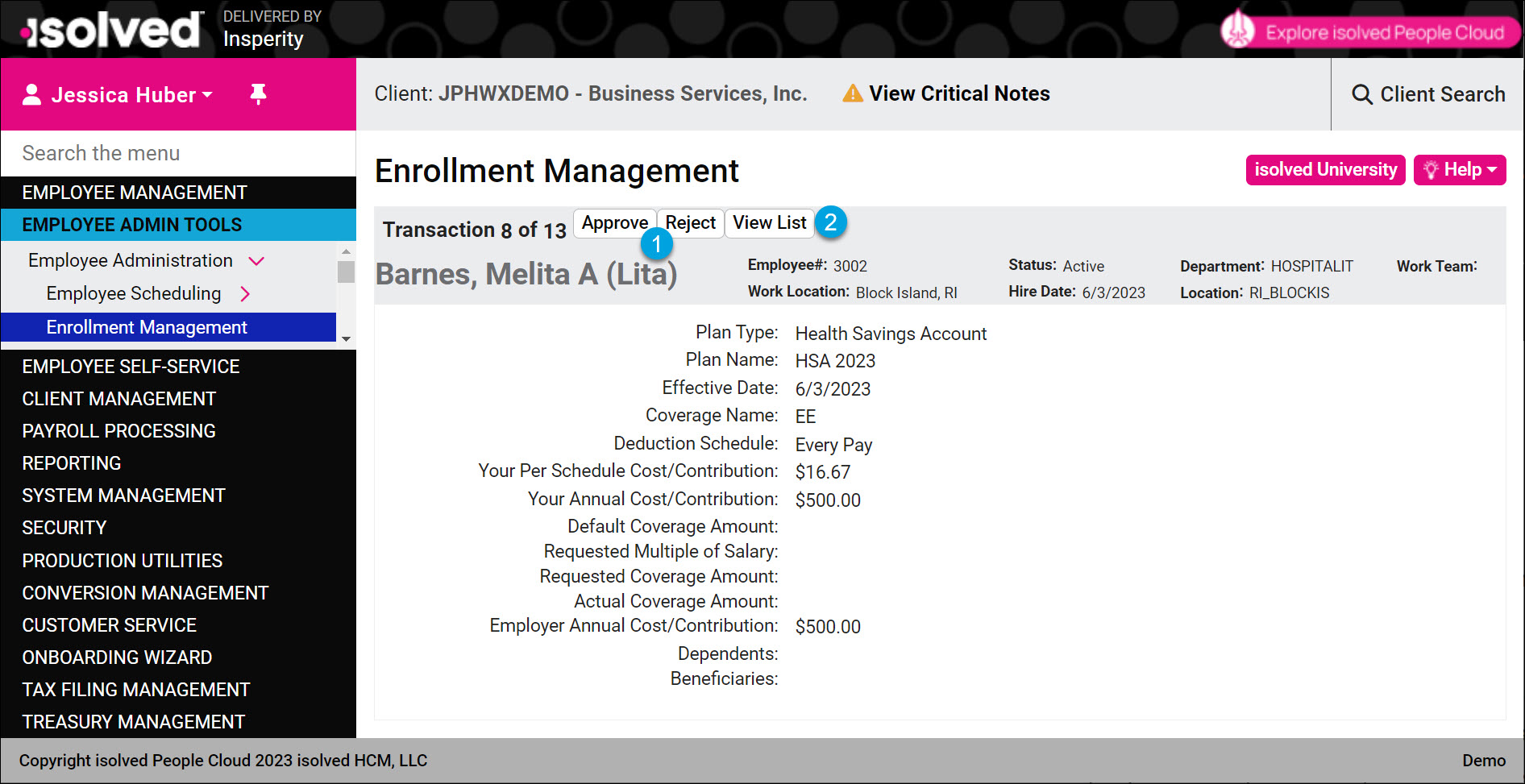
- Approve all pending transactions at once.
- Select Approve All Transactions from the action list.
- Click Process.
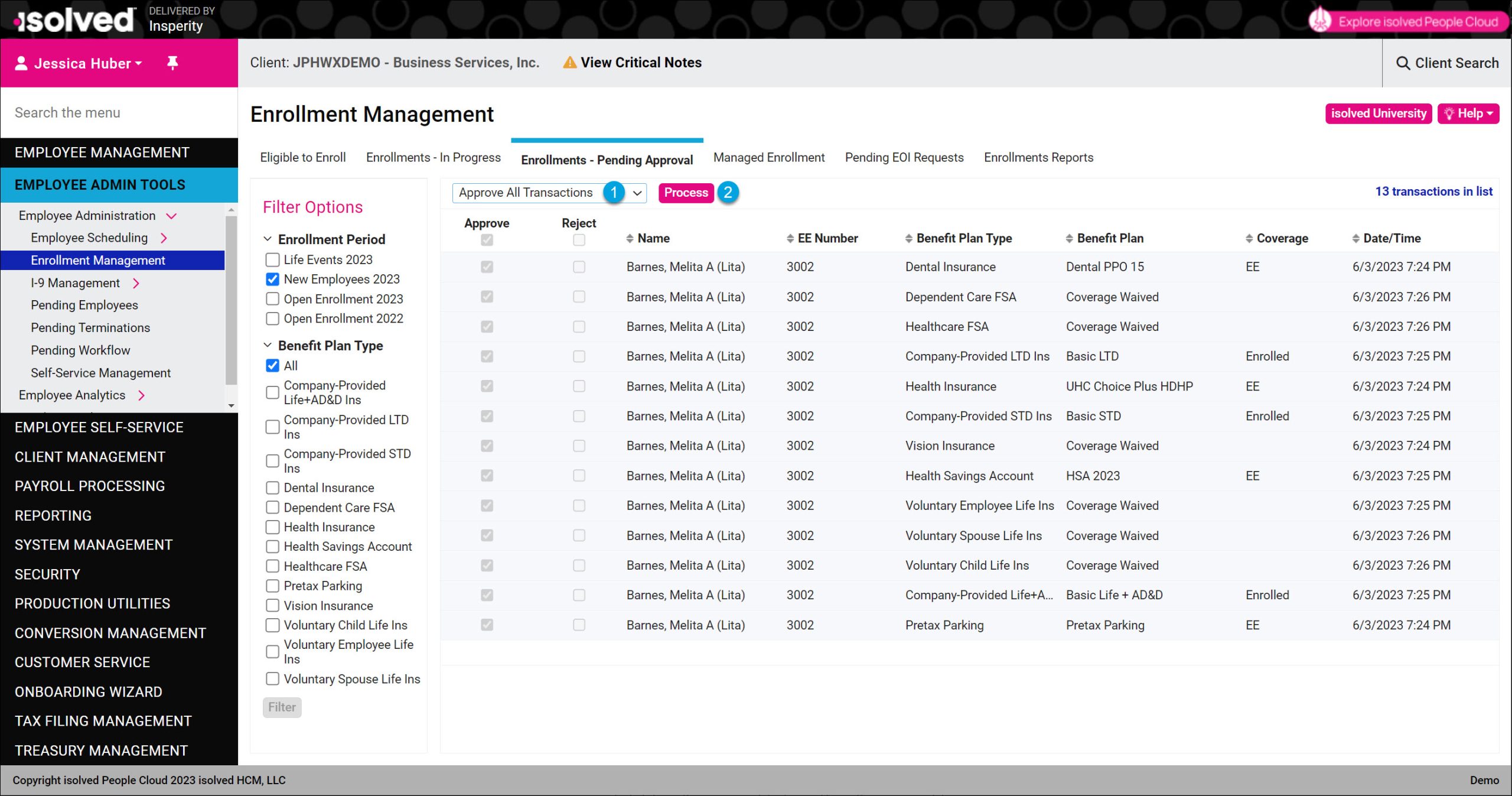
- Reject all pending transactions at once.
- Select Reject All Transactions from the action list.
- Click Process.
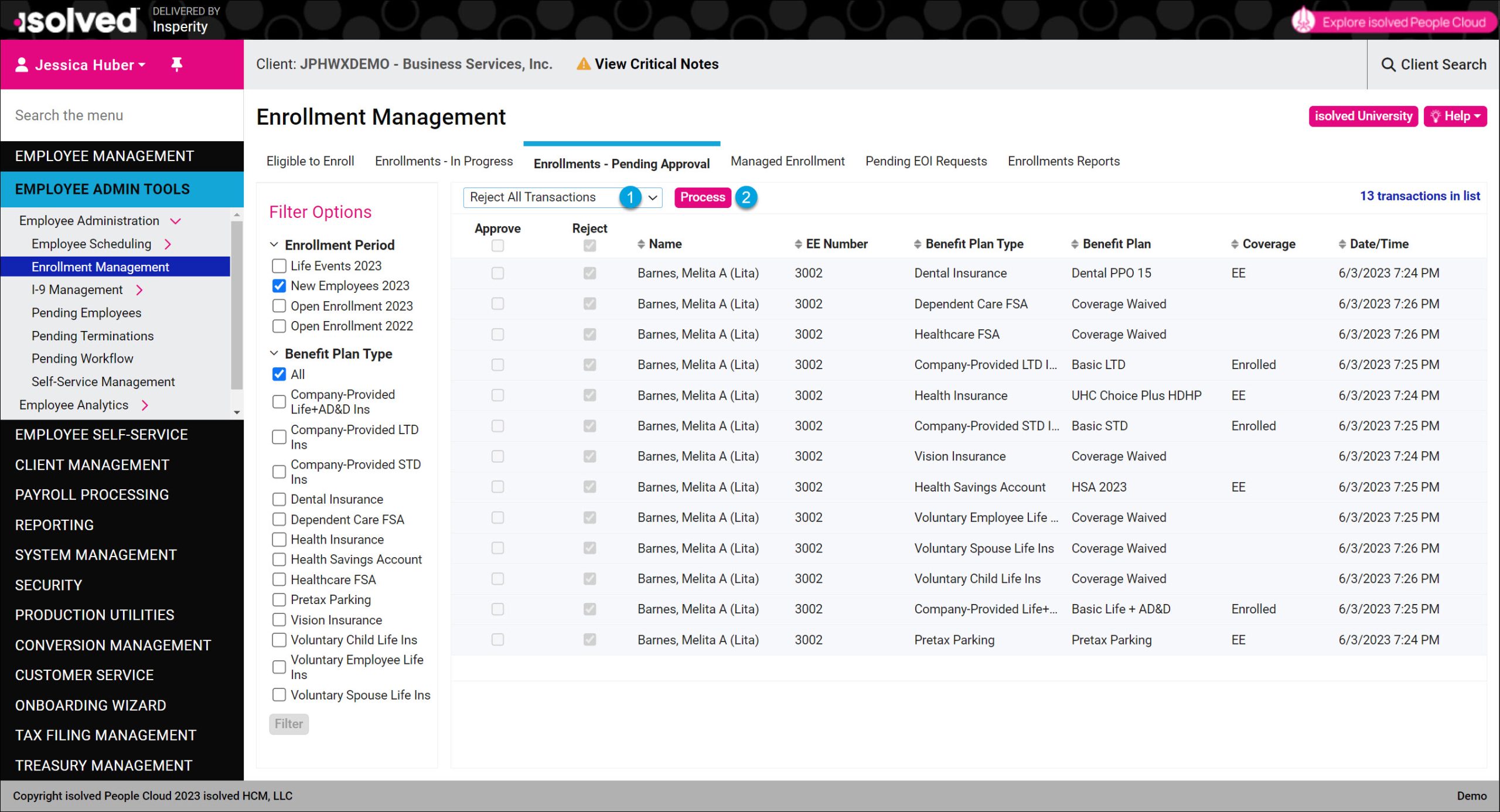
- Approve or reject individual transactions from the benefit elections list.
- Select Process Selected Transactions from the action list.
- Check the box in the Approve or Reject column for each benefit that you want to process.
- Click Process.
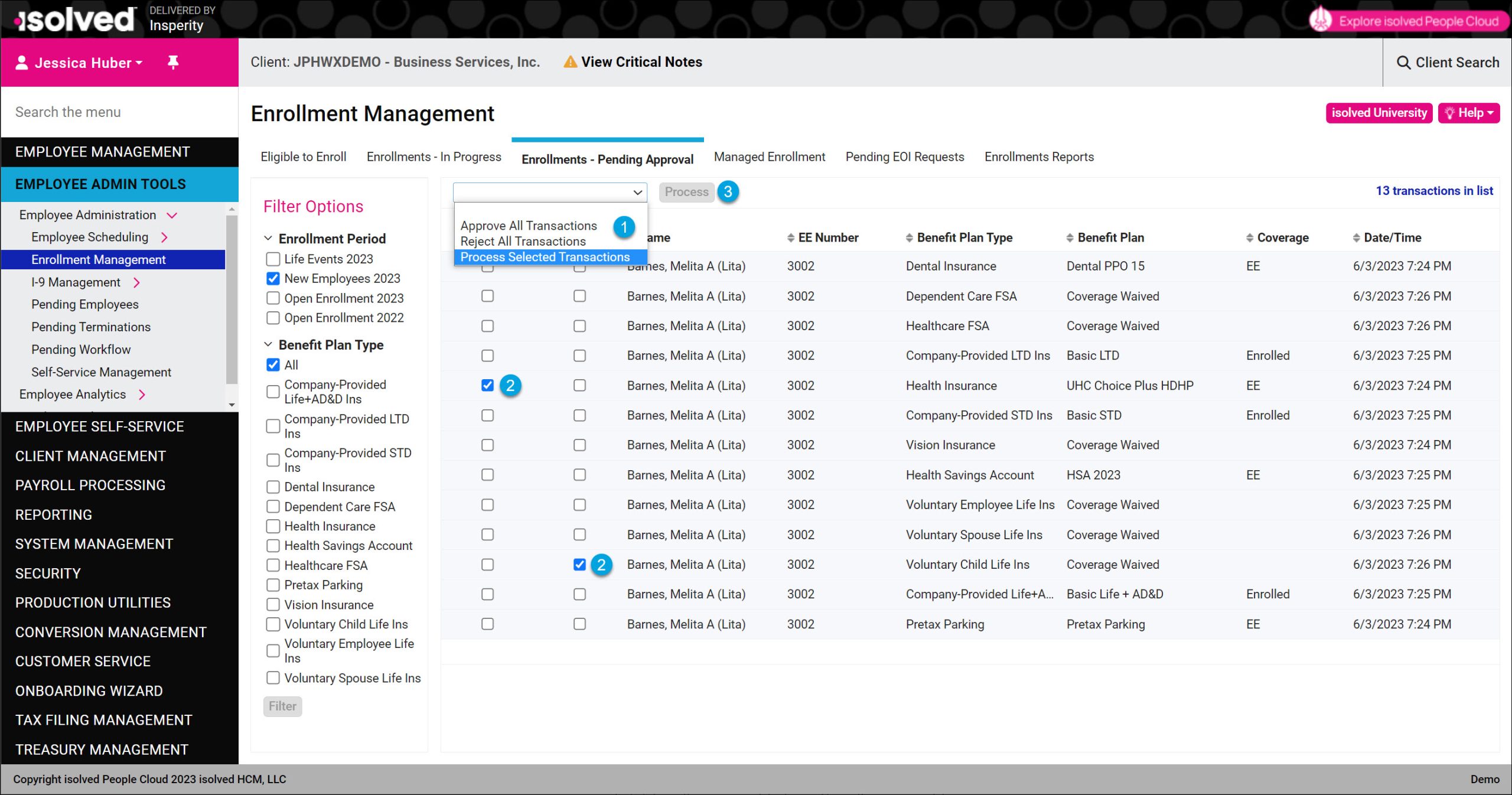
All approved benefits will create Employee Benefit records that will then generate deductions and employer memos in payroll processing. You can see employee benefit records by navigating to Employee Management > Employee Benefits > Benefits.
More Information
For more tools to leverage Insperity Workforce Acceleration for benefits enrollment, see:
- Articles
* These resources require access to isolved University. You will need to log in to view the content. This article can help if you need to register for the University.
If you have questions or need assistance accessing the content, please contact your Benefits Specialist.
