It is possible that the employee is considered an orphan and can be confirmed by viewing the Orphans Panel.
What is an orphan?
Orphans are employee records in the data source that are not included in the main chart due to missing or invalid supervisor data. An orphan can be a single employee record or can contain branches. Orphans can be errors in your employee data source or special case entries.
Viewing and exporting orphans
To view orphans in your chart, you will access through the “Secondary Workspace” at the bottom of your chart by clicking on the Orphans Panel icon.

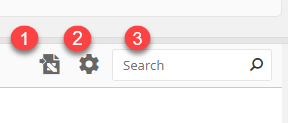
(1) To export the list of orphans to Excel, us the Export to Excel icon.
(2) To choose which fields display on the orphans list, use the Settings menu.
(3) Use the Search tool to search for employees in the Orphans Panel.
Correcting orphans
Once you have identified who is an orphan in your chart, you can go back and correct your data in your data source by adding/correcting the “supervisor ID”, or unique identifier for the supervisor for that employee, and re-upload the data.
If you are a client of the Insperity® HR360 solution, this can be corrected through Insperity Premier updates.
