Border highlights are used to highlight certain boxes that fit defined criteria that exist in your data. Examples Include highlighting part-time employees, seasonal employees, or employees who reside in a certain location.
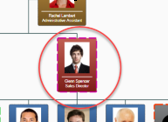
To add a highlight condition to the boxes, go to Border Highlights then Edit.

Create a New Group (which will group a bunch of highlights). Name the group then select New Highlight. Next, select the Highlight Style you would like to apply to the box border. Under Highlight Condition, create the rule for OrgPlus to apply.
In this example, the administrator wants to highlight any Part-Time employee’s boxes with a green solid border. Anyone in the company whose “employee status” equals” Part-Time” should be included in this category. The Image below adds a rule to demonstrate this configuration.
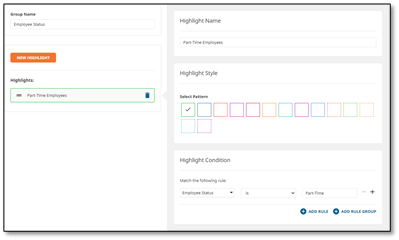
This will add highlights to boxes that meet the condition.
