Settings will allow the administrator to:
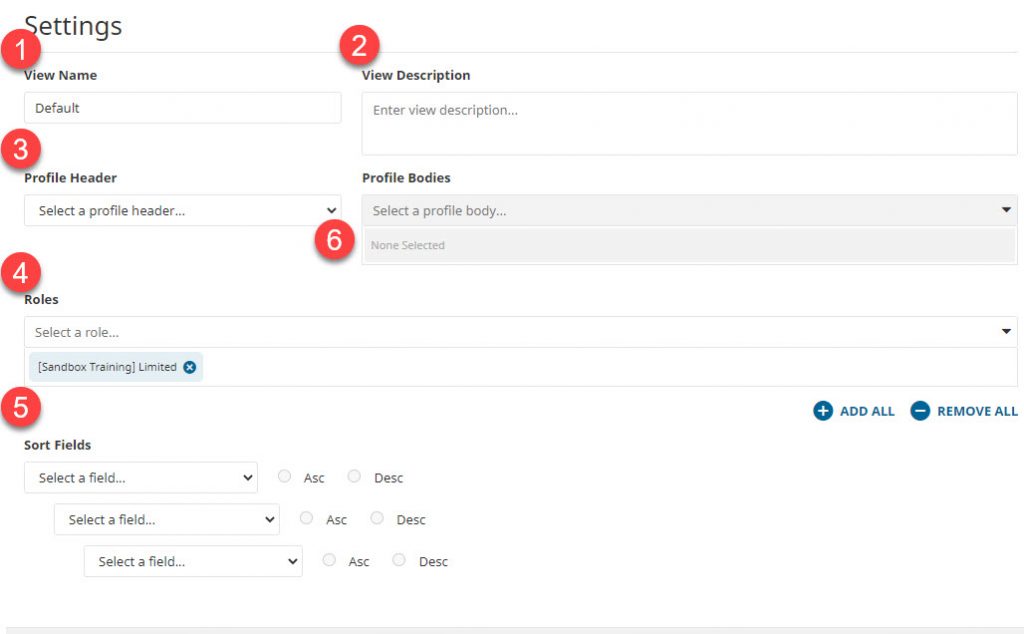
(1) Change the name of the view
The name appears in the drop-down box in the view selection in the workspace.
(2) Add/edit the description
The description will also appear in the drop-down box in the view selection in the workspace under the name of the view.
(3) Assign a profile header and body
Profile cards are added to a view by assigning a predesigned header and a predesigned body(ies) to the view. Only one header is assigned but multiple bodies can be added. In order for profile headers and bodies to be available for assignment, they must first be created through Profiles.
(4) Assign roles to the view
Roles can limit access to views through the assignment. In the Roles section of settings, add the roles who should be allowed to have access to the view. See Creating and assigning roles for more information on roles.
(5) Change the default sort of the boxes
Boxes are sorted within the branch based on the unique identifier by default. In Sort Fields, the boxes’ sort order can be modified to sort by any field, such as name or title.
