What is intermittent leave?
Leaves may be taken as an intermittent/reduced schedule leave in the following situations:
- For the employee’s serious health condition or the serious health condition of a family member when medically necessary or when best accommodated through such scheduling.
- For covered service member leave when medically necessary or when best accommodated through such scheduling.
- For a qualifying exigency leave.
An employee requesting intermittent/reduced schedule leave may be transferred temporarily to an available alternative position or to a part-time position with an equivalent rate and benefits if such a position better accommodates the need for intermittent/reduced schedule leave.
How do I track intermittent leave time?
You can track intermittent leave in Insperity Time and Attendance the same way you would track PTO or vacation time, by submitting it as a Request or entering it into the Timesheet.
Tracking by Requests
You can track intermittent leave time in Insperity Time and Attendance (ITA) the same way you would track PTO or vacation time by submitting it as a ‘Request’. Below is an example of how this is done. For detailed information on submitting requests, see Requests- User Guide
NOTE: if you already have permission to add hours with a pay type, then you’re able to follow that workflow and choose the new pay type for intermittent leave named “Intermittent Leave”.
Step 1: In ITA under the left-side navigation pane, select the following:
- Daily Procedures
- Requests
- Click on the ‘New Request’ button at the bottom of the page
- Select Time Off Request.
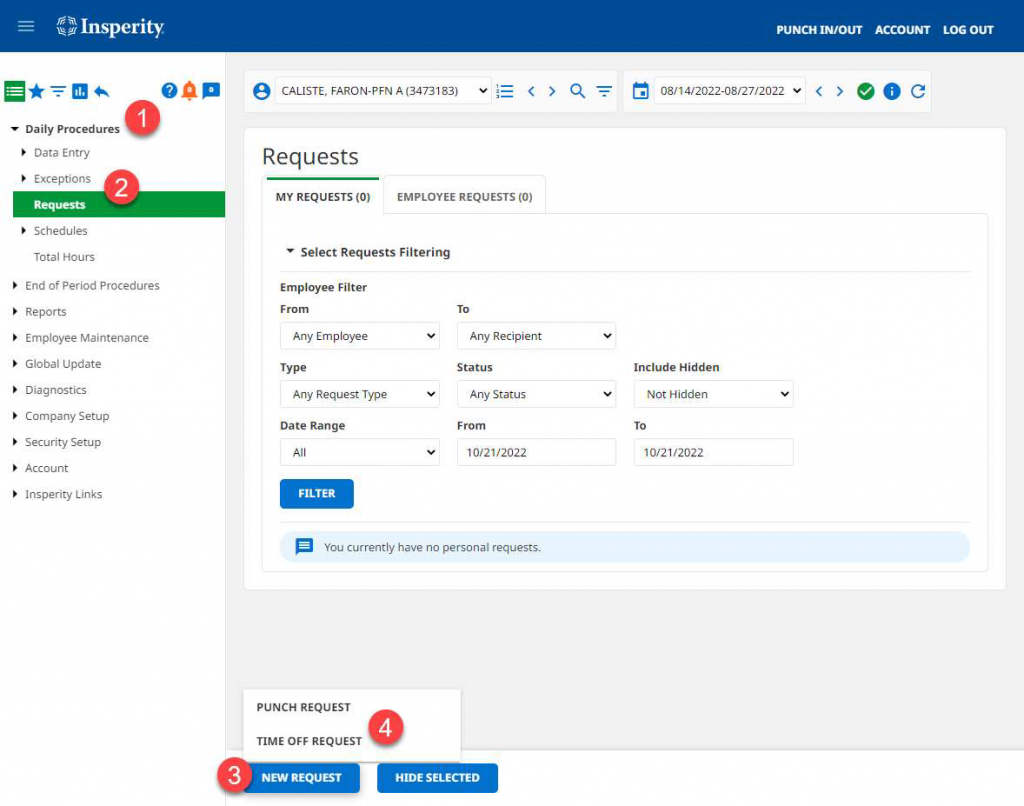
Step 2: In the “Request Detail” window that pops-up:
- Select + Requested Date(s) to add time
- Enter the hours and choose the pay type called “Intermittent Leave” from the drop down
- Select the desired date(s)
- Click the ‘Submit Request’ button to submit to the requested supervisor
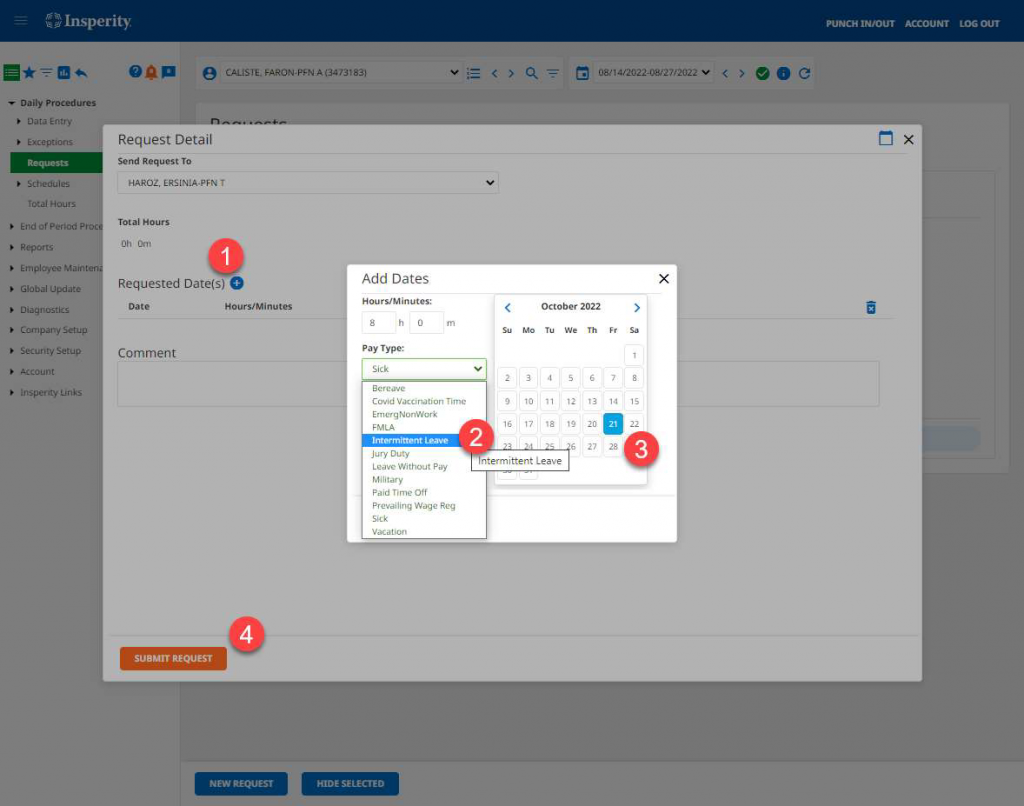
NOTE: if you wish to supplement your intermittent time off with PTO to be paid, you must submit add the PTO time separately on the timesheet.
Tracking by Timesheet
In Insperity Time & Attendance (ITA) under the left-side navigation pane, select the following:
- Click the Daily Procedures drop down
- Click the Data Entry drop down
- Click on the ‘Timesheet’ link
- On the day you need to use intermittent time, add the amount under the hours/minutes and select the pay type of ‘Intermittent Leave’
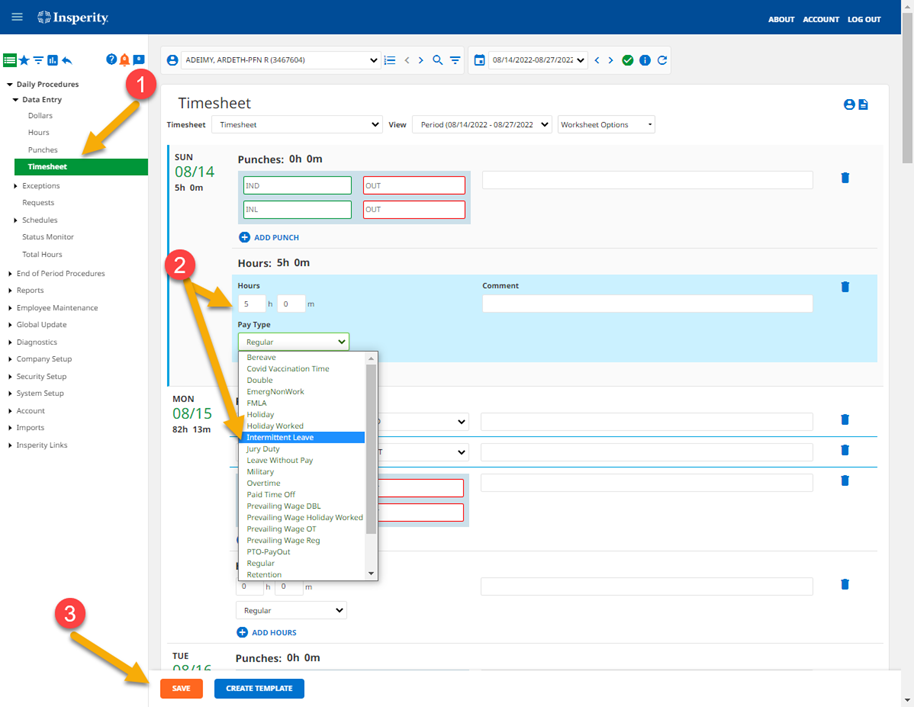
- Once you have added all of your Intermittent time for the pay period, click the ‘Save’ button to complete the process
NOTE: if you wish to supplement your intermittent time off with PTO to be paid, you must submit add the PTO time separately on the timesheet.
