Friday, October 6, 2023
Highlights
isolved version 9.19 includes updates to enhance fraud prevention and support compliance changes for forms, taxes, and reporting. Switching between modules is easier with improvements to single sign-on (SSO) for Applicant Tracking and Training & Development. Screen modernization continues with updates to Employee Miscellaneous fields and Emergency Contacts. Time and Labor Management users can quickly enter adjustments for tips, miles, etc. with the new option on the Punch menu.
Identity & Access Management
- Coming soon: Learn how logging in is changing to help prevent fraud!
- Better messaging helps ensure every user is accessing the right website for Insperity Workforce Acceleration™
- System updates streamline single sign-on (SSO) for Training & Development and Applicant Tracking users
Payroll & Tax
- State tax changes in Indiana and local tax changes in Kentucky are included in this update
- The new New York Metropolitan Commuter Transportation Mobility Tax (MCTMT) report makes it easier to identify employees by zone
- Corrections to the New York Disability and Paid Family Leave report are complete just in time for quarterly insurance payments
Onboarding & Employee Self-Service
- The Work Opportunity Tax Credit (WOTC) screen in ESS Classic View has been updated to meet changed Form 8850 requirements
- Revised Form I-9 for employees in ESS Classic View incorporates the USCIS form changes and lets employees upload documents right from the screen
Employee Management & HR
- The Form I-9 screen for employers has been redesigned to support the latest revisions
- A new Employee I-9 Document category has been added to easily locate the documents used to verify employment in Employee Documents and the Documents on File dashboard
- Employee Miscellaneous Fields and Employee Contacts are redesigned with the modern grid view
Time & Labor Management
- Track changes to employee Clock Settings in the Employee Change Log
- Employees can now enter adjustments from the Punch Speed Dial in the Adaptive Employee Experience (AEE)
- Supervisor and manager Task reports in AEE now include active employees by default to save time
- For clients using Occurrence Tracking to generate corrective actions automatically when attendance issues arise, the new Corrective Actions view in My Dashboard lets managers and HR administrators review occurrence history and take disciplinary action
Audit & Security
- A new audit option has been added to the Client Change Log to track changes during check printing and fulfillment
Identity & Access Management
The way you log in to isolved People Cloud, ESS Classic View, and the Adaptive Employee Experience (AEE) is changing!
Get prepared for Identity Phase 2 coming in the isolved version 9.21 release on Friday, November 3rd, 2023. These Phase 2 enhancements provide additional security measures to help prevent fraudsters from accessing your critical employee information. Their techniques have gotten more sophisticated, so your Insperity Workforce Acceleration™ technology is changing to keep pace.
Fraudulent logins begin with bad actors figuring out employee email addresses and phishing to learn their passwords. Then they attempt to log in as the compromised employees to get access to more sensitive company data. Requiring employees to authenticate using more than just a password, called multi-factor authentication or MFA, limits this type of fraudulent access.
Multi-factor authentication is already required the first time you log in using a new browser or device. With the changes coming in version 9.21, users will need a second authentication method every time they log in. All user types are becoming more secure, including:
- Client administrators logging into isolved People Cloud
- Managers, supervisors, and employees logging into ESS Classic View
- Managers, supervisors, and employees logging into the Adaptive Employee Experience (AEE)
Watch this quick video overview showing how logging in will change after November 2nd, 2023. Changes are also coming to the timing of automatic logouts in the upcoming release for added security. This article answers common questions and includes additional resources.
Making sure you’re accessing the real Insperity site
Another devious method bad actors use to gain access to critical business systems is to create a website that looks very similar to one you use every day. You log in thinking you’re in the right place, but instead, you’re giving sensitive passwords and other authentication details to criminals.
We’re making it easier for all users to know they’re in the right place when they login to the technology platforms that power Insperity Workforce Acceleration™.
Prior to the version 9.19 release, when a user logged into the wrong website, the screen was blank and showed no roles to select. That could happen due to fraud, but more often, it happened because of simple error. Users would search the internet looking for “isolved” and find a real isolved web address that wasn’t Insperity’s. It looked similar, so they might even save it as a bookmark to access again, creating recurring login issues. They would try to log in by entering their email address as their username and typing their correct password, but end up with a screen that didn’t list any roles to select to complete their login.
Now, users can be more confident they are going to the right websites for Insperity Workforce Acceleration™, which are:
- isolved People Cloud and ESS Classic View: https://insperity.myisolved.com
- The Adaptive Employee Experience (AEE): https://insperity.myisolved.com/cloudservice
If they try using the wrong URL going forward, they will see a message that clearly indicates their user account is not found:
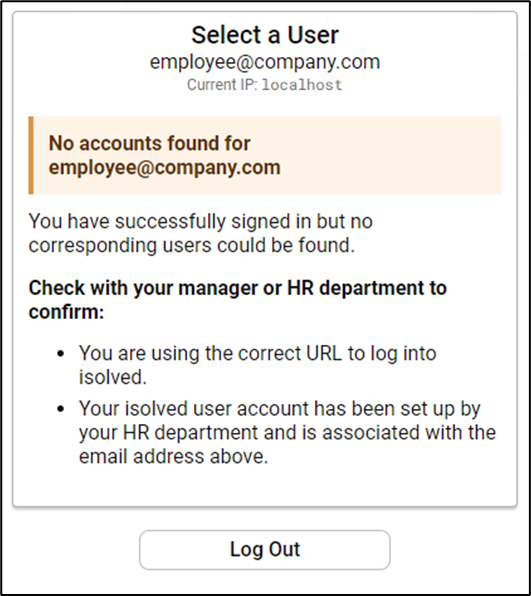
It makes it easier for users to understand that their email address and password were right, but there are no accounts on that website that match their credentials. The message includes a recommendation to contact their manager or HR department for assistance.
Training & Development Single Sign-On (SSO) Update
For clients using the Training & Development offering, we are making changes to the underlying data to use the employee self-service email address rather than username as the SSO identifier. Although this should not impact employees, we want you to be aware.
Please reach out to your Customer Success Specialist if you have any users who are unable to access the training portal.
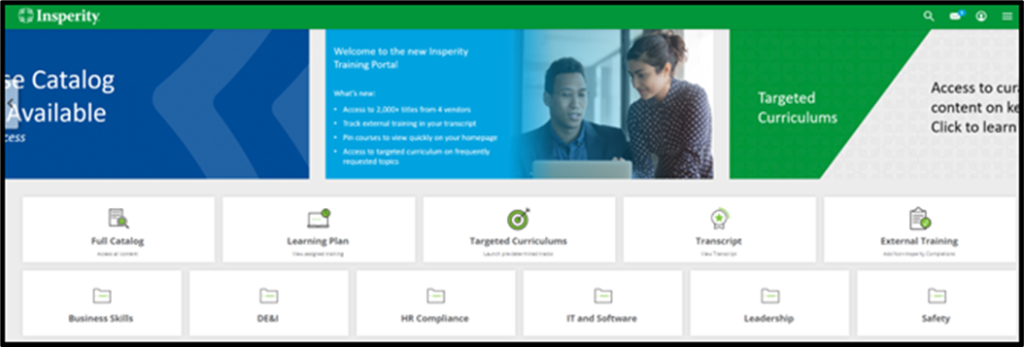
Users can now easily move between Applicant Tracking and HCM features without having to sign in
Use the Applicant Tracking links in isolved People Cloud and ESS to access isolved Applicant Tracking
- Client administrators using isolved People Cloud and supervisors or managers using ESS Classic View can log into Applicant Tracking from the Employee Management menu
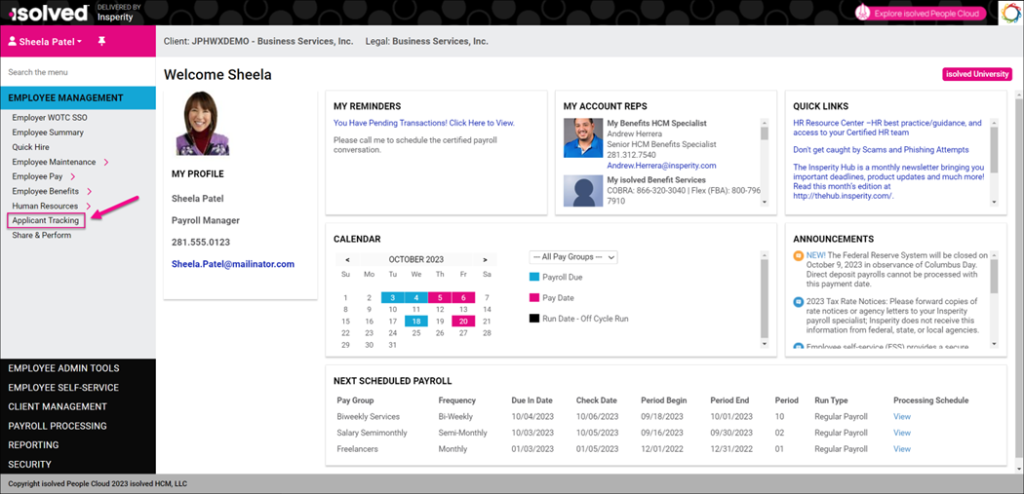
- Managers and supervisors using the Adaptive Employee Experience will find the Applicant Tracking option on the Talent Management menu to quickly access Applicant Tracking.
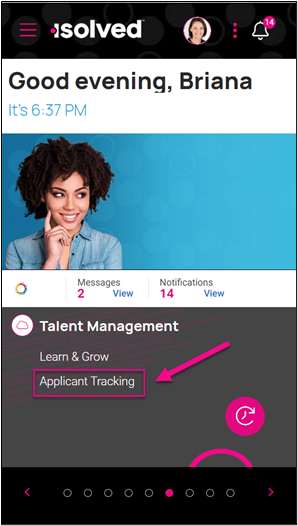
Prior to this release, employees who had worked in more than one legal company were receiving a Failure to redirect error accessing Applicant Tracking. That error has been corrected in this release.
New link in Applicant Tracking makes it easy to sign back into isolved to quickly continue working
- Applicant Tracking administrators and hiring managers can click the SSO option from the menu and choose Insperity SSO to return to isolved People Cloud or ESS Classic View
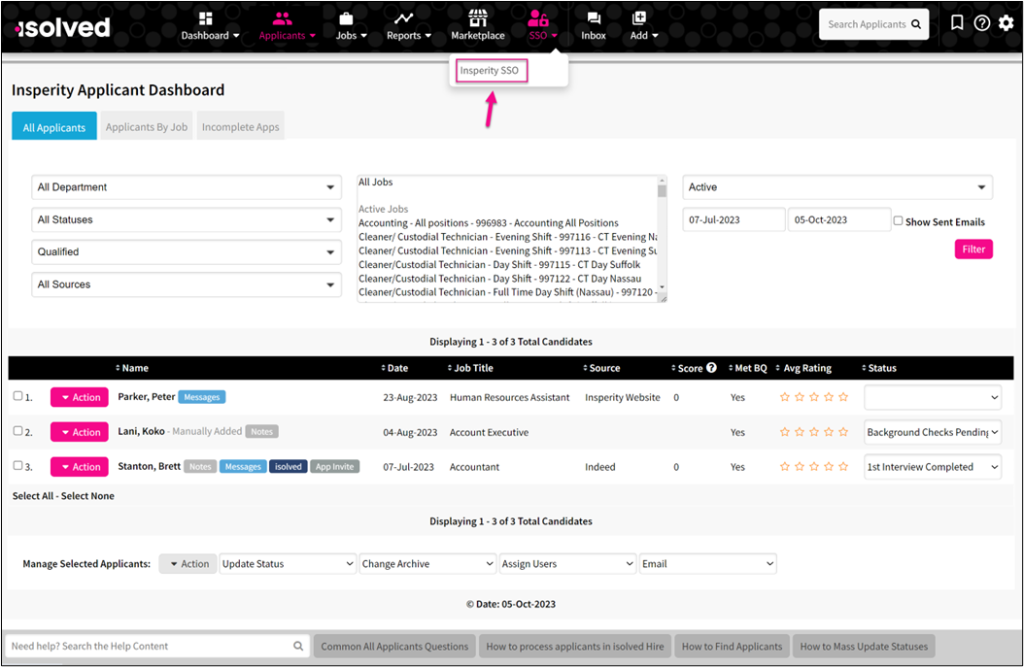
Review the Applicant Tracking – SSO Setup article here for more details.
Payroll & Tax
State and Local Tax Changes
State Changes – Indiana
The First-time additional dependent exemption on line 7 can be entered on the additional exemptions field of the tax information screen.
Local Changes – Kentucky
Hardin Industrial tax district has been added and it will be applied automatically if the address is within the district.
New York Metropolitan Commuter Transportation Mobility Tax Zone Report
New report makes it easier to identify employees by NY MCTMT zone
With this release, we’ve added a client-level quarterly report called NY MCTMT Zone Report that will support zone calculations and show the breakdown of the employees by zone. If an employee works in more than one zone, they will be listed in each one.
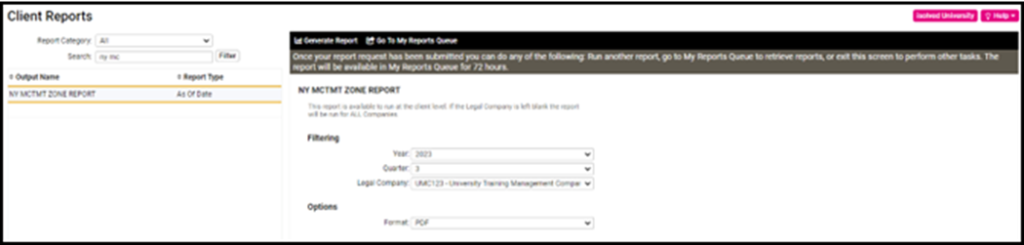
Detailed information regarding the New York MCTMT zone breakdown can be found in the 9.18 Release Notes.
New York Disability Benefit Leave (NY DBL) and Paid Family Leave (NY PFL)
Annual gross and excess wages now calculate correctly on the NY DBL/PFL Audit report
A correction has been made to the way gross and excess wages are calculated for the quarterly NY DBL/PFL audit reporting. All employees with New York PFL gross wages for the year the report is being processed are now included in the YTD Gross Wages and YTD Capped Wages columns. Previously, employees who were not paid in the last payroll of the quarter were being excluded, making it harder to balance this report against the payroll registers and other gross wage reports.
Onboarding & Employee Self-Service
Changes in ESS Classic View
New questions have been added to the WOTC Certification to comply with the updated Form 8850
Employers that invest in American job seekers who have consistently faced barriers to employment qualify for Work Opportunity Tax Credits (WOTC) provided by the federal government. They can verify if new hires are members of a targeted group by including the WOTC Certification in the onboarding process in ESS Classic View and the Adaptive Employee Experience (AEE).
The version of the WOTC Certification included in ESS Classic View has been updated in this version 9.19 release. Additional questions have been added to match the revised Form 8850, Pre-Screening Notice and Certification Request for the Work Opportunity Credit. When employees successfully complete the certification, a copy of the completed Form 8850 is automatically saved to the Confidential – Other tab in Employee Documents upon hire.
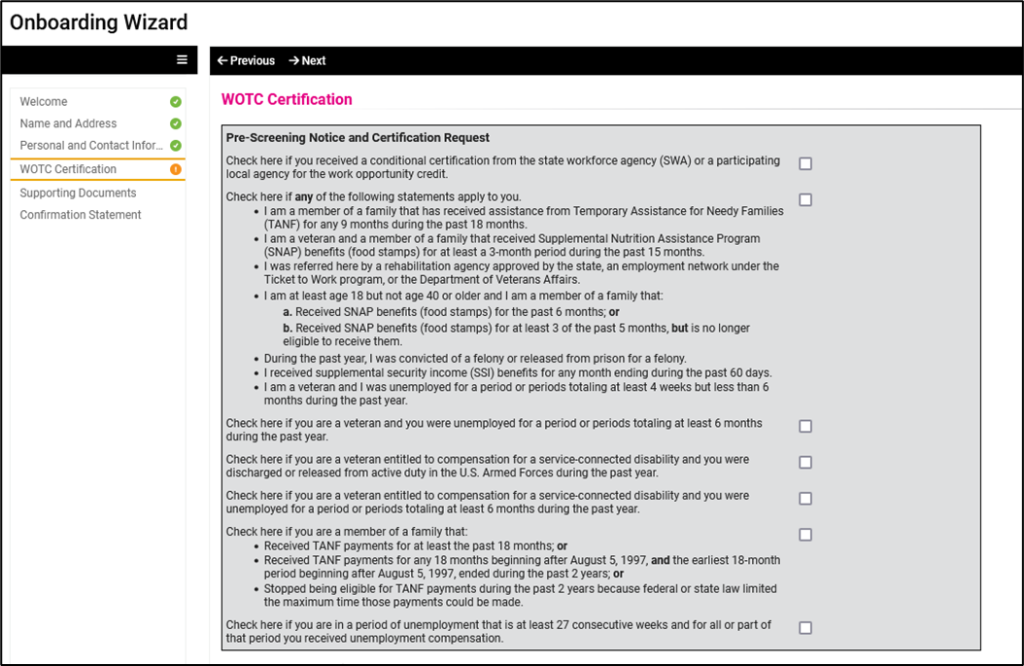
Review the WOTC with Onboarding and ESS article in isolved University for more details.
The WOTC Certification in the Adaptive Employee Experience (AEE) will be updated in the next release, version 9.20, coming October 20th, 2023.
Employee Form I-9 changes in ESS Classic View
The U.S. Citizenship and Immigration Services (USCIS) released the latest version of Form I-9 on August 1, 2023, but allowed employers to continue using the old version through October 31, 2023. The new version includes changes for employees providing details about their citizenship status to comply with the current immigration requirements.
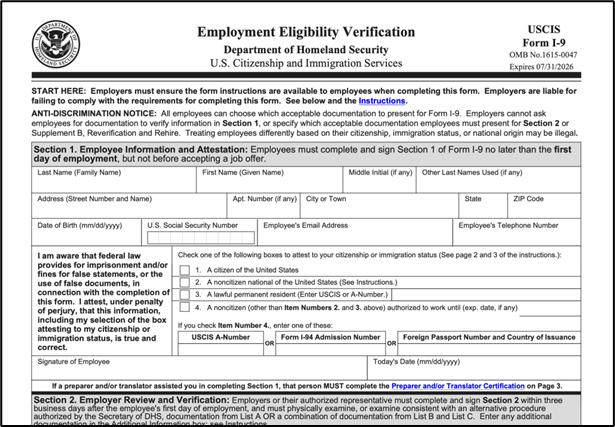
In ESS Classic View, the Employee Form I-9 has been updated to match the revised Form I-9, Employment Eligibility Verification that expires on July 31, 2026. Employees can complete the online form after they are hired by navigating to Employee Self-Service > Employee Form I-9, if they have not already completed it during onboarding.
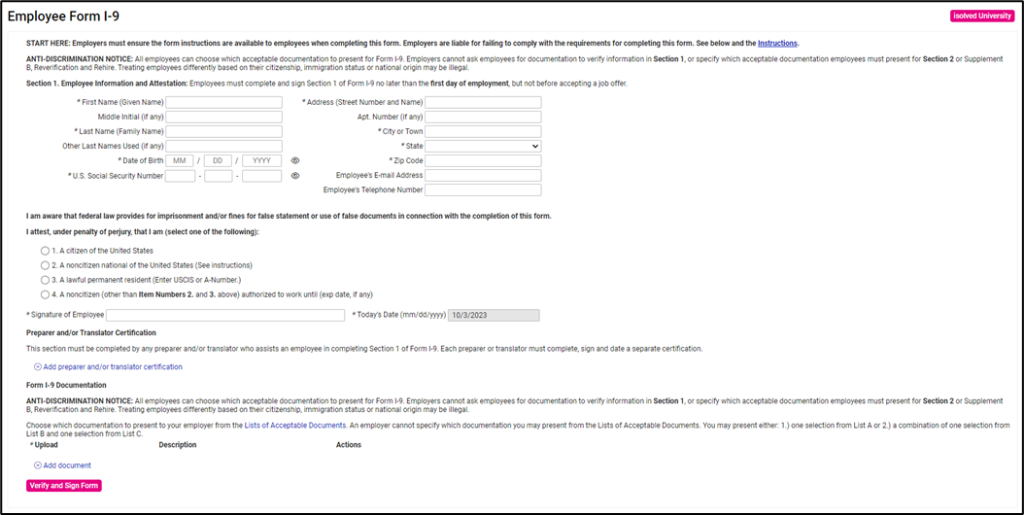
The online version of the Employee Form I-9 includes the following changes to match the USCIS updates:
- Combined fields into more concise questions so Sections 1 and 2 now fit on a single page.
- The USCIS eliminated the need for employees to enter “N/A” in certain fields to make the form more usable when downloaded to mobile devices. So the Middle Initial and Other Last Names Used fields can be left blank now on the electronic form.
- The citizenship options have been updated to match current immigration statuses. Section 1 no longer uses the “alien authorized to work” status and instead refers to “a noncitizen authorized to work” in option 4. The USCIS clarified the difference between noncitizen national and noncitizen authorized to work in the revised form instructions.
- For employees who use a preparer or translator for assistance when completing the form, they should click the new Add preparer and/or translator certification link to enter up to 4 preparers or translators. That data will be printed in the new Supplement A section on the revised document since it has been removed from Section 1.
- Employees can now click Add document to upload copies of their acceptable documents directly on the Employee Form I-9. Documents they add here will automatically be saved to the I-9 tab of their Employee Documents screen using the new Employee I-9 Document category.
- If all of the required fields have been completed, employees only need to click the Verify and Sign Form button to submit their information. They will no longer receive a second message requiring them to verify the form is ready to submit.
Once employees click Verify and Sign Form, a copy of the document with the Section 1 employee information completed is automatically saved to the I-9 tab of their Employee Documents screen under Employee Management > Human Resources.
Read the Employee Form I-9 – ESS article in isolved University for more information about using the revised online form.
I-9 changes are coming to onboarding and the Adaptive Employee Experience (AEE)
While the form has been updated in ESS Classic View with this release, new hires who onboard or make Form I-9 updates in the Adaptive Employee Experience (AEE) will see the revised version of the form in the next release, version 9.20, on October 20th, 2023.
Employee Management & HR
Form I-9 changes for Employers
The USCIS provided revised Form I-9 instructions in August that guide employers to review employee documentation in person, eliminating many of the options for remote verification that were in place during the COVID-19 pandemic. On August 1, 2023, the Department of Homeland Security issued a Federal Register Notice that created an Optional Alternative 1 to the physical document examination requirement. This alternative procedure allows employers who are enrolled in E-Verify and complete certain steps to continue remotely examining Form I-9 documents.
While HR teams have been busy understanding the new requirements and reverifying documentation, they’ve also been waiting for the final version of the Form I-9 effective through 7/31/2026. It’s available now in isolved People Cloud when you navigate to Employee Admin Tools > Employee Administration > I-9 Management > Form I-9.
Section 1 Employee Information
For employers, this section has been updated to match the new Employee Information and Attestation section of the form. The same changes outlined for employees in ESS Classic View have been applied to the Employee Information tab on the Form I-9 in isolved People Cloud. This tab is automatically populated when employees complete their Form I-9 electronically by:
- Completing the Form I-9 section during Onboarding in the Adaptive Employee Experience (AEE) or ESS Classic View before they are hired. While this tab will still populate successfully, employees will not see the revised version of Form I-9 in Onboarding until the next release.
- Completing the revised version of the form using the Employee I-9 screen in ESS Classic View on the day they are hired.
- Completing the Form I-9 in the Personal section of the Adaptive Employee Experience (AEE) on the day they are hired. While this tab will still populate successfully, employees will not see the revised version of Form I-9 in AEE until the next release.
This tab is not editable, so employers cannot manually enter the missing information if employees use another method to complete their portion of the I-9. For that reason, it is recommended that employees use one of the electronic options in self-service.
Section 2 Employer Review
Employers are required to review employee documents to verify their right to work in the United States within 3 business days of hire. The USCIS provided new guidance on the Lists of Acceptable Documents when they published the revised Form I-9. Some receipts and other options are now acceptable as verification, so employers can review the updated standards to understand if the forms they’re presented are acceptable for employment verification.
- An Add New option under Document Title has been added to support the new USCIS guidance if the documentation the employer reviewed is not listed.
- If employers use a documentation type that is not listed, they need to check the new Check here if you used an alternative procedure authorized by DHS to examine documents box.
- Some fields have been combined to match the more concise new form.
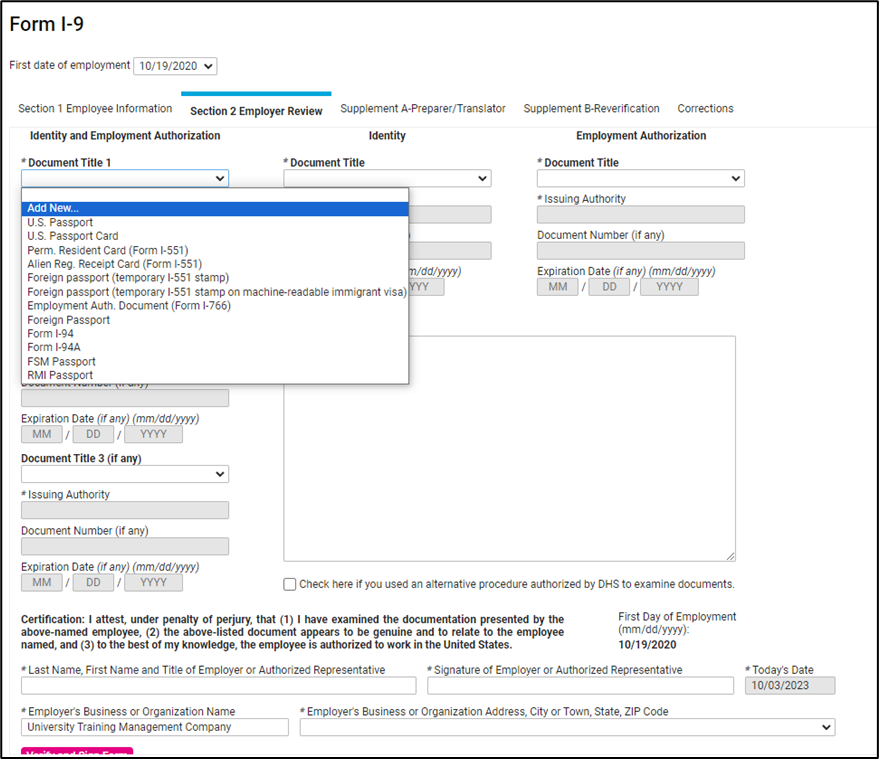
Supplement A-Preparer/Translator
This new tab shows the details when employees certify that they used a preparer or translator to complete their Employee Information section of Form I-9. Previously, the Preparer / Translator information was part of Section 1 but has been moved to its own tab to correspond to the form changes.
Supplement B-Reverification
The USCIS created a new Supplement B section of the form for reverification and rehires, so the online version includes the same changes. The Reverification option that was previously located in Section 2 Employer Review is now called Supplement B-Reverification and is a separate tab. Employers can reverify the same employee I-9 information up to three times. After that, the employee will need to complete a new form for the employer to verify.
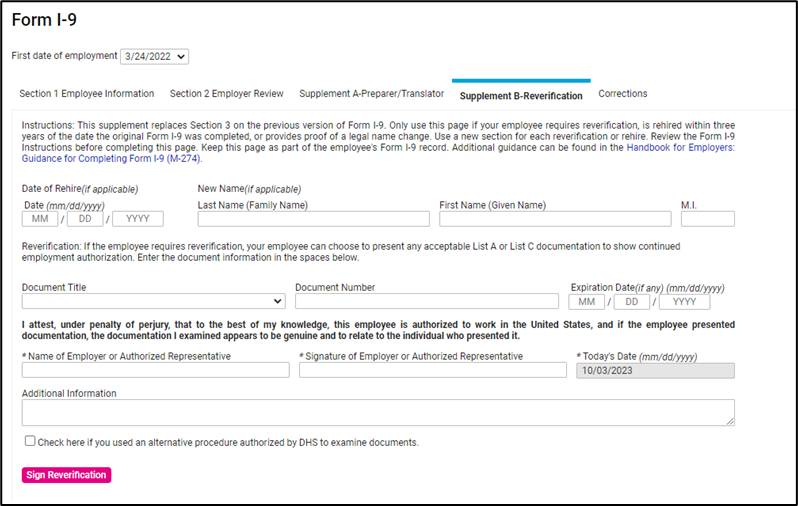
Corrections
This tab is used to make corrections to employer I-9 information that has already been saved. It was updated to correspond to field changes made on the revised Form I-9.
- The Alternative procedure field under Section 2 has been added to this Corrections tab for employers to indicate when they used the new option.
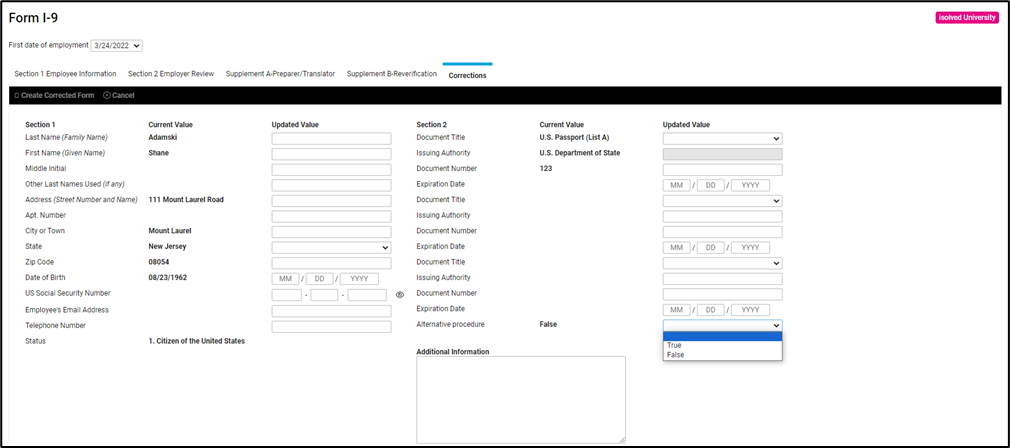
For more information about the form changes, refer to the USCIS Form I-9 Summary of Changes Fact Sheet.
I-9 Information in Employee Documents
When employers complete their I-9 processes in isolved People Cloud, the final version of the Form I-9 is automatically stored on the I-9 tab in Employee Documents.
New category for I-9 documents
A new category has been added, Employee I-9 Document, to help employers easily find the scanned copies of the documents used to verify employment. This category will include documents that employees upload directly from the I-9 screen and documents that employers have saved as part of their verification process.
Client administrators with access to sensitive employee documents can easily locate these documents by filtering using this new category on the Documents of File dashboard.
Employee Management Screen Updates
The effort continues in this release to modernize the screens in isolved People Cloud. Over the next few months, additional screens will be refreshed using the new grid style that you’ve already seen on screens such as Benefits and Jobs.
Employee Misc Fields Screen Update
Employee Management > Employee Maintenance > Misc Fields are being updated in this release.
Misc Fields
The Misc Fields tab has been streamlined with these changes:
- The Miscellaneous Field Category filter section has been removed and now all fields are listed on the screen
Misc Field History
The Misc Fields History tab has been updated so it’s a searchable grid with additional features, including:
- The ability to filter historical records by date range and Miscellaneous field
- Filters have been added to the column headings so you can filter the results by Date, Field, or Value or search for specific values in the list
- Use the new Search field to locate specific misc field values
- Export the current view to Excel using the XLSX button
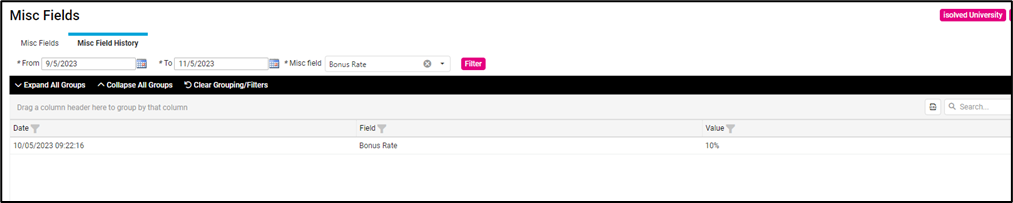
Employee Contacts are now shown in the updated grid view
Find employee contacts faster with these updates to the Employee Management > Human Resources > Employee Contacts screen:
- View all contact types at once in the grid layout to quickly see contacts, relationships, and emergency contact phone numbers
- Edit and delete existing contacts using the icons in the Actions column on the right
- Search for specific contacts by Contact Person or Relationship Code using the new Search field
- Filter by contact type using the Dependent, Beneficiary, and Emergency Contact column filters
- Contact phone number fields were renamed to make it easier to determine which numbers to call in an emergency
- Renamed Mobile field to Primary
- Renamed Home field to Secondary
- Renamed Office field to Work
- Export the current view to Excel using the XLSX button
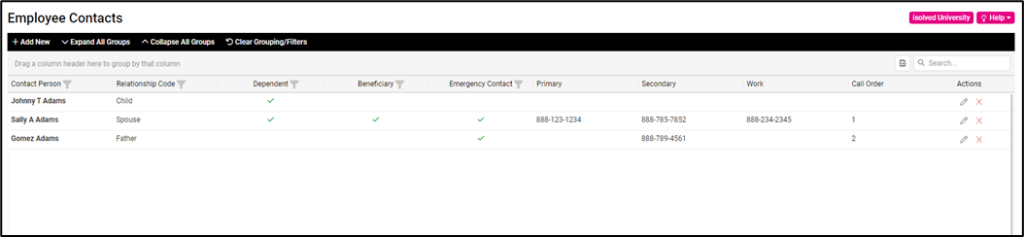
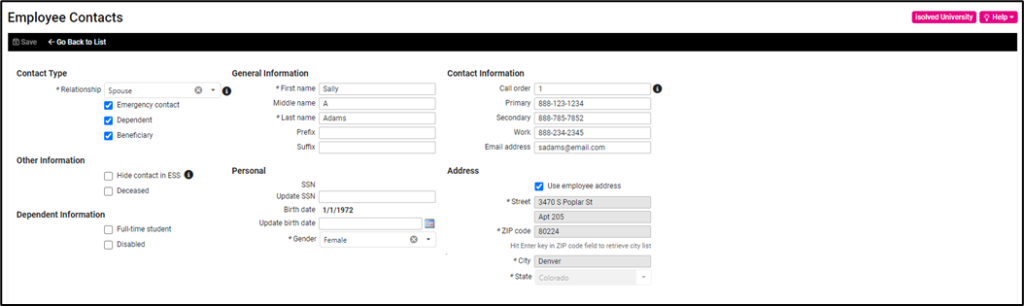
Visit the Employee Contacts article in isolved University for more details.
Time & Labor Management
Employee Change Log Enhancement
Employee Clock Settings updates are now tracked in the change log
Changes made to the Employee Clock Settings screen are now tracked and can be found in the Employee Change Log. To view these changes, navigate to Employee Admin Tools > Employee Utilities > Employee Change Log and select Employee Clock Settings from the Table dropdown.
This enhancement will begin logging Employee Clock Settings changes starting on the date of this release (October 6, 2023), and going forward, but will not be available for changes made prior to this release.
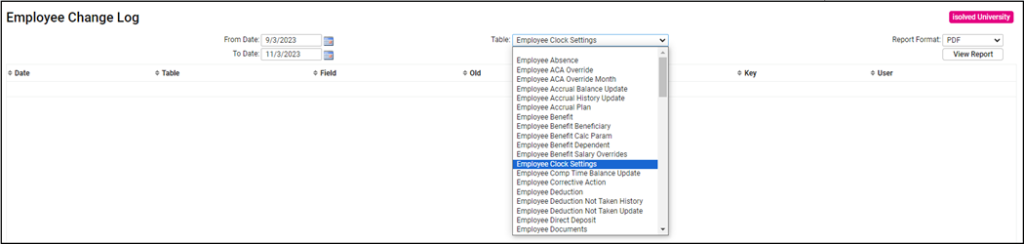
If you have questions or require assistance, please contact Time Support at watime@insperity.com.
Adjustments in the Adaptive Employee Experience (AEE)
Employees can add adjustments right from their Speed Dial!
For clients using isolved Time and who allow employees to enter adjustment entries for items, AEE has been enhanced with a new option that allows employees to add adjustment entries right from the Speed Dial! The new options will allow employees to add an adjustment type, amount, and if applicable labor group and labor field information that will feed directly to their timecard. Please note, the employee will not be able to adjust the date of the adjustment.
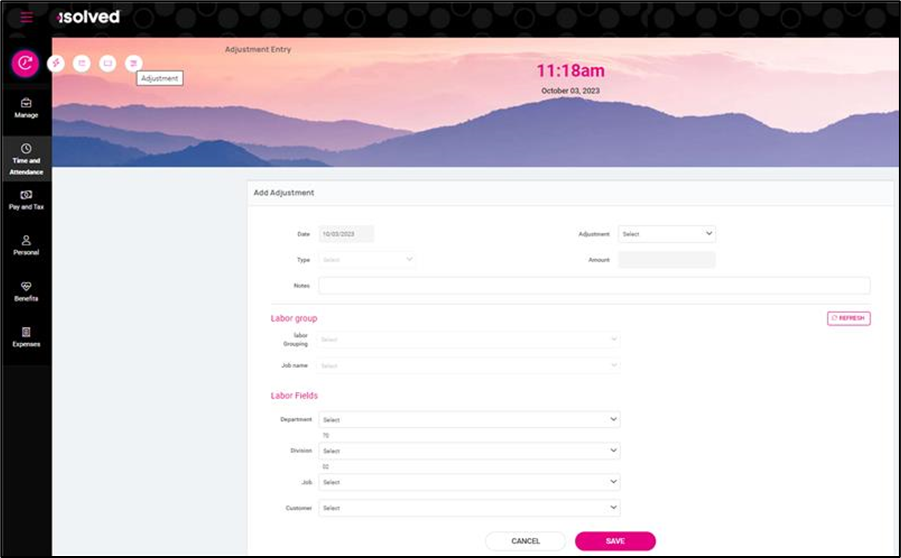
zoomed in:
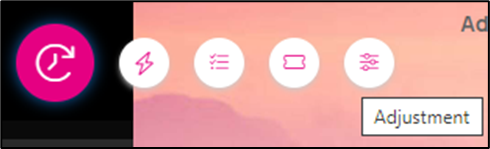
Task Reports in AEE now default to show active employees only
Manager and supervisor time reports now include active employees by default
When managers and supervisors use the Adaptive Employee Experience to run reports under Manage > Tasks > Reports, they will now default to active employees only. Since these report dashboards are designed to help managers and supervisors quickly take action, they now show just employees who are still actively working for the company in the current period. Users can use the Filter icon and select EE Status to change the default to include other employment statuses.
These Time & Labor Management reports now default to showing active employees only:
- Alerts – For clients with alerts enabled, this report lists alerts in the current period that require supervisor or manager attention. This dashboard report makes it easy for managers and supervisors to review or excuse each alert so they can ensure corrective action is taken if attendance issues have become a pattern.
- Punch Status – This report shows whether employees are currently punched in for all the manager or supervisor’s direct reports. For clients who use scheduling, this dashboard report also shows whether employees are scheduled for the current day. It can be helpful if you need to see at a glance who is working, or who is scheduled by has not yet arrived.
- Pending punch – For clients who empower employees to submit missing punch requests, this report dashboard shows all submitted punch requests that require approval. It’s a quick way for managers and supervisors to address all outstanding missed punch requests.
- Additional note response – For clients who use attestations to gather additional information from employees when they punch, this report dashboard shows current responses.
- Scheduled vs. actual – For clients who take advantage of scheduling, this report dashboard compares the time employees have recorded in the current pay period against their scheduled hours. It provides a quick view of the variance to help prevent over- and understaffing.
Corrective Actions on My Dashboard
My Dashboard is enhanced with a Corrective Actions view to respond quickly when disciplinary action is needed
For companies who automate corrective actions by associating points with attendance infractions, the new Corrective Actions view on My Dashboard provides a quick way to see when disciplinary actions are needed to enforce company policies. This view is only available for clients using Occurrence Tracking to link corrective actions and attendance alerts.
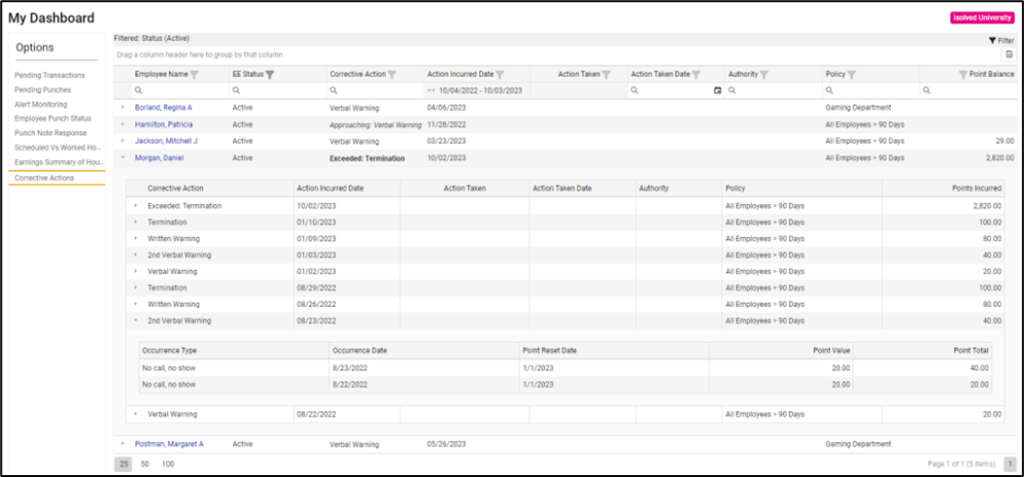
- The default view is summarized to show each employee who has current occurrence points and is approaching corrective action.
- Expanding the summary view lists the employee’s corrective action history.
- You can drill down further by expanding each corrective action to see the occurrences and their corresponding point values that triggered the action.
My Dashboard is available for supervisors and managers in ESS Classic View and client administrators in isolved People Cloud, based on the permissions that have been defined by the organization. The My Dashboard article in isolved University has been updated to include more information about the new Corrective Actions section.
Audit & Security
New audit option on the Client Change Log
Payroll Dashboard option shows changes during check printing & fulfillment
For Client Users, a new audit option has been added to the Client Change Log. Navigate to Client Management > Client Utilities > Client > Client Change Log and select the Payroll Dashboard option to see changes made by the Insperity fulfillment team during payroll processing.
For more information about the changes in isolved version 9.19, please contact your Payroll Specialist.
