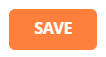IP address restrictions can be a helpful tool that will prevent employees from logging in or punching from offsite. If your organization has a concern that employees are punching in from places other than their work computers and getting paid for hours they’re not working, IP address restrictions can help alleviate that concern.
Navigating to the Group Security page
In the Main Navigation menu, open the Security Setup folder.
Click on the Group Security page.
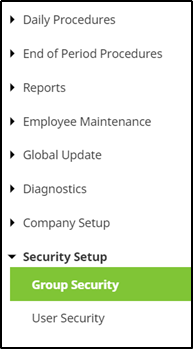
Reviewing the Group Security page
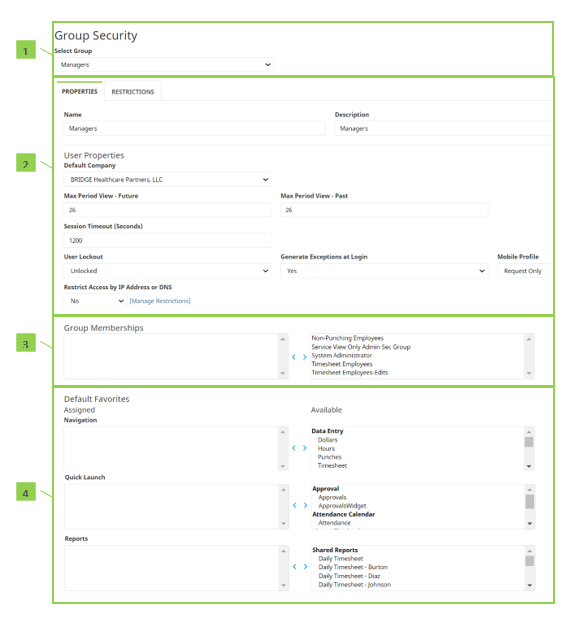
- Group Security:
- Provides a drop-down that’s used to select the security group for editing.
- Properties:
- Contains various properties of the selected security group.
- Note: This section contains managing the whitelisted IP Addresses.
- Contains various properties of the selected security group.
- Group Membership:
- Assigns another security group to an existing security group.
- Default Favorites:
- Allows for various default settings for members of the selected security group.
Managing IP address restrictions whitelist
As organizations expand to new locations, or improve their IT infrastructure, IP addresses may change during the process. Therefore, to avoid employees from being locked out of the Time & Attendance system, it’s important to manage the IP address whitelist via the Group Security page.
- Select Security Group – Choose the security group that requires modification via the drop-down:

- Manage Restrictions – Locate the restrict access by IP address, and click “Manage Restrictions”.
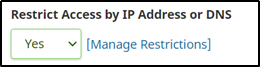
- Assigned IPs – On the pop-up window, click the plus button under assigned IPs to add a new line.

- IP Address – Begin typing in the new IP address into the text box. You can visit Here to obtain the necessary IP address to whitelist. You will want to use the IP address listed next to “<xff>” on the page.
- Note: If you are using a hosted environment to connect, a public IP address would be needed, which can be found by going to www.whatsmyip.org

- Save Changes – Make sure to click the save button to save the changes: