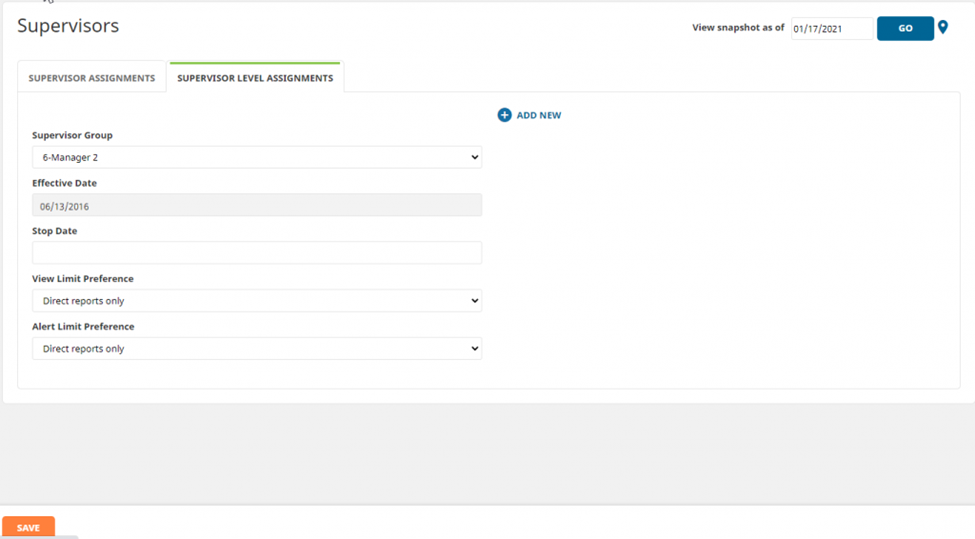Below, you will find details on supervisor-level assignments. These are not required in most cases and supervisor assignments can be made outside of this hierarchy by referencing the Supervisor assignments article.
Please note that if you are a client of the Insperity® HR360 solution, the primary supervisor updates will need to be made in Insperity Premier. Please contact your Payroll Specialist if you have any questions about how to make this update.
Supervisor Levels
The Employee Maintenance>Employee Assignments>Supervisors >Supervisor Level Assignments tab will display the selected employee’s current supervisor level. This setting is used to determine the supervisory hierarchy and is only necessary if you are interested in setting non-standard employee view limits and alert view limits.
Employee View Limits – By default, supervisors will be able to see their direct reports when accessing Time & Attendance. If you would like a supervisor to see their direct reports + levels down (meaning the employees that report to their direct reports), you can adjust their level assignment and then the Employee View Limit to see the desired number of levels.
Alert View Limits – By default, supervisors will receive alerts for their direct reports when accessing Time & Attendance. If you would like a supervisor to receive alerts for their direct reports + levels down (meaning the employees that report to their direct reports), you can adjust their level assignment and then the Alert View Limit to see the desired number of levels. This is a full-level setting and does not allow for additional alerts restrictions.
We highly recommend that when you begin reassigning supervisor-level assignments you start assigning at the highest level first.
Once the supervisor levels have been updated, you will be able to complete Supervisor Assignments via the Employee Maintenance>Employee Assignments>Supervisors >Supervisor Assignments tab.
**If a supervisor’s name does not appear on this list for assignment to an employee, the supervisor-level assignments for the employee and supervisor should be reviewed. Only users with a higher supervisor level than the selected employee will appear on this list. To make an assignment outside of this list, see the Supervisor assignments article.**
Changing supervisor level assignments to a higher level
To change an employee’s supervisor group to a higher level (e.g., from employee to supervisor), follow these steps:
Navigate to Employee Maintenance>Employee Assignments>Supervisors>Supervisor Level Assignments tab
Select the desired employee from the Employee drop-down menu
Click the ADD NEW button
Select the desired:
Supervisor group – where the employee will fall in the supervisor hierarchy
Effective date – the first day of the pay period when this change should take effect
Stop date – can be left blank
View Limit Preference – see above for details
Alert Limit Preference – see above for details
Click the SAVE button
Once this is done, you can then proceed with supervisor assignments, to assign both direct reports to this employee (if needed) and to assign this employee’s supervisor.
Changing supervisor level assignments to a lower level
To change an employee’s supervisor group to a lower level (e.g., from supervisor to employee), follow these steps:
- Set an employee filter to those employees with a supervisor equal to the employee you will be updating. See ‘Using Filters’ in the Overview section for more information on setting filters.
- Assign new supervisor(s) to the employees currently assigned to the supervisor via Employee Assignments> Supervisors or Global Update < Employee Update.
- Remove the employee filter and select the employee whose supervisor level you wish to update.
- Select Employee Maintenance > Supervisors > Supervisor Level Assignments
- Select the lower assignment option under the Supervisor Group tab. The following message will appear:
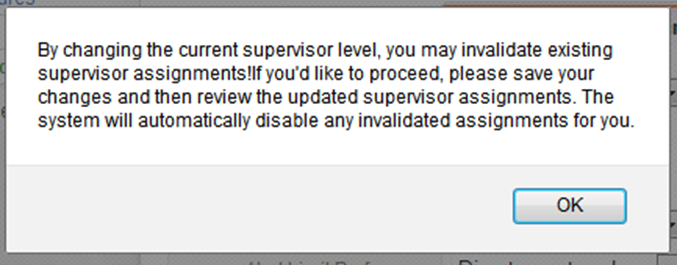
- Select OK.
- Click SAVE.
- The list of available supervisors for the employee will be changed as necessary and previous supervisor assignments to other employees will be removed.
To modify supervisor group assignments, select the Supervisor Level Assignments tab and the following screen will display: