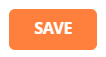The User Security page in Time and Attendance is used to review the security group assignment of a particular employee. Adjustments to an employee’s Membership group due to promotion or other organizational changes can be made here.
Please note that if you are a Insperity® HR360 client, employee security group assignments can be updated in Insperity Premier, via Manage Employees > Overview > Employees. Select the employee name, then Job Information, and scroll to the Time and Attendance section to make the desired change(s). Please contact your Payroll Specialist if you have any questions about how to make this update, which will then import to the Time & Attendance system in real time.
Alternatively, these assignment changes can be made directly in Time & Attendance as follows.
Navigating to the User Security page
- In the Main Navigation menu, open the Security Setup folder.
- Click on the User Security page.
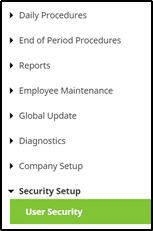
Reviewing the User Security page
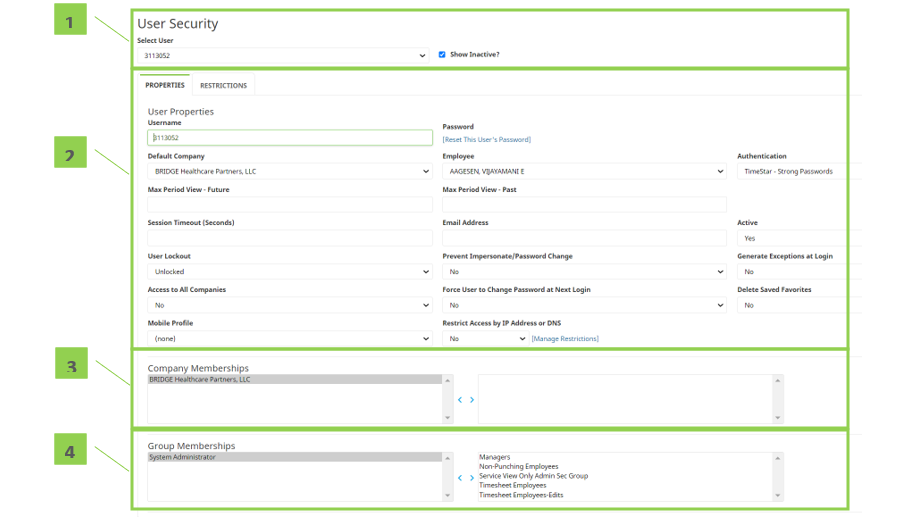
- User Security:
- Provides a drop-down containing all the user accounts generated within Time & Attendance.
- Properties:
- Contains various properties of the user selected.
- Note: changes here are typically not recommended as they will be overwritten based on security group assignment.
- Company Memberships:
- The employee’s Time & Attendance company assignment.
- Group Memberships:
- The employee’s security group assignment. This controls the access and functionality of the employee while using Time & Attendance.
Changing an employee’s Security Group assignment
There are various reasons why an employee may need their security group updated within Time & Attendance. These typically occur when an employee is promoted and now manages employees (change to “managers”) or no longer is required to clock in/out (change to “non-punching”), etc. This section reviews the steps for adjusting an employee’s security group assignment, using the user security page.
- Select Employee – Choose the employee who requires modification via the master employee drop-down:

- Group Memberships – Locate the group memberships selector box (section 4). Remove the current group located on the left-hand side using the right-arrow button:

- Group Memberships – Select the new group from the right-hand side and use the left-arrow button to assign a new security group:

- Save Changes – Make sure to click the save button to save the changes: